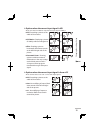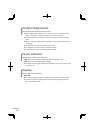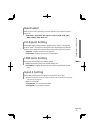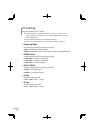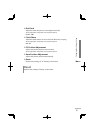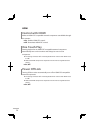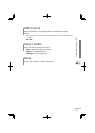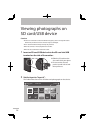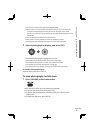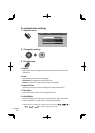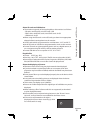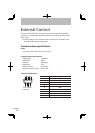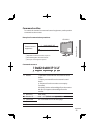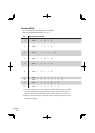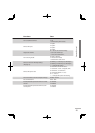Viewing photographs on SD card/USB device
● To view the next/previous page, press [GREEN]/[RED].
● When you turn on the monitor while both an SD card and a USB device are
connected, the photographs on the SD card are displayed. Select “ Flash
Device “ in the “ Device ” setting (➔ page 38) to display the photographs on the
USB device.
● The thumbnails of some files may not be shown.
● This monitor can only display file names as alphabetical letters.
● Photographs with large file-sizes may take a while to be displayed.
3 Select a photograph to display, and press [OK].
The selected photograph is displayed full-screen.
● Some files may be displayed with bands around the edges.
● To show the photographs in a folder, press [OK] on the folder.
● To see the next/previous photograph, press [ ]/[ ].
● To exit the full-screen display and show the Folder Index, press [EXIT].
To exit the photograph display
Select an input other than “ Input-4 ”.
To view photographs in slide show
1 Press [YELLOW] in the Folder Index.
● The slide show starts from the selected photograph.
● To pause/resume the slide show, press [OK].
● To display the photographs in a random order, press [BLUE] in the
Folder Index.
● To finish the slide show, press [BACK].
37