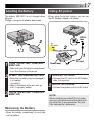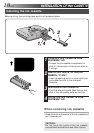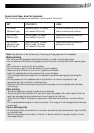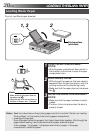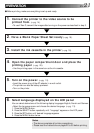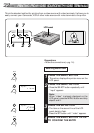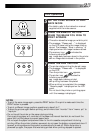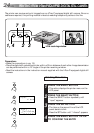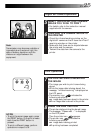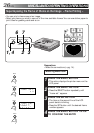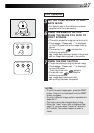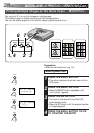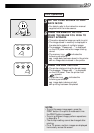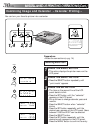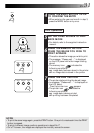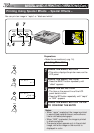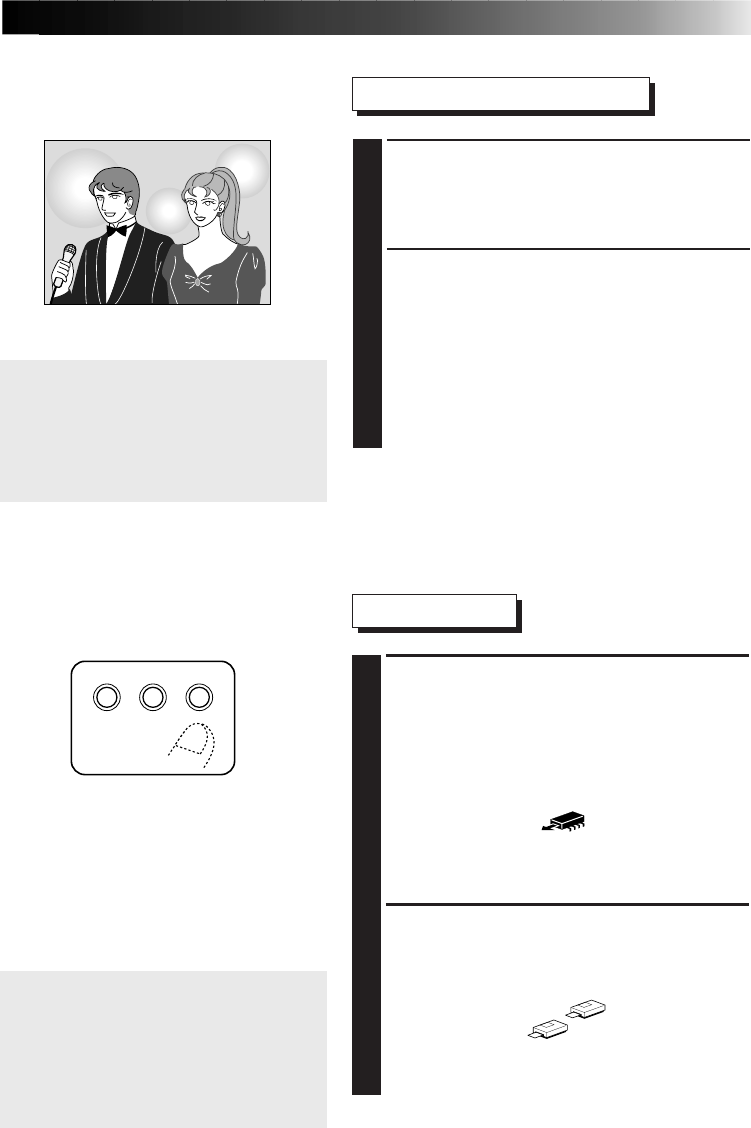
EN 25
Digital Still Camera Operations
5
SELECT THE DIGITAL STILL CAMERA
IMAGE YOU WISH TO PRINT
•For details, refer to the instruction manual
supplied with the camera.
6
TRANSFER THE CAMERA IMAGE TO
THE PRINTER
•Orient the infrared sending window on the
digital still camera so that it faces the IrTran-P
receiving window on the printer.
•Make sure that there are no objects between
the printer and the camera.
•Transmit the data from the camera to the
printer.
Print Operations
7
THE PRINTER STARTS RECEIVING
THE IMAGE
•The image you wish to print is now being
stored.
•While the image data is being stored, the
message, “infrared receiving” is displayed on
the LCD panel.
•The memory icon
indicates the
following conditions.
on: image data has been stored in the printer
off: no image data is stored in the printer
8
PRESS THE PRINT BUTTON
•The printer starts printing the stored image.
•The message, “Please wait ...” is displayed
on the LCD panel.
Then the printer icon
appears.
•The printer icon
indicates the
following conditions.
on: image data is being printed
off: printing has been completed
NOTES:
•To print the same image again, press
the PRINT button. One print is made
each time the PRINT button is
pressed.
•To print a different image, perform
operations in steps 5 to 8.
Note:
Transmission may become unstable or
impossible due to external light, the
state of battery depletion and the
distance or angle between the
equipment.
MEMORY
SELECT
PRINT
SET
MENU