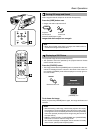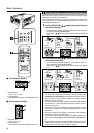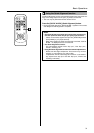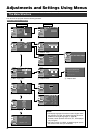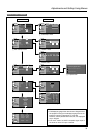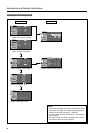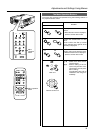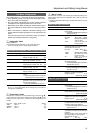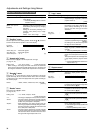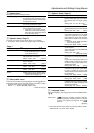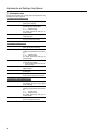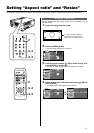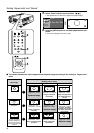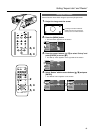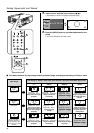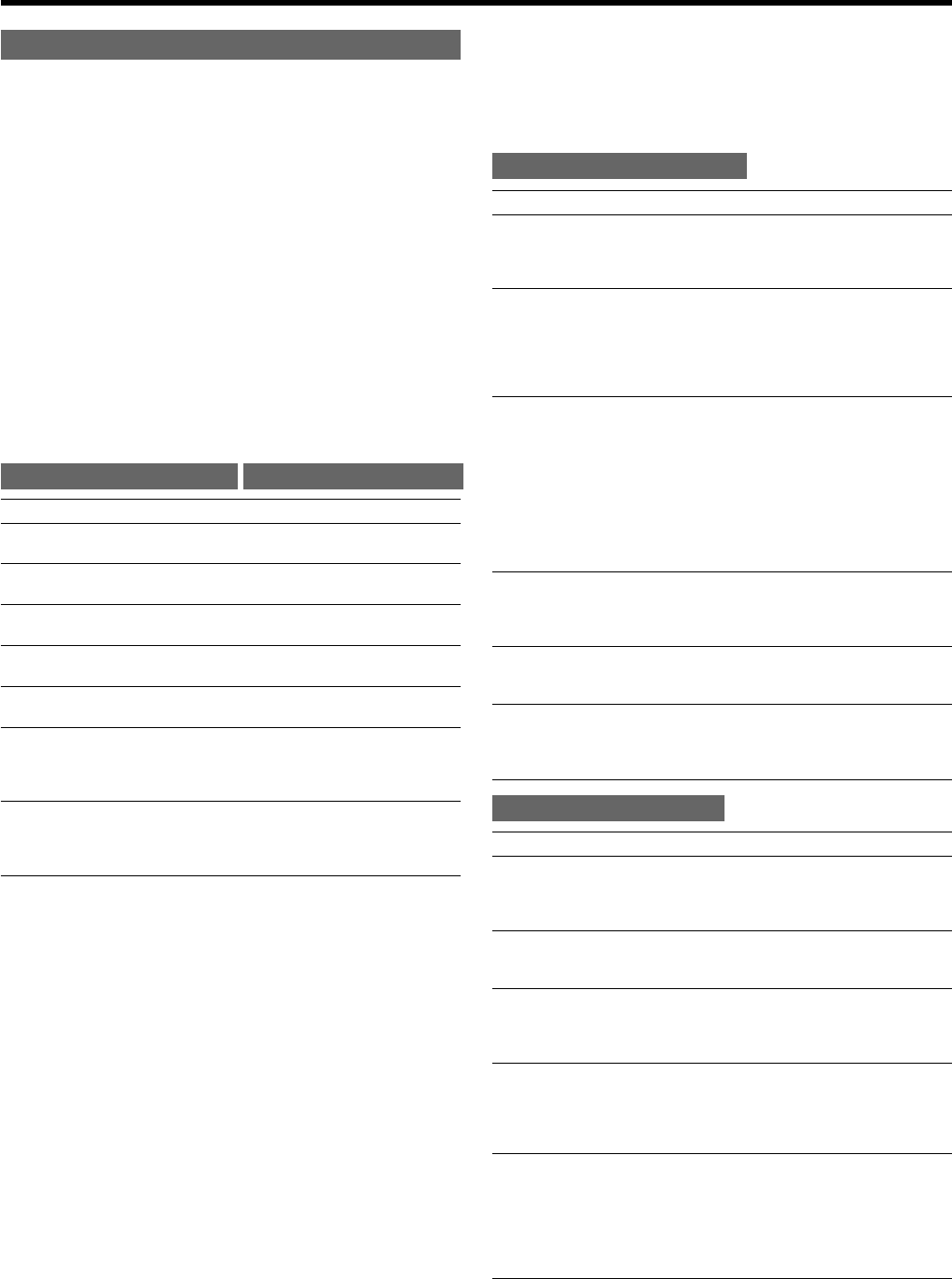
37
Adjustment and Setting Using Menus
3 “Set up” menu
Use this menu to set the basic Tracking and Positioning settings of a
picture image. Items that can be adjusted via the “Set up” menu are
shown below.
• Displaying items differ depending on whether Video input or PC input
is selected.
When Video input is selected
Adjustment item (press
ᮡ
/
ᮢ
) Adjustment content (press
ᮤ
/
ᮣ
)
“Position” Adjusts the position of the image and
menu display.
[ Press the [ENTER] button to enter the
“Position” menu 4.
“Deinterlace” This is set when viewing movies.
Set value : “Auto”, “OFF” {“Auto”}
“Auto” : Normally, the projector
is set to “Auto”.
“OFF” : This is set when not
viewing movies.
“HDTV” In order to display “HDTV” signals in the
exact aspect ratio of 16:9, the correct nu-
merical value has to be set.
Set value : “1080i”, “1035i”, “sF”
{1080i}
“1080i” : Normally, set to “1080i”.
“1035i” : Set when high vision
signals are used.
“sF” : Used for segment
frame signals.
“Aspect ratio” Select the vertical-to-horizontal ratio of
the image projected.
[ Press the [ENTER] button to enter the
“Aspect ratio” menu 5.
“Decoder” Sets the “Decoder”.
[ Press the [ENTER] button to enter the
“Decoder” menu 6.
“Phase” Adjusts flickering or dim images.
(setting is normally not required.)
Range of values: 0 - 31
{Varies with signals}
When PC input is selected
Adjustment item (press
ᮡ
/
ᮢ
) Adjustment content (press
ᮤ
/
ᮣ
)
“Position” Adjusts the position of the image and
menu display.
[ Press the [ENTER] button to enter the
“Position” menu 4.
“Tracking” Adjusts lateral size and display area of
image. (Setting is normally not required.)
{Varies with signals}
“Phase” Adjusts flickering or dim image.
(adjustment is normally not required.)
Range of values: 0 - 40
{Varies with signals}
“Resize” To set the way to display in the panel in-
put signals that have fewer pixels (lower
resolution) than D-ILA elements.
[ Press the [ENTER] button to enter the
“Resize” menu 7.
“Clamp” This can be used if the screen of the PC/
workstation is unstable in that it dims and
brightens.
Set the position of the clamp pulse to
Back porch (“BP”) or Sync tip (“ST”).
Normally, “BP” is used.
Values : “ST”, “BP” {“BP”}
Adjustment item (press
ᮡ
/
ᮢ
) Adjustment content (press
ᮤ
/
ᮣ
)
“Contrast” Adjusts the contrast of the picture image.
Range of values: –30 - 30 {0}
“Brightness” Adjusts the brightness of the picture im-
age. Range of values: –30 - 30 {0}
“Color” Adjusts the color density of the picture
image. Range of values: –30 - 30 {0}
“Tint” Adjusts the tint of the picture image.
Range of values: –30 - 30 {0}
“Sharpness”* Adjusts the outline of the picture image.
Range of values: –3 - 3 {0}
“Color temp.” Adjust the Color temperature of the
screen.
[ Press the [ENTER] button to enter the
Color temperature setting menu 2.
“Reset” Resets all items in the “Image adj.”
submenu to the pre-set values (i.e. val-
ues set upon purchase).
[ Press the [ENTER] button to reset.
* In the “Set up” menu 3, if the “Resize” function in the PC submenu is
set to “1:1”, the image quality will not change even if the value is
changed. (No adjustment)
2 “Color temp.” menu
To adjust the “Color temp.” of the projected image, press the (
ᮡ
/
ᮢ
)
cursor buttons and choose the setting. Next press the (
ᮤ
/
ᮣ
) cursor
buttons to set the “Color temp.”. If “D65” is set, the image will turn out
reddish.
Set value : “D65”, “HIGH”, “User” {“D65”}
“RED” : –255 - 0 {0}
“GREEN” : –255 - 0 {0}
“BLUE” : –255 - 0 {0}
The Menu Configuration
Item values shown in { } are initial values set at manufacture.
• Press [ENTER], [EXIT] or the right cursor button (
ᮣ
) to oper-
ate a menu while it is displayed.
• The menu items corresponding to an item currently selected
is displayed on the right-hand side of the main menu.
• Menu items shown differ according to whether Video input or
PC input is selected or when there is no image signal input-
ted.
• When “Information” is selected, information relating to the
present selected image input appears on the right side of the
menu.
There is no submenu for this “Information” menu. (For details,
please see ‘The Menu Structure’ on page 32.)
When Video input is selected When PC input is selected
1 “Image adj.” menu
Image adjustment.
You can adjust the following items on the “Image adj.” menu.
• There is no display when no image signal is inputted.