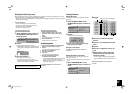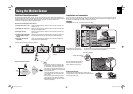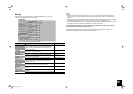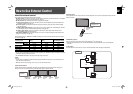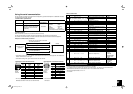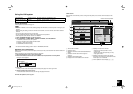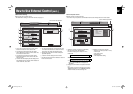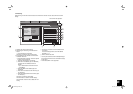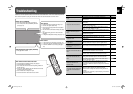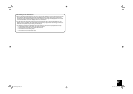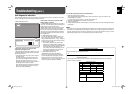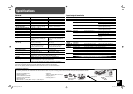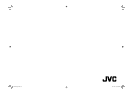25
<LAN Setting>
Setting the log-in name for the control screen and E-mail of the monitor. You can also confirm the network
setting.
1 Displays the current network setting.
2 Sets the log-in name to log in the web control
screen.
• Up to 8 characters can be used.
Click “OK” to confirm the log-in name setting.
3 E-mail settings for the monitor to send the error
notification via E-mail.
• For details about the setting, consult the person
in charge of the mail server.
1 Enter the mail address for the monitor.
2 Enter the E-mail address (up to 3 addresses)
to receive the error notification from the
monitor.
• Up to 48 characters can be used for each
mail address.
3 Enter the SMTP server address (up to 32
characters).
4 Enter the E-mail account of the monitor (up to
16 characters).
5 Enter the Email password of the monitor (up to
16 characters)
Click “OK” to confirm the mail setting.
Click “Get Status” to load the current settings.
Click “All Clear” and then “OK” to delete the mail
setting.
Menu 4
LAN Setting
Menu 2
Motion Sensor Setting
Menu 3
General-Purpose Control
Menu 1
Main Control
Log Out
LAN Setting
Enter Log In Name:
ReEnter to Confirm:
OK
OK Get Status All Clear
Set EMail Address
EMail Address to Send
SMTP Server
Mail Account
Mail Password
Send Test-Mail
Error Notification Mail
MAC Address: 00:04:A3:00:00:05
IP Address: 10.52.41.39
Subnet Mask: 255.255.255.0
Default Gateway: 10.52.41.254
DNS Server: 192.168.0.1
1
3
4 5
2
4 Check here to receive the error notification from
the monitor.
The error message is sent to the mail address
specified in 3-2.
5 Click to send the test mail.
• You may not be able to send E-mails depending on
the network environment or the verification settings
of the server.
• “POP before SMTP” is not supported.
Click to finish the operation.
GM-F470S_EN.indd 25GM-F470S_EN.indd 25 08.12.26 10:35:52 AM08.12.26 10:35:52 AM