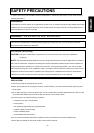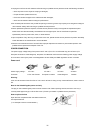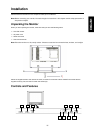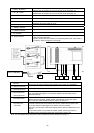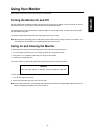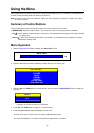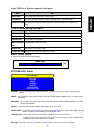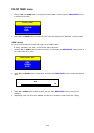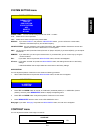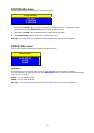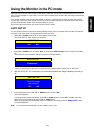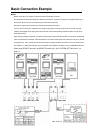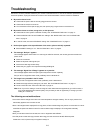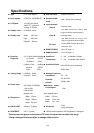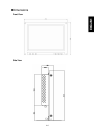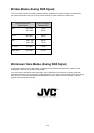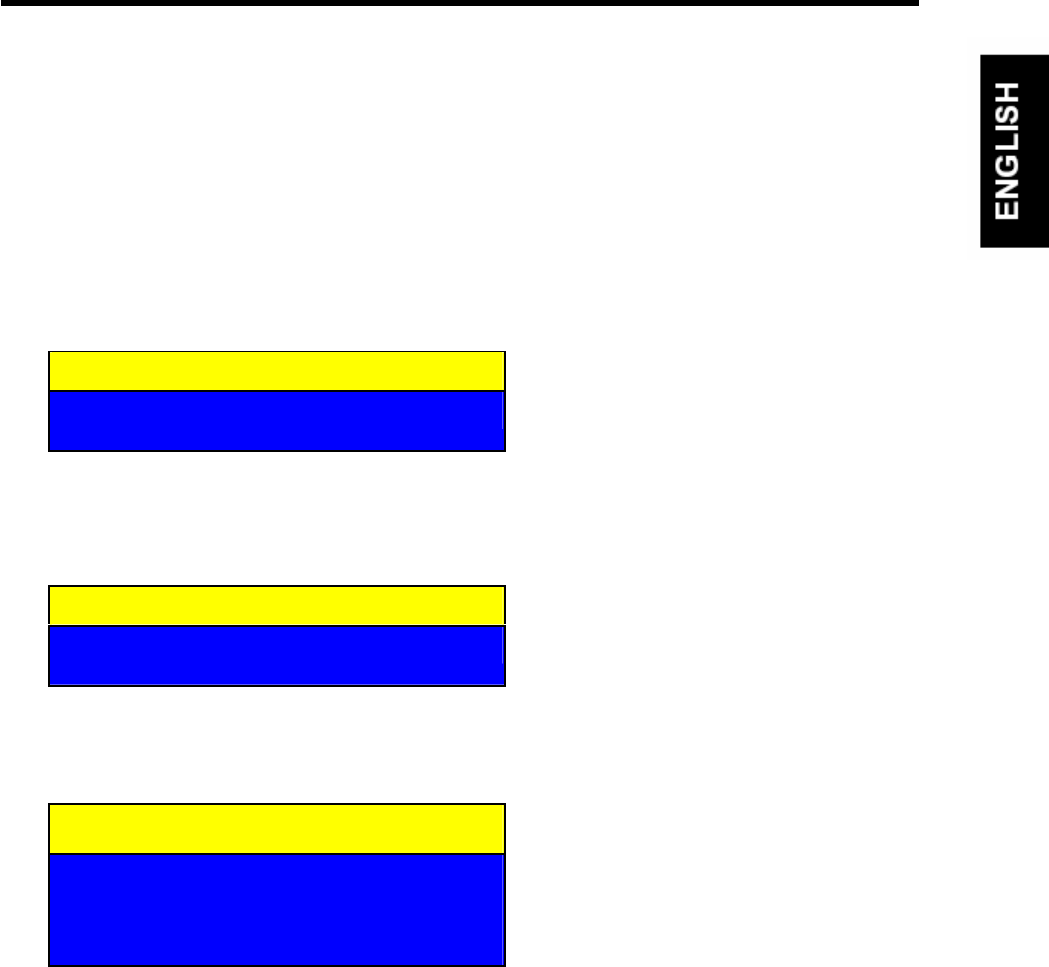
P13
Using the Monitor in the PC mode
Since the inherent format of this monitor is 1024 pixels by 768 lines, the monitor will perform best when your PC is
set to a screen resolution of 1024 x 768. If you use a lower resolution (such as 640 x 480), the image is expanded to
fill the screen
Your monitor supports many common video modes, as shown in “Video Modes” on page 18. Check the manuals
supplied with your PC and video adapter card to find out which modes they support. To see what the video mode in
your Microsoft Windows, please check Windows’settings in your PC.
Do the AUTO SET UP first when you use the monitor in the PC mode.
AUTO SET UP
You can setup this monitor to display the analog RGB signal from your PC. Please do the AUTO SET UP whenever
you apply a new video mode or change the refresh rate from the PC.
1. Press ‘UP’ or ‘DOWN’ button while no menu appears on the screen.
The “AUTO SET UP” menu appears on the screen
2. Press ‘UP’ or ‘DOWN’ button to choose “YES”, and then press ‘MENU/ENTER’ button to start the AUTO SET
UP.
The monitor will do the necessary settings for new PC input automatically.
When you start the AUTO SET UP, do not display moving images (games, videos, etc) on the screen.
3. After the AUTO SET UP is complete, you will be asked whether the image is displayed correctly or
not.
4. If the image looks correct, press ‘UP’ or ‘DOWN’ button to choose “YES”.
The menu disappears.
If the image requires further adjustment, press ‘UP’ or ‘DOWN’ button to choose “NO”. “PHASE” menu will
appear and you can adjust the PHASE by ‘UP’ or ‘DOWN’ button.
When all text appears well focused and there is no instability in the image, press the ‘MENU/ENTER’ button.
The menu disappears.
Note: You can also start the AUTO SET UP with “DISPLAY ADJ.” menu.
AUTO SET UP
YES NO
AUTO SET UP
Please wait…
AUTO SET UP
Does this image
look correct?
YES NO