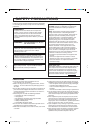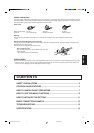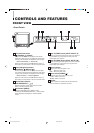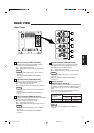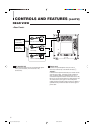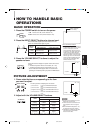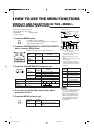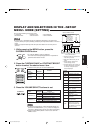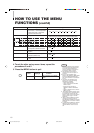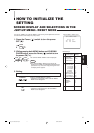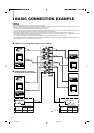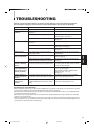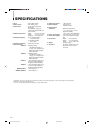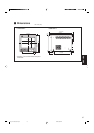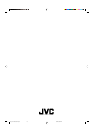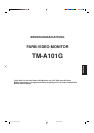Set-up menu items Purpose Settings
H. POSITION Adjusts the horizontal position of
the screen (+ : Horizontal position
shifts to the right/–: Horizontal
position shifts to the left)
WHITE BALANCE Adjusts the white balance Selects DRIVE (DRV) or CUT OFF (CUTO) adjustment.
Screen setting is changed to the selected setting mode.
DRIVE R.DRIVE Adjusts red level
B.DRIVE Adjusts blue level
CUT OFF R. CUT OFF Adjusts red cut off
G. CUT OFF Adjusts green cut off
B. CUT OFF Adjusts blue cut off
CONTROL LOCK Sets the operation buttons on the
front panel to control lock mode
STATUS DISPLAY Sets the status display of the color
system
INPUT REMOTE Sets external control of input
selection (INPUT A/B)
ASPECT REMOTE Sets external control of the aspect
ratio
4. To set the other set-up menu items, repeat the
procedures 2 and 3.
5. Press the MENU button to quit.
Notes:
● When the CONTROL LOCK function is
set to ON, pressing operation buttons
on the front panel will display the
message “CONTROL LOCK ON!” on
the screen for about 3 seconds.
● The CONTROL LOCK function is
maintained even when the power is
turned off.
● To turn off the CONTROL LOCK
function, while holding the MENU button
press the CHROMA/PHASE button.
Then set the CONTROL LOCK function
to OFF.
● Even when the CONTROL LOCK
function is set to ON, the following
operations are available:
– Power Switch operation
– Volume control with the VOLUME/
SELECT buttons
– External control when INPUT
REMOTE or ASPECT REMOTE is
valid
– Display or disappear of the <SET-UP
MENU> screen.
● The STATUS DISPLAY function can be
set to display (ON) or not display (OFF)
the present color system when the
power is turned on or the input signal is
changed. Refer to page 7 for more
information.
● When the INPUT REMOTE function is
valid (ON), pressing the Input A or
Input B buttons will display the message
“REMOTE ON!” on the screen for about
3 seconds.
● To enable INPUT REMOTE or ASPECT
REMOTE, select the function on the
<SET-UP MENU> screen and set to
ON.
Front panel Function
Contents
button displayed
MENU EXIT
Quit (or Release) the <MENU>
screen
–05 –04 • • • • • • –01 00 +01 • • • • • • +04 +05
OFF ON
ON OFF
HOW TO USE THE MENU
FUNCTIONS
(cont’d)
10
–
09
–
08 • • • • •
–
01 00
+
01 • • • • •
+
08
+
09
–
09
–
08 • • • • •
–
01 00
+
01 • • • • •
+
08
+
09
–
09
–
08 • • • • •
–
01 00
+
01 • • • • •
+
08
+
09
–
09
–
08 • • • • •
–
01 00
+
01 • • • • •
+
08
+
09
–
09
–
08 • • • • •
–
01 00
+
01 • • • • •
+
08
+
09
OFF ON
OFF ON
MENU
EN_LCT1024-001C-H.pm6 03.8.28, 6:54 PM10