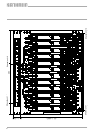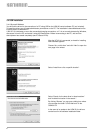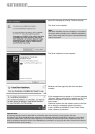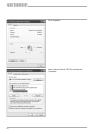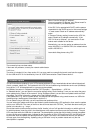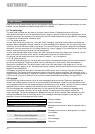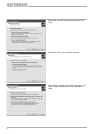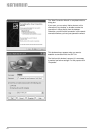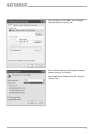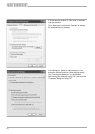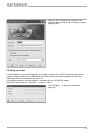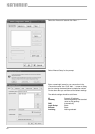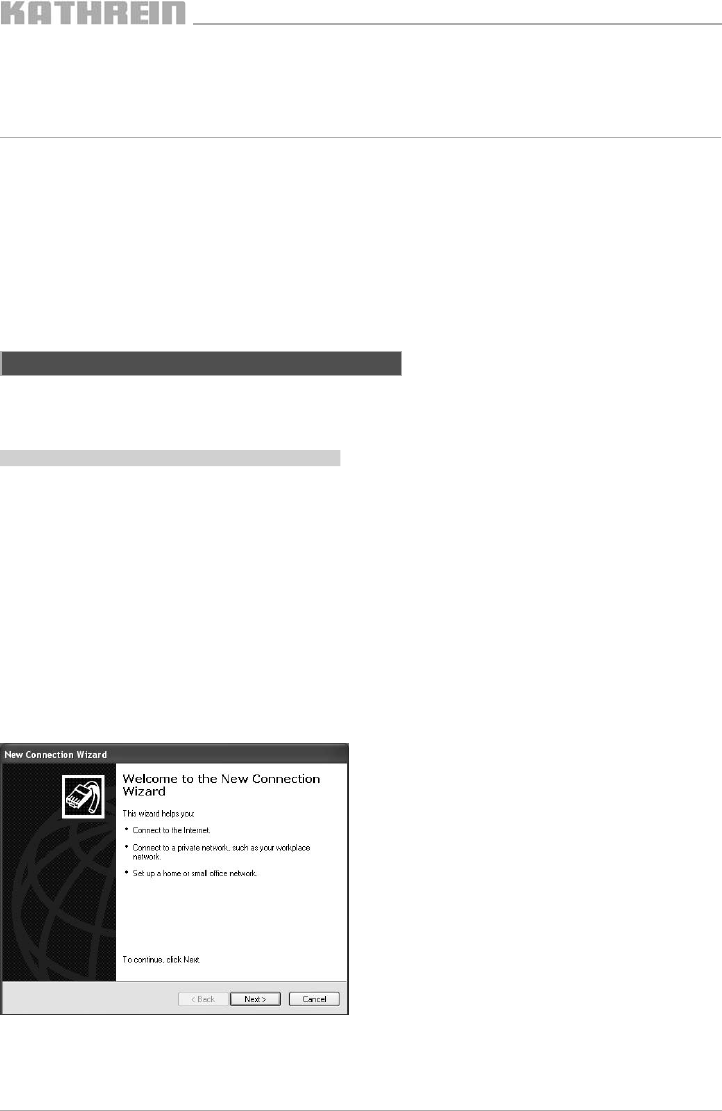
13
5.3 Status page
The Status page contains information on network addresses, software and hardware versions as well as the time
and capacity utilisation.
5.4 Update page
On this page you can update the device's software. Normally the software is updated using the application
KUBdate. You can extract the update archive from the Kathrein update bundle using a ZIP application; then upload
it using this page. Should the bundle contain several archives, the fi le "bundle_info.xml" will provide information on
which archive is for which hardware.
Updating using this web page is only for problem cases and only this one demultiplexer is updated.
6. Modem access
Any modem supported by the operating system can be used in the PC.
To connect the modem to the demultiplexer, a USB-RS232 adapter is necessary.
Currently the following modems are supported by the UFX 314:
Manufacturer Model Type
Develo (formerly Elsa) Microlink 56k Fun II Analogue
MicroLink ISDN i ISDN
3Com US Robotics Sporster Flash Analogue
Siemens MC 35 GSM
The modem installed must be set to a speed of 115200 Baud or to automatic baud rate detection. You will fi nd the
instructions for making this setting in the manual for your modem. To ensure correct initialisation of the modem, the
modem should be switched on and connected to the adapter before the adapter is connected to the UFX 314.
Initialisation is automatic after connection, or, if an adapter is connected when the demultiplexer is started.
6.1 Setting up in Microsoft Windows
Setting up the connection is described based on the English version of Windows XP. In the following it is assumed
that the modem is already installed in the PC. If this is not the case, consult the manual for your modem or your
system administrator. To setup a new connection, on the Start menu select the “Control Panel” command and
double-click “Network connections” in the window that appears. Now select "New Connection Wizard".
Open the next page in the wizard by clicking “Next”.