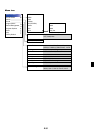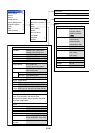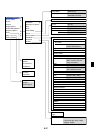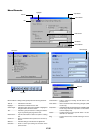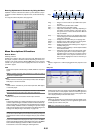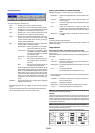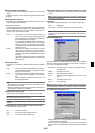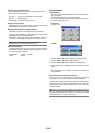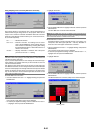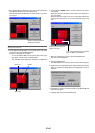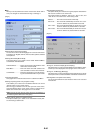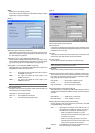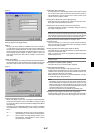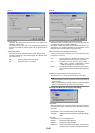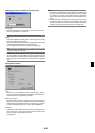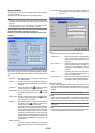E-43
Using Adapting Color Correction [Wall Color Correction]
The correction mode select screen will be displayed.
*To read the pre-adjustment settings. Choose a selection from User 1
– 4, highlight "OK" and press the ENTER button.
3. Use the SELECT
̄
button to highlight "Execute" and then press the
ENTER button.
The Auto Wall Color Correction will be executed.
NOTE: When Auto Wall Color Correction is enabled in the Auto Functions menu,
Wall Color Correction can be executed by pressing and holding the AUTO AD-
JUST or AUTO ADJ button for a minimum of 2 seconds.
Manual Wall Color Correction
Preparation: Before correcting manually, prepare a non-glossy, non-
transparent, clean white paper (300 mm ן 420 mm). Hereafter re-
ferred to as "the white paper for Wall Color Correction."
1. Choose a selection from User 1 – 4. Highlight "Setting" and press the
ENTER button.
The correction mode select screen is displayed.
*To read the pre-adjustment settings. Choose a selection User 1 – 4,
highlight "OK" and press the ENTER button.
2. Highlight "Manual".
3. Use the SELECT
̄
button to highlight "Execute" and then press the
ENTER button.
The Manual Wall Color Correction (Red) screen will be displayed.
Working area
This function allows for correcting the color of the projected images on
textured walls using the image sensor on the projector. There are two
ways for color correction: Automatic and Manual. Automatic correction
affects all colors; Manual correction allows you to correct each color R,
G, B, and W respectively.
Off .................. Disables this function
User 1 to 4 ..... Executes correction. Four settings can be saved.
User 4 (AutoAdjustButton) stores settings when the
Auto Function is executed by pressing and holding
the AUTO ADJUST button or AUTO ADJ. button for a
minimum of 2 seconds.
Info box .......... Displays "Automatic" or "Manual". This is the option
you have set for User 1 – 4 setting.
NOTE: Correction may not be possible depending on ambient room lighting,
walls with a texture that is glossy or with certain patterns, or walls that are the
color black or primary deep colors.
If you try to correct beyond the limit, an error message "Out of correction range!"
will be displayed. This message means that you will not be able to correct the
color due to the above reasons.
Also, When the image sensor fails to pick up the image of a wall color during
Auto Wall Color Correction, an error message "Failed to execute Auto Wall Color
Correction" will be displayed. This message means that there may be an obstacle
between the wall and the image sensor on the projector, or the image sensor
may not work because of too much ambient light. Make corrections to what
seems to be the problem and try again.
Automatic Wall Color Correction
1. Choose a selection from User 1 – 4. Highlight "Setting" and press the
ENTER button.
2. Highlight "Automatic".