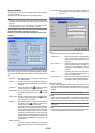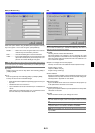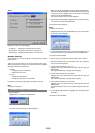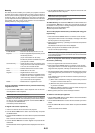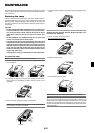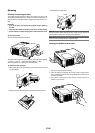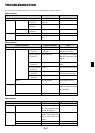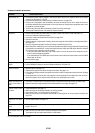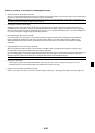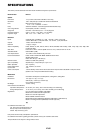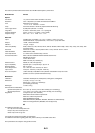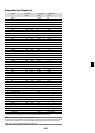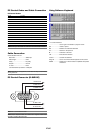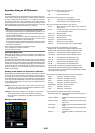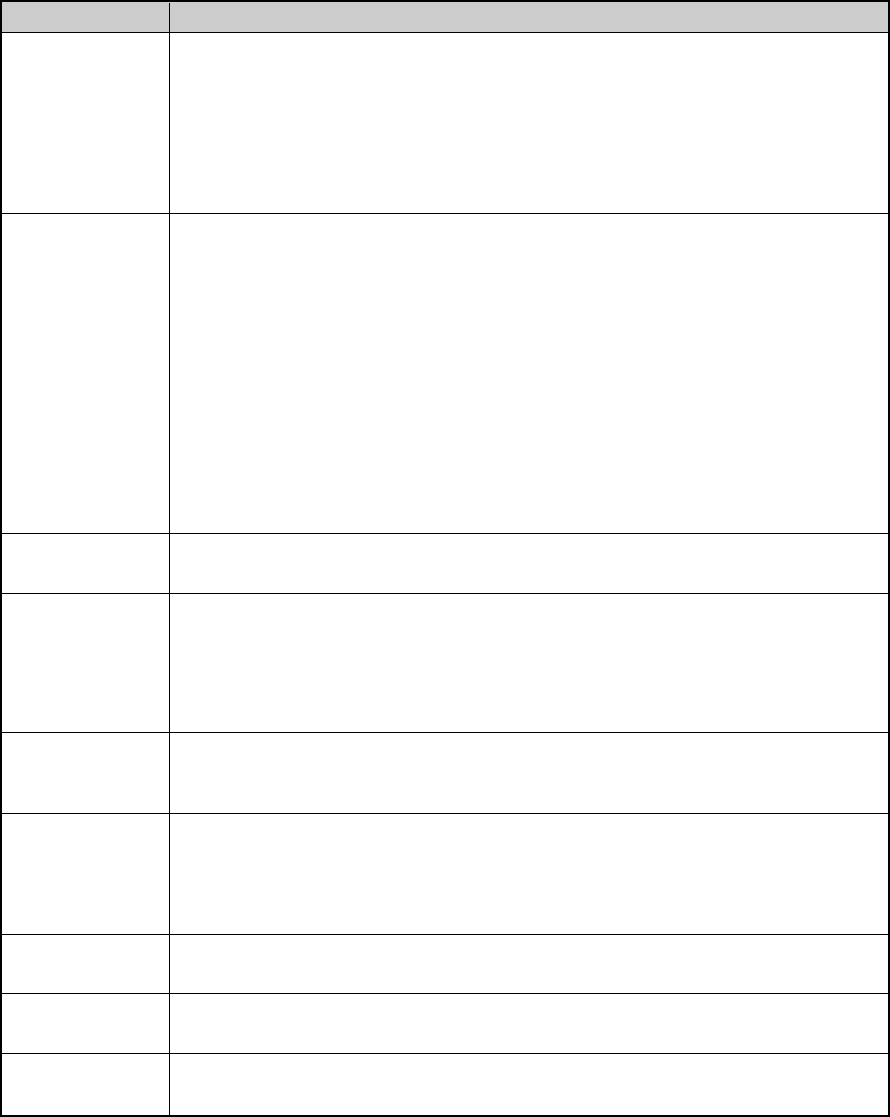
E-58
Does not turn on
No picture
Image isn’t square to the
screen
Picture is blurred
Image is scrolling verti-
cally, horizontally or
both
Remote control does
not work
Indicator is lit or blink-
ing
Cross color in RGB
mode
USB mouse does not
work
• Check that the power cable is plugged in and that the power button on the projector cabinet or the remote
control is on. See pages E-17 and 18.
• Ensure that the lamp cover or lamp housing is installed correctly. See page E-55.
• Check to see if the projector has overheated or the lamp has reached the end of its usable life. If there is
insufficient ventilation around the projector or if the room where you’re presenting is particularly warm, move
the projector to a cooler location.
• The lamp may fail to light. Wait a full minute and then turn on the power again.
• The lamp has reached the end of its usable life. Replace the lamp.
• Use the menu to select your source (RGB 1/2, Video, S-Video, DVI, Viewer or LAN). See page E-19.
• Ensure your cables are connected properly.
• Use menus to adjust the brightness and contrast. See page E-40.
• Remove the lens cap.
• Reset the settings or adjustments to factory preset levels using the Factory Default in the Adjustment Menu.
See page E-54.
• Enter your registered keyword if the Security function is enabled. See page E-53.
• When using with a notebook PC, be sure to connect between the projector and the notebook PC before turning
on the power to the notebook PC. In most cases signal cannot be output from RGB output unless the notebook
PC is turned on after connecting with the projector.
* If the screen goes blank while using your remote control, it may be the result of the computer's screen-
saver or power management software.
* If you accidentally hit the POWER button on the remote control, wait 60 seconds and then press the POWER
button again to resume.
• See also the next page.
• Reposition the projector to improve its angle to the screen. See page E-19.
• Use the 3DReform function to correct the trapezoid distortion. See page E-20.
• Adjust the focus. See page E-20.
• Reposition the projector to improve its angle to the screen. See page E-19.
• Ensure that the distance between the projector and screen is within the adjustment range of the lens. See page
E-12 and -13.
• Condensation may form on the lens if the projector is cold, brought into a warm place and is then turned on.
Should this happen, let the projector stand until there is no condensation on the lens.
• Use menus or Source button on the remote control or the cabinet to select the source you want to input.
• Adjust the computer image manually with the Position/Clock in the Image. See page E-41.
• Install new batteries. See page E-11.
• Make sure there are no obstacles between you and the projector.
• Stand within 22 feet (7 m) of the projector. See page E-11.
• Make sure that you are in the Projector mode and the PJ button lights in red. If not, press the PJ button. See
page E-24.
• See the Status Indicator on pages E-57.
• If Auto Adjust is off, turn it on or adjust the image manually with the Position/Clock in the Image Options. See
pages E-41 and -47.
• Make sure that your USB mouse is properly connected to the projector.
The projector may not support some brands of a USB mouse.
Problem Check These Items
Common Problems & Solutions
For more information contact your dealer.