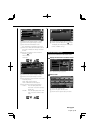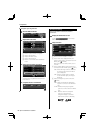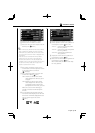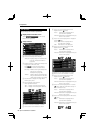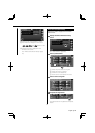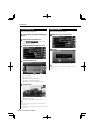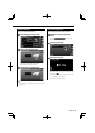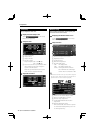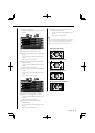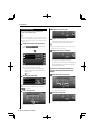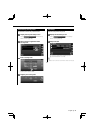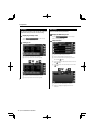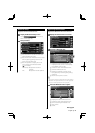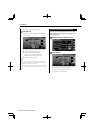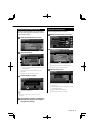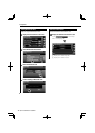English 71
q Monitor Action Setup
When set to "Quick", the monitor is opened
quickly.
13
14
15
16
12
w Returns to the "Angle Control" screen.
e Moves to the "Mode Select 2" screen.
r Selects a screen mode of the DVD playback
screen.
You can select any of the following screen
mode.
"Full", "Just", "Zoom", "Normal"
t Selects a screen mode of the iPod VIDEO
playback screen.
You can select any of the following screen
mode.
"Full", "Just", "Zoom", "Normal"
y Selects a screen mode of the USB playback
screen.
You can select any of the following screen
mode.
"Full", "Just", "Zoom", "Normal"
18
19
20
17
u Returns to the "Mode Select 1" screen.
i Selects a screen mode of the TV screen.
You can select any of the following screen
mode.
"Full", "Just", "Zoom", "Normal"
o Selects a screen mode of the VIDEO
playback screen.
You can select any of the following screen
mode.
"Full", "Just", "Zoom", "Normal"
; Selects a screen mode of the rear view
camera (R-CAM) screen.
You can select any of the following screen
mode.
"Full", "Just", "Zoom", "Normal"
⁄
• When you select the Menu or Navigation, the display is
shown in the full-size display mode automatically. The
screen mode of these displays cannot be changed.
• The picture quality can be set for each source.
Full picture mode ("Full")
Zoom picture mode ("Zoom")
Justify picture mode ("Just")
Normal picture mode ("Normal")