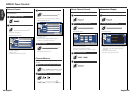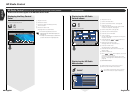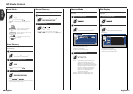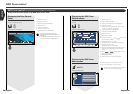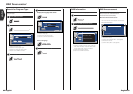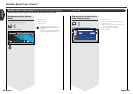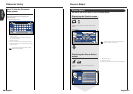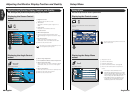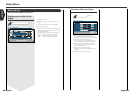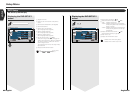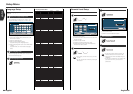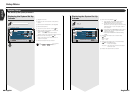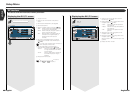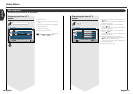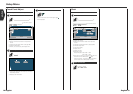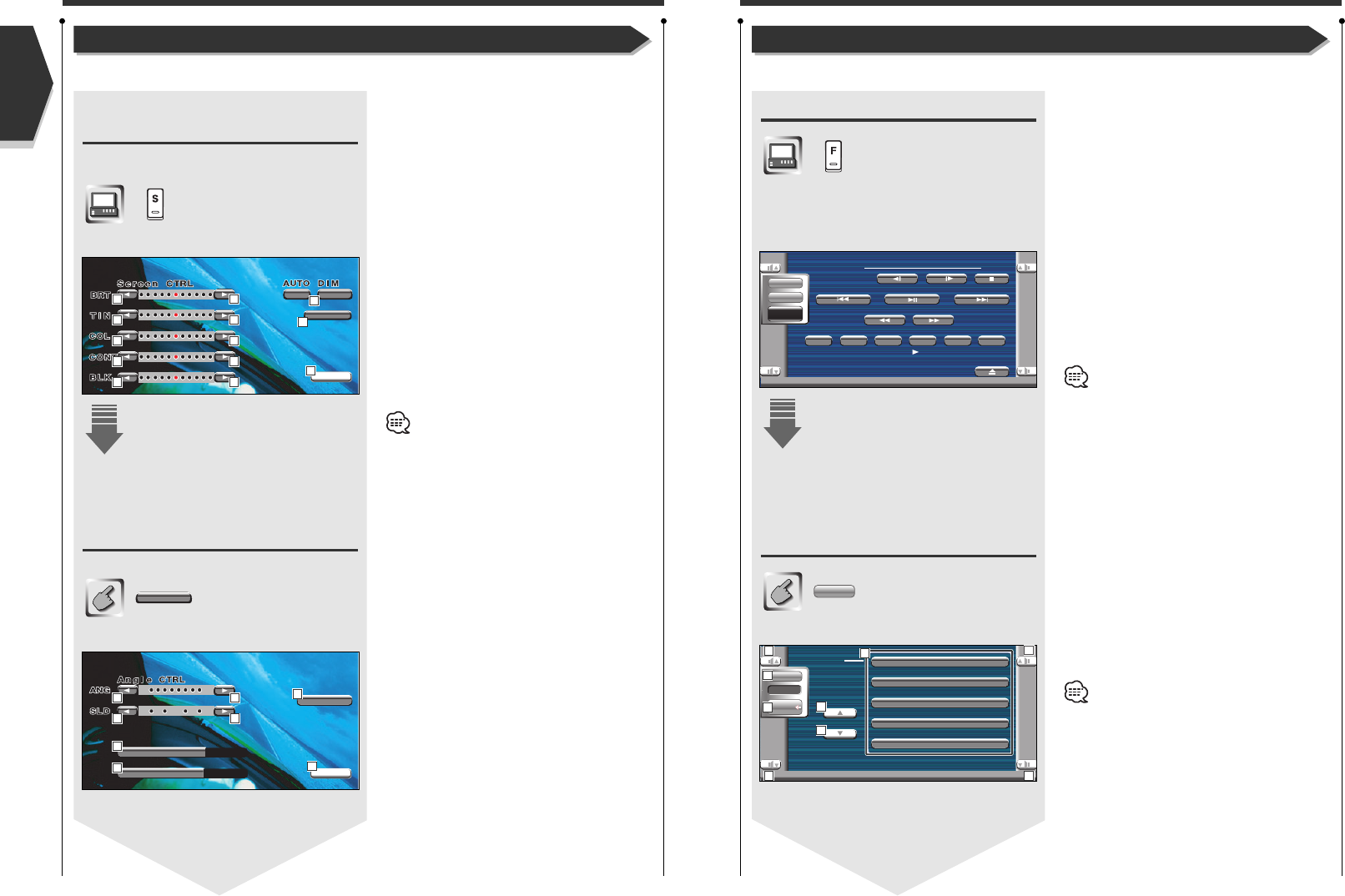
English
58 English
Setup Menu
Setup Menu
You can set up various receiver parameters.
English 59
Displaying the Control screen
Press this key several times until the Control screen
appeaars.
Control screen
Displaying the Setup Menu
screen
Setup Menu screen
Set Up
You can call the same Setup Menu for the Control
screen of each source.
1
Adjusts the volume.
2
Scrolls the Setup Menu.
3
Calls each Setup Menu.
4
Calls the Sound Effects Menu. (see page 80)
5
Returns to the Control screen of the previous
source.
• Your setup on the Sound Effects menu is
adjusted automatically according to your <Audio
Set Up> (see page 60) on the Setup menu. We
recommend you to complete the <Audio Set Up>
first, then set up the <Sound Effects menu>.
• The available functions vary depending on the
model used (the tuner specifications and the
broadcasting system that can be received).
IN
Title 1 Chap 3 T0:05:20
T-REP
KENWOOD
13:50
DVD VI DEO
REPPBC
SCRL
TIME
SRC
Audio
Set Up
Set Up
Audio Set Up
DVD SETUP
System Set Up
AV I /F Set Up
User I/F Set Up
SRC
Audio
Set Up
1
1 1
1
2
Adjusting the Monitor Display Position and Quality
You can adjust the position and picture quality of the monitor.
1
Brightness Control
Disabled if the Auto Dimmer is On.
2
Tint Control
Displayed for an NTSC system image on TV or
Video.
3
Color Control
Displayed on the TV/Video screen only.
4
Contrast Control
5
Black Level Adjustment
6
Displays the Adjust Monitor Position screen.
(see <Displaying the Angle Control screen>, page
58)
7
Auto Dimmer Setup
When turned "On", the display is dimmed
automatically when the ambient becomes dark.
8
Returns to the previous screen.
The Screen Control screen is displayed only when
you have applied the parking brake.
9
Monitor Angle Adjustment
p
Forward/Backward Monitor Position Adjustment
q
Monitor Open/Close Setup
When turned "On", the monitor is opened or closed
automatically when you turn on or off the ignition
key.
w
Monitor Action Setup
When set to "Quick", the monitor is opened quickly.
e
Returns to the Screen Control screen.
r
Returns to the previous screen.
Displaying the Screen Control
screen
You can adjust the picture quality using the following
keys.
Screen Control screen
Displaying the Angle Control
screen
You can set the monitor position and open/close speed.
Angle Control screen
Angle
Adjusting the Monitor Display Position and Quality
Angle
OK
On
Off
1
2
3
4
5
1
2
3
4
5
6
7
8
Screen
OK
Off
AUTO OP-CL
MONI ACT Normal
9
10
9
10
11
12
13
14
2
4
5
3