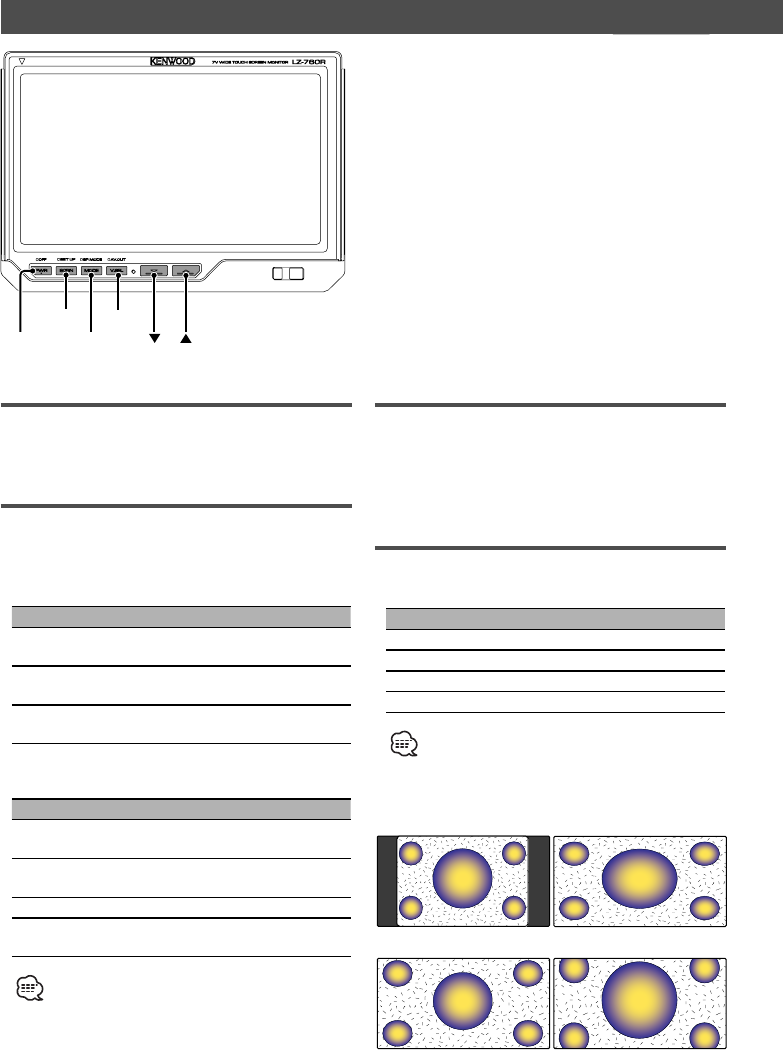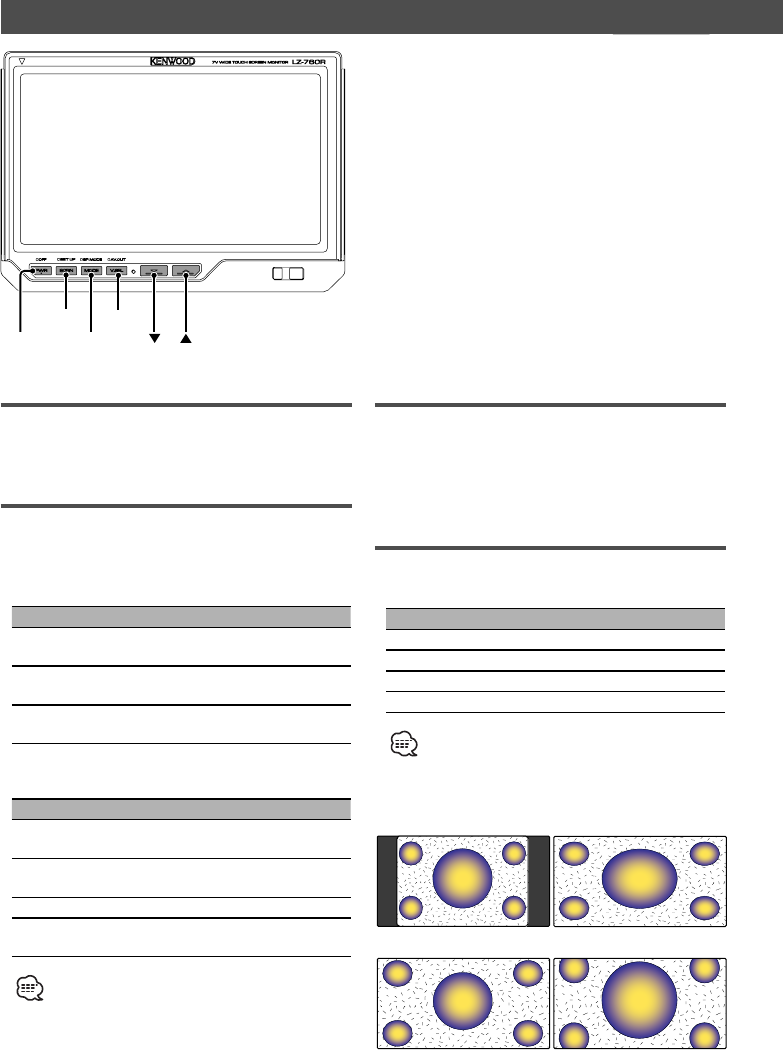
4
|
English
Monitor Control Function
PWR
V.SEL
MODE
SCRN
Volume
Increasing Volume:
Press the [5] button.
Decreasing Volume:
Press the [∞] button.
Switching the TV/Video Screen Mode
Press the [MODE] button.
Each time the button is pressed the screen mode
switches as follows:
Display Setting
"Full" Full screen mode
"Just" Just screen mode
"Zoom" Zoom screen mode
"Normal" Normal screen mode
• You cannot operate when the navigation picture is
displayed.
Power Off
Press the [PWR] button for at least 1 second.
Power On
Press the [PWR] button.
Switching the Monitor’s Picture
Press the [V.SEL] button.
Each time the button is pressed the monitor’s
picture switches as follows:
During the KTC-V500N, KTC-V500P or KTC-
V500E is not connected:
Display Picture
"Video 1" Video 1 (AV-IN1 setting during
"Video 1")
"Video 2"/
"R-Cam"
Video 2 (AV-IN2 setting during
"Video 2" or "R-Cam")
"NAV" Navigation (NAV setting during
"RGB" or "AV-IN1")
During the KTC-V500N, KTC-V500P or KTC-
V500E is connected:
Display Picture
"Video 1" Video 1 (AV-IN1 setting during
"Video 1")
"Video 2"/
"R-Cam"
Video 2 (AV-IN2 setting during
"Video 2" or "R-Cam")
Channel Television
"NAV" Navigation (NAV setting during
"RGB" or "AV-IN1")
• For "AV-IN" and "NAV" setting, refer to <System Setup
Screen-1> (
☛ Page 9).
You cannot view television and video pictures whilst the
vehicle is moving. To enjoy television and video pictures,
find a safe place to park and engage the parking brake.
• Just
• Normal
• Full
• Zoom