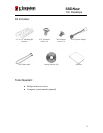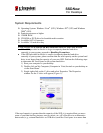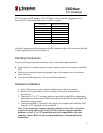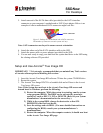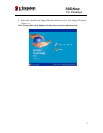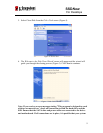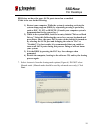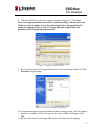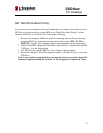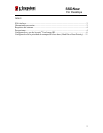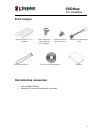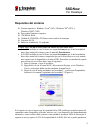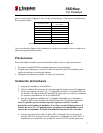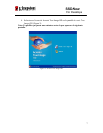SSDNow
For Desktops
12
Set “Hard Drive Boot Priority”
Your system is now configured with two bootable drives. In order to boot from your new
SSD drive, you must enter the system BIOS to set "Hard Drive Boot Priority" so that
your new SSD drive is set to boot first. Perform the following:
1. Restart your computer. While the system is restarting, activate the system setup
program (BIOS) by repeatedly pressing a special key such as ESC, F1, F12 or
DELETE. (Consult your computer system’s documentation for the correct key.)
2. While in the BIOS, change the "Hard Drive Boot Priority" so that the disk labeled
"SSDxxxx" is in the first position.
3. Exit BIOS by pressing the ESC key. Save changes when prompted.
4. Restart the computer. When the computer restarts, it should now boot to your new
SSD drive.
Note: Your original system hard drive can now be used as a secondary data disk
for data storage and should be viewable via My Computer (Computer in Vista).