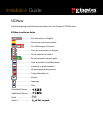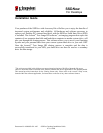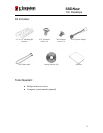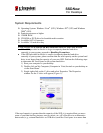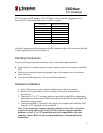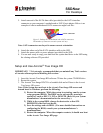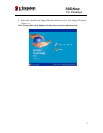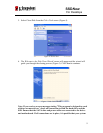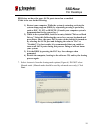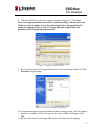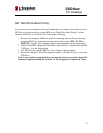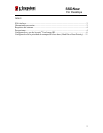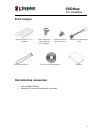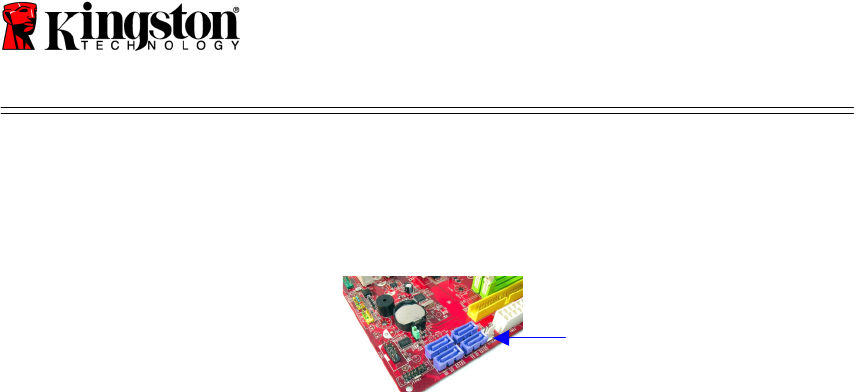
SSDNow
For Desktops
7
5. Attach one end of the SATA data cable (provided) to the SATA interface
connector on your computer’s motherboard or SATA host adapter. Below is an
example of what a motherboard SATA connector might look like:
Figure 2: Desktop PC motherboard with 4 SATA connectors.
The number of connectors on each system will vary.
Note: SATA connectors are keyed to ensure correct orientation.
6. Attach the other end of the SATA interface cable to the SSD.
7. Attach the power cable or power adapter (provided) to the SSD.
8. You are now ready to copy your data from the system hard drive to the SSD using
the cloning software CD provided.
Setup and Use Acronis
®
True Image HD
IMPORTANT: ** It is strongly recommended that you uninstall any Trial versions
of Acronis software prior to installing full versions.
1. Insert the Acronis True Image HD software CD into the system CD-ROM drive.
2. Restart the system.
3. The Acronis True Image HD CD is a bootable disk and will boot to the Acronis
True Image HD screen.
Note: If the system does not boot to the Acronis True Image HD screen and
instead boots to Windows, perform the following:
1) Restart the computer. While the system is restarting, run the system
setup program (BIOS). The BIOS can be activated by pressing a
special key such as ESC, F1, F12 or DELETE. (Refer to your system
manufacturer’s documentation for the correct key.)
2) While in the system BIOS, change the boot order so that CD-
ROM/DVD is the first boot device.
3) Save the settings and exit BIOS. (For more detailed instructions on
configuring the BIOS, consult your system manufacturer’s
documentation.)
4) Restart the computer. When the computer restarts, it should now boot
to the Acronis True Image HD page.
SATA connector