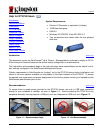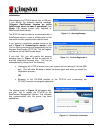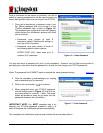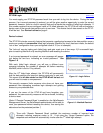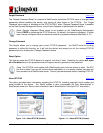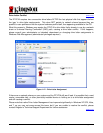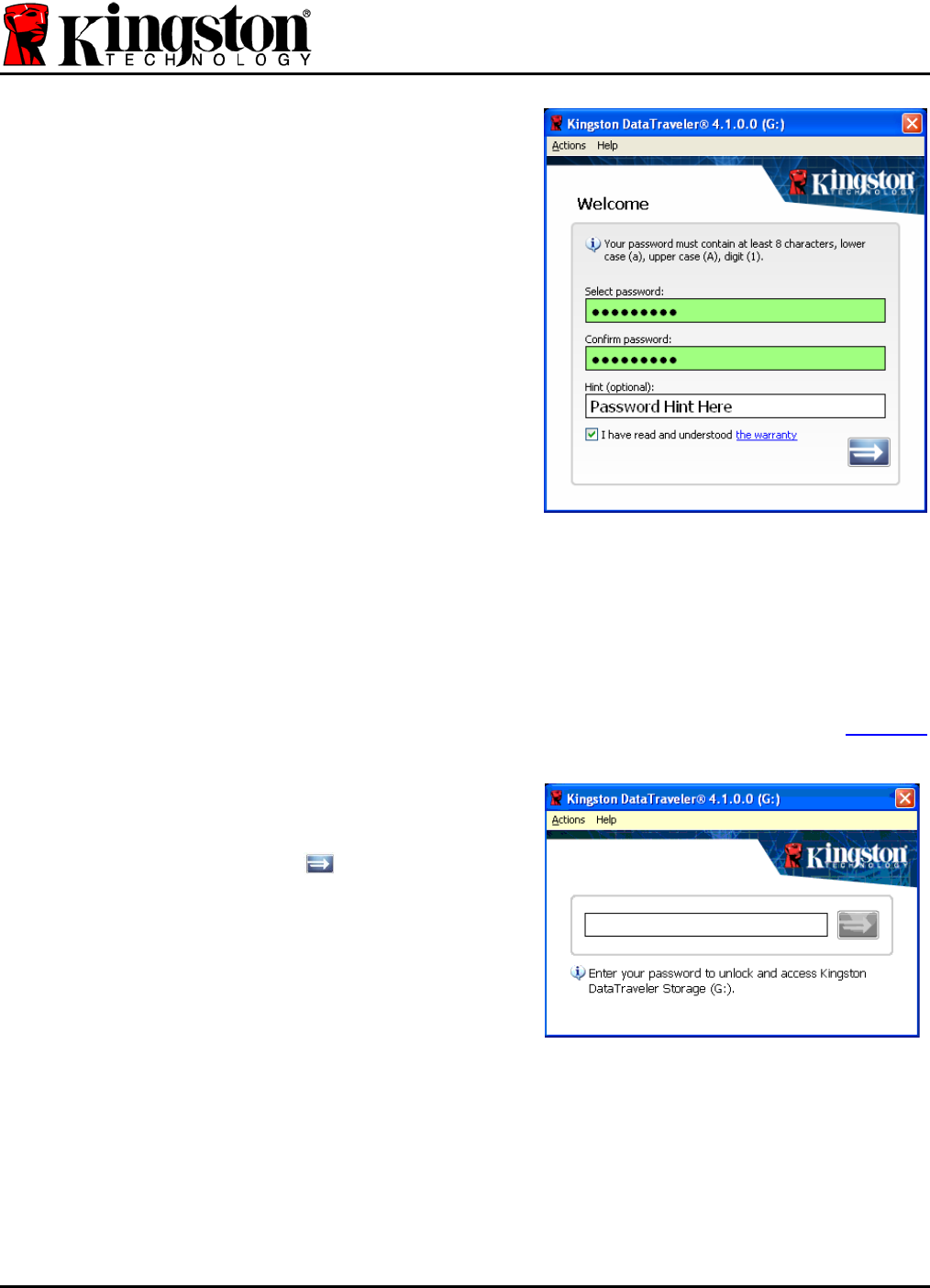
Once a connection to the server is confirmed, you will be
asked to create a password that will be used to unlock the
secure data partition each time you log into the DTVP-M.
1. Once you’ve decided on a password, enter it into
the ‘Select password’ field, and re-enter it in the
‘Confirm password’ field, as seen in Figure 1.6.
The password you create must meet the following
criteria before the initialization process will allow
you to continue:
• Passwords must contain at least 8
characters (default SafeConsole setting) or
more (up to 64 characters)
• Passwords must also contain all three of
the following default criteria options:
UPPER CASE (A-Z), lower case (a-z), &
numeric (0-9) characters
Figure 1.6 – Create Password
You may also enter a password hint, but it is not mandatory. However, the hint field can be useful in
providing you a clue as to what the password is, should you ever forget your DTVP-M password.
(Note: The password hint CANNOT match or contain the exact password string.)
[Back to top]
2. Click the checkbox to acknowledge your reading
and understanding of the warranty.
3. Click on the arrow button (
) to continue.
4. When prompted, enter your DTVP-M password
into the textbox (seen in Figure 1.7) and click on
the arrow button to continue. (Note: The arrow
button will enable as soon as you enter the first
password character into the textbox.)
(IMPORTANT NOTE: You MUST complete step 4 by
entering your DTVP-M password (created in step 1) in
order to complete the initialization process successfully.)
Figure 1.7 – Enter Password
This completes the initialization process and unlocks the secure data partition.
DTVP-M Help DataTraveler
®
Vault – Privacy Managed Page 3 of 6