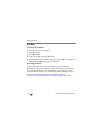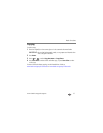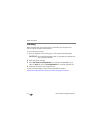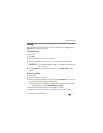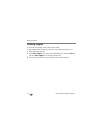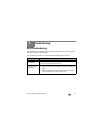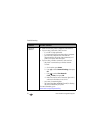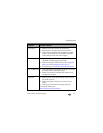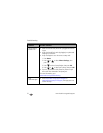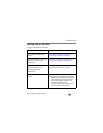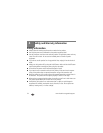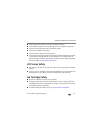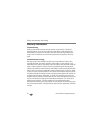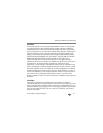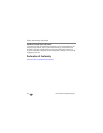Troubleshooting
www.kodak.com/go/aiosupport 21
Carriage jam • Open the access door and clear any obstructions.
• Do not move the carriage by force or pull any cables.
• Check that the printhead and ink cartridges are installed
correctly. (The printhead and ink cartridges are installed
correctly when you hear them click into place.)
Print quality • For best results, use KODAK Paper or a paper with the
COLORLOK Technology logo on the package.
• Make sure the paper is loaded correctly. See Loading plain
paper, page 9 and Loading photo paper, page 10.
• For more help, go to www.kodak.com/go/troubleshooting.
Ink cartridge errors • Check that KODAK Ink Cartridge(s) are installed. Do not use
non-Kodak brand or refilled ink cartridges.
• Remove, then install the cartridges again. Make sure the
cartridges click into place.
Paper jam • Open the printer access door and gently remove any paper
from inside the printer.
• Make sure the paper in the input tray is free of tears or
creases.
• Make sure you do not overload the paper input tray.
For more information, go to
www.kodak.com/go/troubleshooting.
Problem Possible Solutions