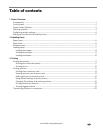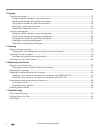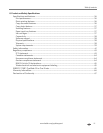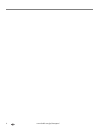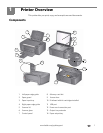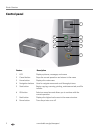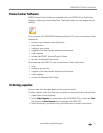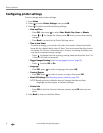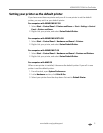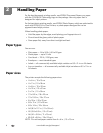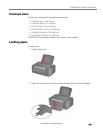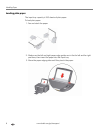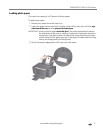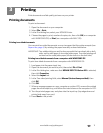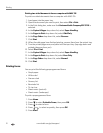www.kodak.com/go/aiosupport 5
KODAK ESP C110 All-in-One Printer
Setting your printer as the default printer
If you have more than one printer and your all-in-one printer is not the default
printer, you may set it as your default printer.
For computers with WINDOWS XP OS
1. Select Start > Control Panel > Printers and Faxes or
Start > Settings > Control
Panel > Printers and Faxes
.
2. Right-click your printer, and select Set as Default Printer.
For computers with WINDOWS VISTA OS
1. Select Start > Control Panel > Hardware and Sound > Printers.
2. Right-click your printer, and select Set as Default Printer.
For computers with WINDOWS 7 OS
1. Select Start > Control Panel > Hardware and Sound > Devices and Printers.
2. Right-click your printer, and select Set as Default Printer.
For computers with MAC OS
When a new printer is installed, it becomes the default printer. If your all-in-one
printer is not the default printer:
1. From the dock, open System Preferences.
2. In the Hardware section, click Print & Fax.
3. Select your printer from the drop-down list next to Default Printer.