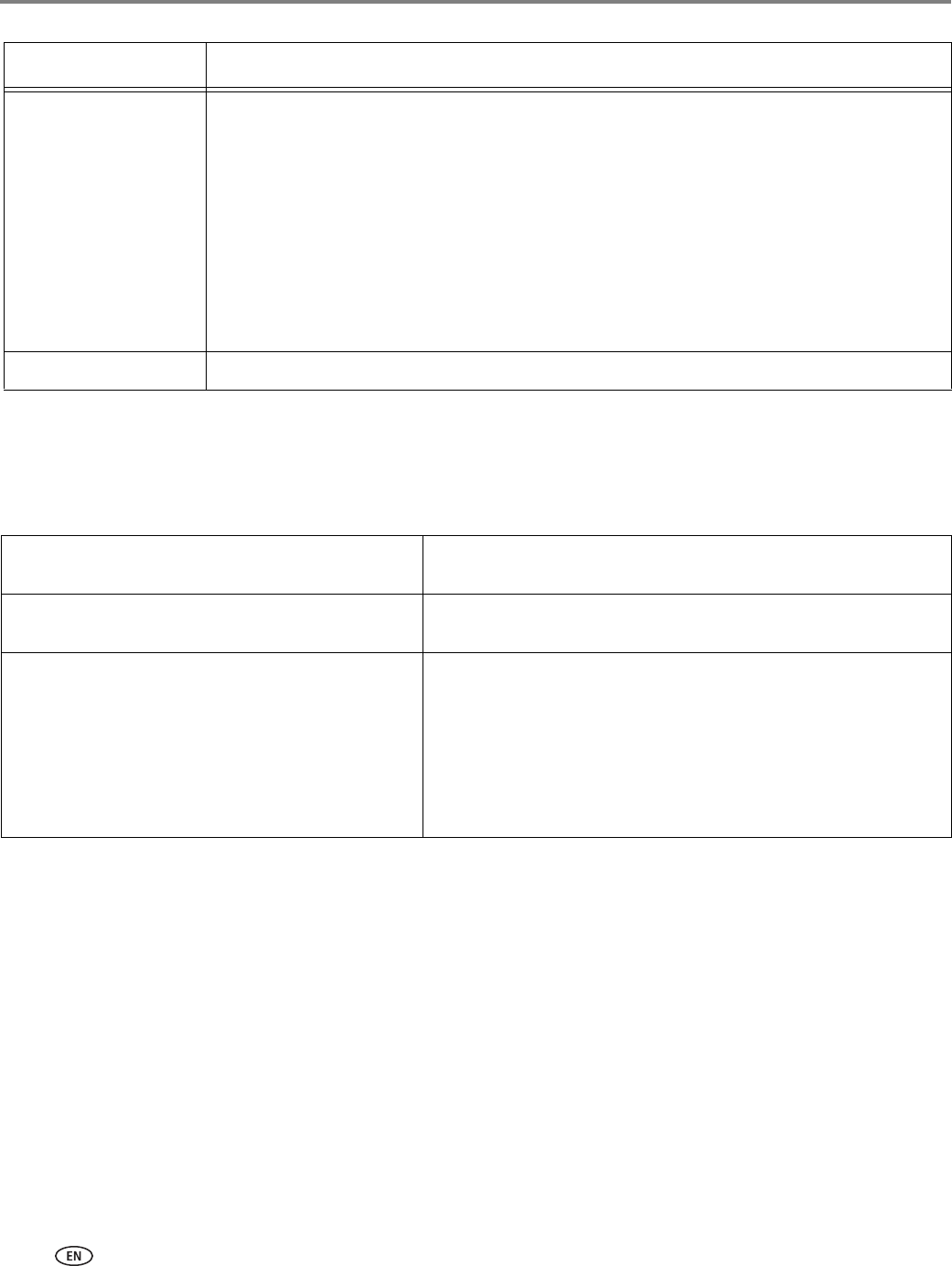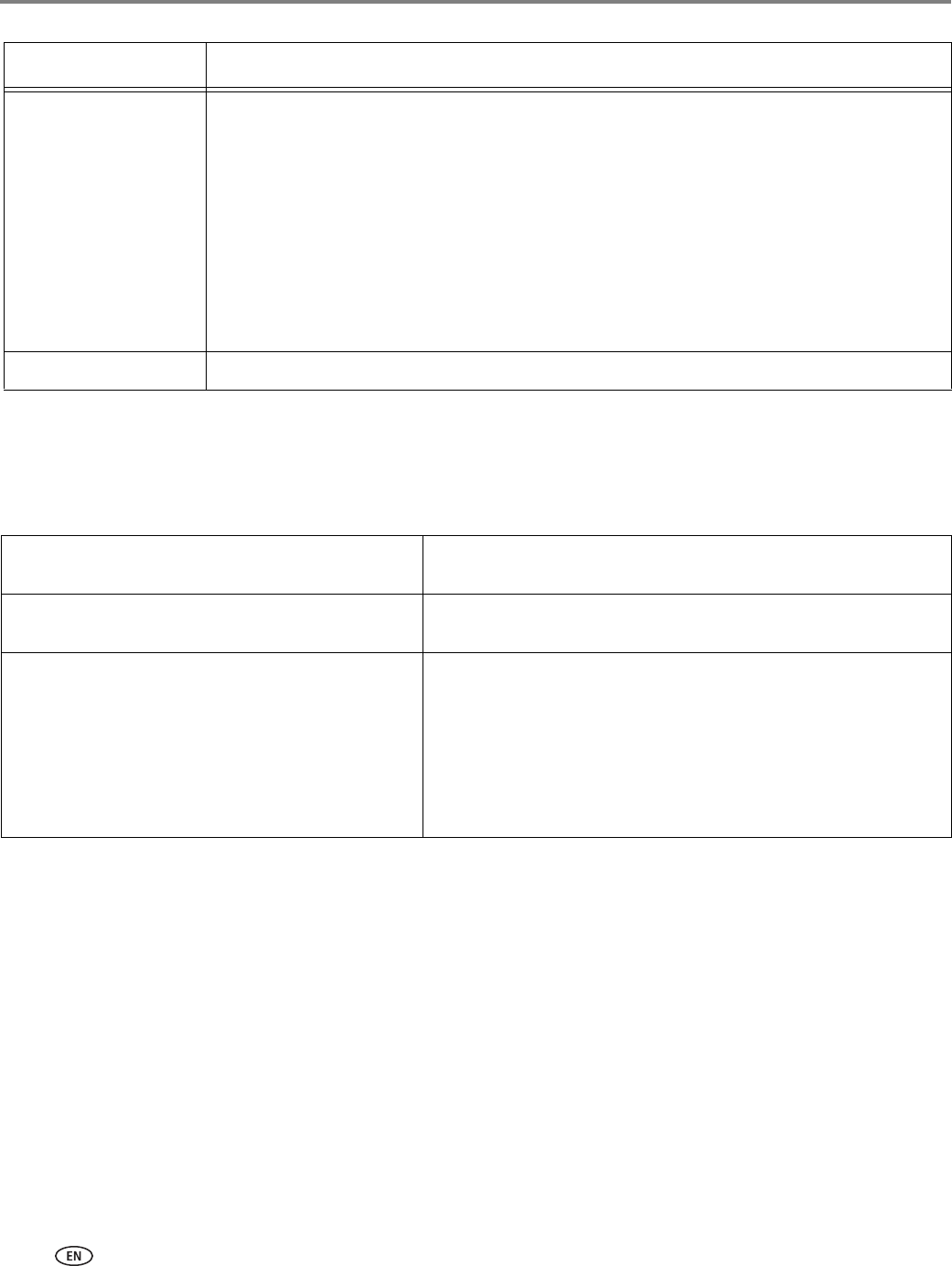
Troubleshooting
54 www.kodak.com/go/aiosupport
Getting help on the Web
For more troubleshooting information:
Paper jam
• Open the access door.
• Gently pull paper out from the front, reaching through the opening above the paper
output tray.
• If you cannot access the paper from the front, gently pull the jammed paper up
from the paper input tray.
• Make sure the paper in the input tray is free of tears or creases.
• Make sure you do not overload the paper input tray.
For more information, go to www.kodak.com/go/esp110support, then type Paper jam
in the search field.
Error
codes/message
s
Go to www.kodak.com/go/espc110support, then type your error code or message.
Problem Possible Solutions
Search our knowledge base of Questions and
Answers.
www.kodak.com/go/espc110support
Download the latest firmware and software for
optimal printer performance.
www.kodak.com/go/espc110downloads
Get help with problems you cannot resolve. Contact Kodak at www.kodak.com/go/contact and have the
following information available:
– KODAK Service Number (located inside the printer when
you open the printer access door)
– Printer model number (located on the control panel)
– Computer model, operating system, and version of Home
Center Software