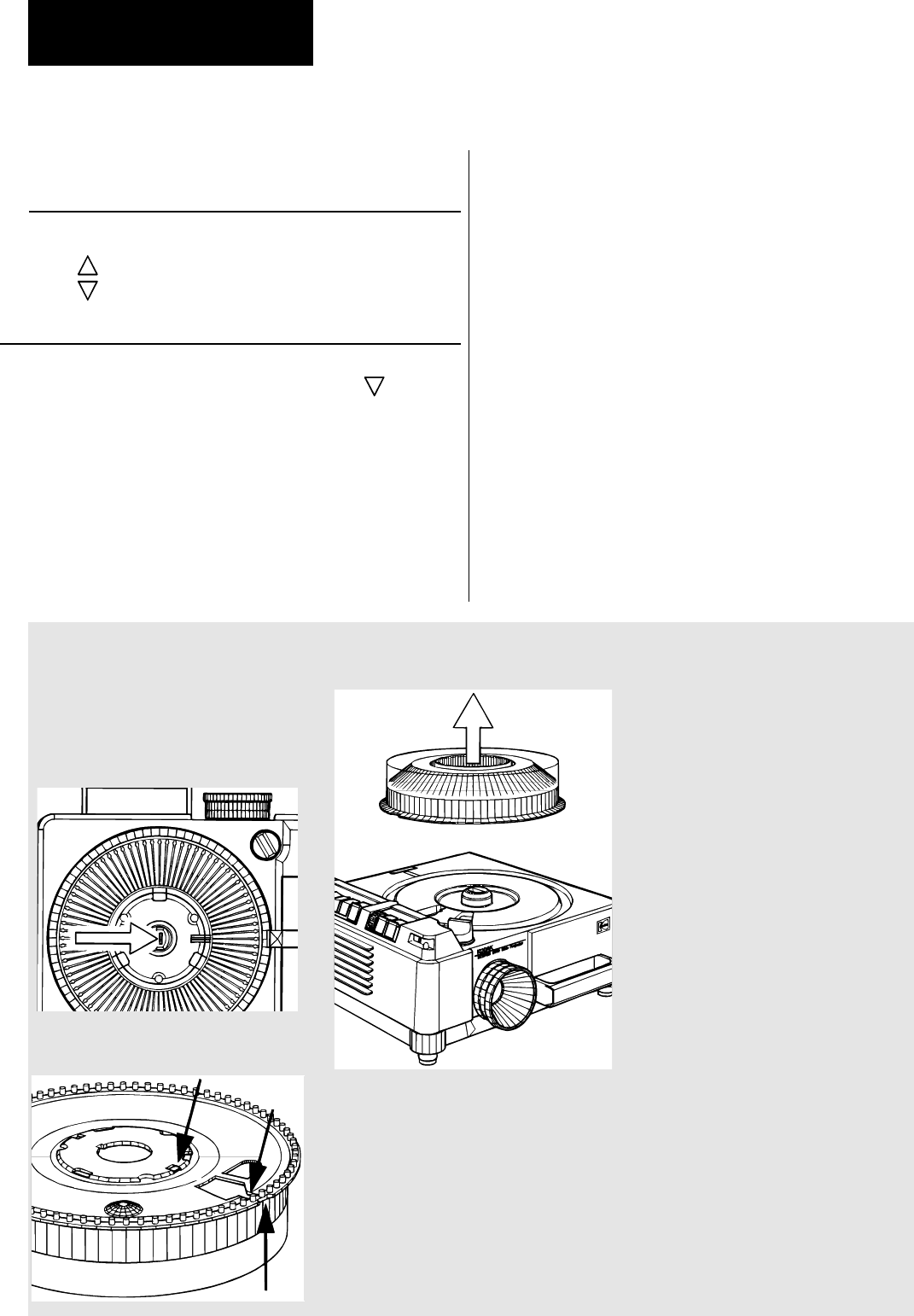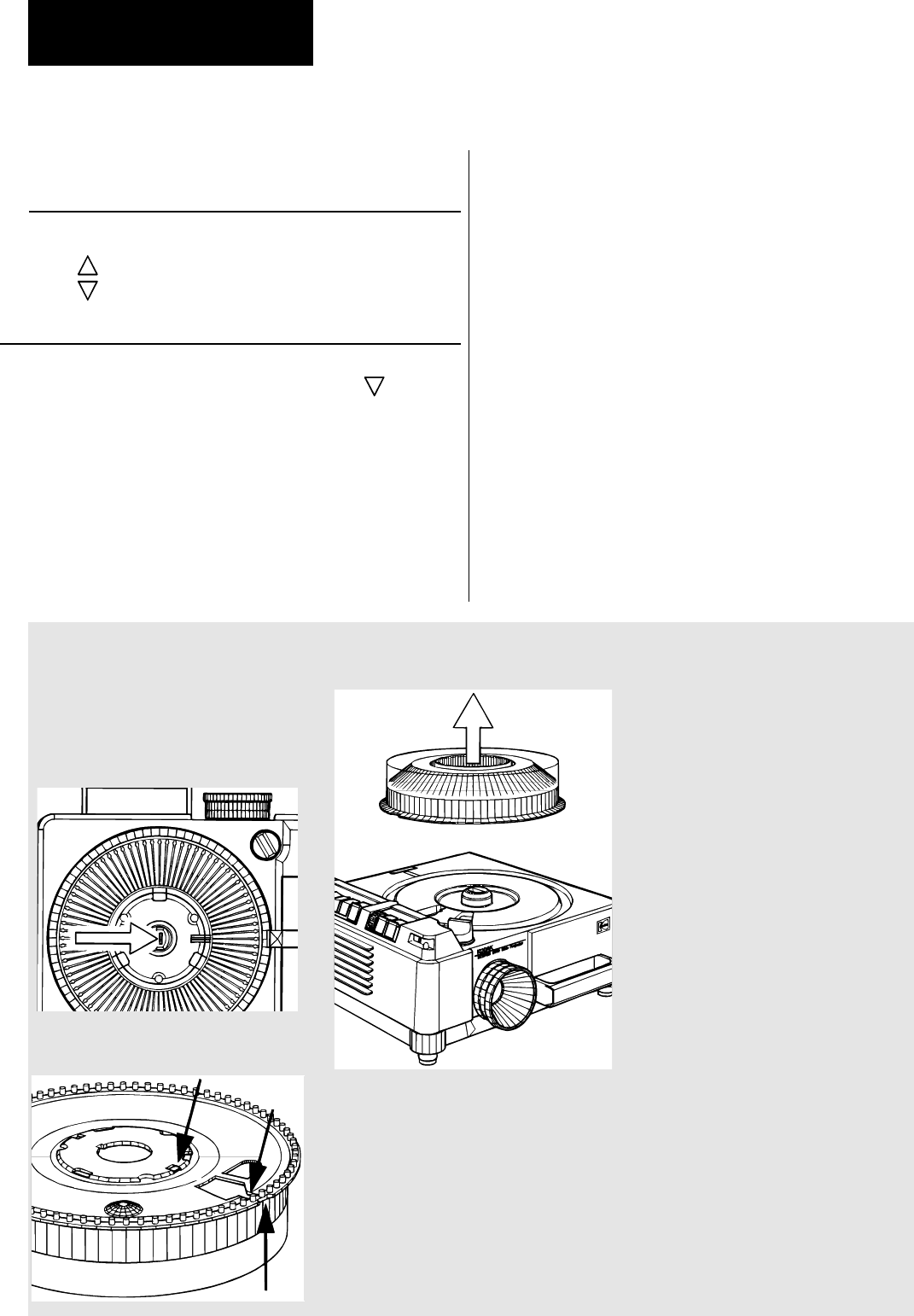
19
Changing the slide tray (in zero position)
Removing the slide tray (in any position)
2.
3.
Always lift off the slide tray in the zero position!
Move tray to zero position:
a) Using the slide change button on your projector or remote
control units
Hold the slide transport-backwards button down. The slide tray
goes into rapid search and stops automatically in the zero position.
b) Using the IR Remote Control
Select "0" on the keypad and confirm with "*". The slide tray
moves to the zero position.
c) Using the mains switch
Turn the projector off by the mains switch (10). When the projec-
tor is turned on again, it will complete a system check and bring
the slide tray back to the zero position!
In an emergency, e.g. transport failure,
the tray can be removed from the projec-
tor in any position:
First switch off your projector!
1. Push aside and hold the slide tray
lock (18) while -
2. - lifting off the slide tray.
3. Having removed the slide tray turn
it over and rotate the base plate until it
locks into the zero-position, otherwise
the slide tray cannot be replaced on the
projector in the zero position.
.Turn the projector on again. The
slide remaining in the slide gate will be
ejected by the slide lift and can be re-
placed in the slide tray.
Operation
Using the buttons on the projector or remote control
Single Movement:
Press button (1)
forwards
backwards
Quick search and zero positioning:
To transport the tray quickly in either direction, press and hold
down the slide change button-backwards (3) [ ] until the
position wanted is reached. The tray will, however, automatically
stop at 0 and will remain in this position. If you want to repeat the
search run, press the slide change button-backwards again.
Slide changing
1.