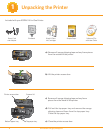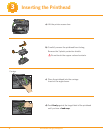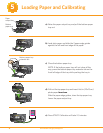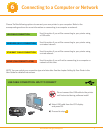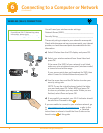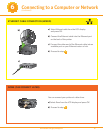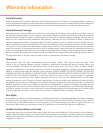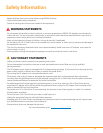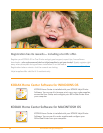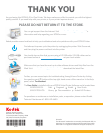www.kodak.com/go/aiosupport
10
7
Installing Software on WINDOWS OS
WINDOWSWINDOWS
WINDOWSWINDOWS
WINDOWSWINDOWS
WINDOWSWINDOWS
WINDOWSWINDOWS
WINDOWSWINDOWS
WINDOWSWINDOWS
WINDOWSWINDOWS
WINDOWSWINDOWS
WINDOWSWINDOWS
WINDOWSWINDOWS
WINDOWSWINDOWS
WINDOWSWINDOWS
WINDOWSWINDOWS
WINDOWSWINDOWS
WINDOWSWINDOWS
Do not connect the USB cable to the printer
until instructed during software installation.
WINDOWS
a) Load the KODAK Inkjet Printer Software CD for
WINDOWS OS into the CD-ROM drive. Follow the
on-screen prompts when the instructions appear.
If the KODAK Inkjet Printer Software installer window
does not open, click Start, then click Computer or My
Computer, and double-click on your CD-ROM drive.
b) If instructed, connect the USB cable to the USB port
on the printer and to your computer. Continue to
follow the on-screen prompts until installation is
complete.
NOTE: If you are prompted by your fi rewall during
software installation, be sure to allow access. For
additional information go to
www.kodak.com/go/inkjetnetworking.
NOTE: If you have additional computers on your
network, install the KODAK Inkjet Printer Software on
each computer.
The User Guide is installed with your KODAK Inkjet
Printer Software and is located here:
Start Programs Kodak User Guide
Start Printers and Faxes.
Right-click the icon for the printer you want to use as the default printer, and
then click Set As Default Printer.
Start
Control Panel Hardware and Sound Printers.
Right-click on the printer you want to use, and then click Set As Default Printer.
Setting your KODAK All-in-One Printer as the default on your WINDOWS OS
WINDOWS XP:
WINDOWS VISTA: