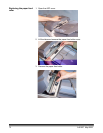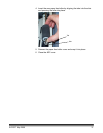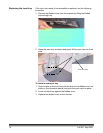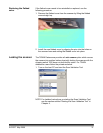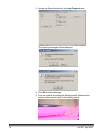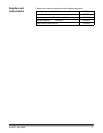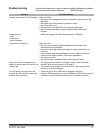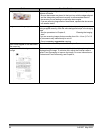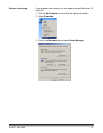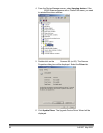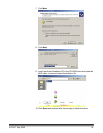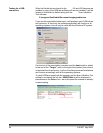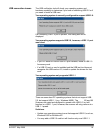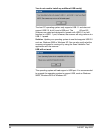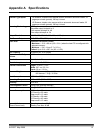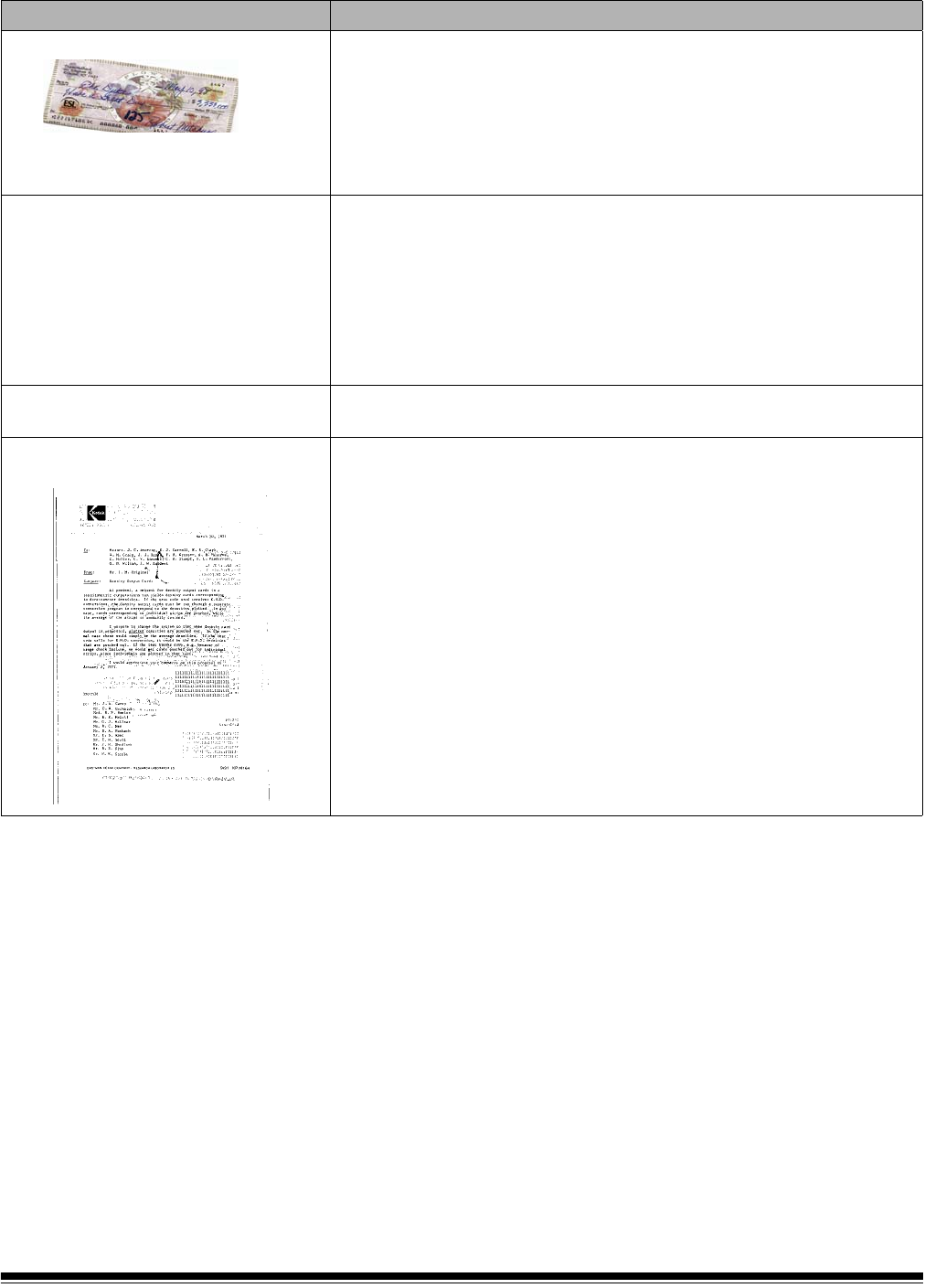
80 A-61527 May 2006
Problem Possible Solution
Image has clipped corners
If your images have clipped corners, the skew angle was too large for the
scanner to handle.
• Be sure documents are placed in the input tray with the edges aligned
and the side guides positioned correctly to accommodate the size
documents you are feeding to avoid large skew angles.
• If you are scanning large stacks of documents, separate the documents
into smaller stacks.
Images are not being cropped correctly
If auto or aggressive cropping is enabled, and your images are not
being cropped correctly, clean the white background strips in the imaging
area.
• See the procedures in Chapter 5, Maintenance “Cleaning the imaging
area”.
If you are scanning images that are smaller than 9.4 x 14 cm (3.7 x 5.5
in.) documents may intermittently be cut off.
• Do not use auto or aggressive cropping.
Roller marks appear on the document
after scanning
Clean the rollers. See the procedures in Chapter 5, Maintenance.
Images have black background bleed-
through
When scanning translucent documents, black bleed-through may be
displayed on the image. To minimize this, adjust the Contrast value or
select Fixed Processing to improve the image. For more information on
Contrast and Fixed Processing, see Chapter 4, Image Processing.