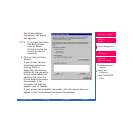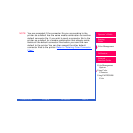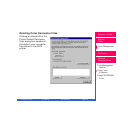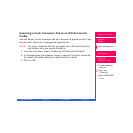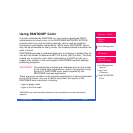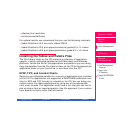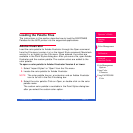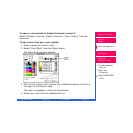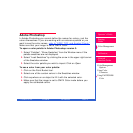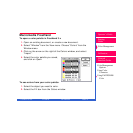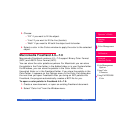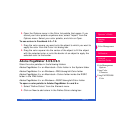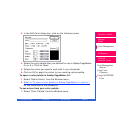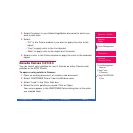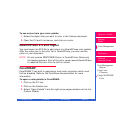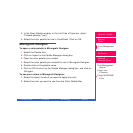CONTENTS INDEX SEARCH HELP
Operator’s Guide
Printing
Guide
Color Management
Calibration
Color Management
Options
Using Color
Connector
Using PANTONE®
Color
Network
Interface Guide
Adobe Photoshop
In Adobe Photoshop you cannot define the names for colors—just the
colors themselves. If you are working with an extensive palette or you
want to see the color names, ref
er to “EPSF, TIFF, and Acrobat Charts.”
Make sure that your image is set to CMYK Color.
To open a color palette in Adobe Photoshop version 3:
1. Select “Palettes”, “Show Swatches” from the Window menu if the
palette swatches are not displayed.
2. Select “Load Swatches” by clicking the arrow in the upper right corner
of the Swatches window.
3. Select the color palette you wish to import. Click on
Open
.
To use a color from your color palette:
1. Click on the Paint Bucket tool.
2. Select one of the custom colors in the Swatches window.
3. Click anywhere on an object to fill it with the selected color.
4. Make sure that the image is set to CMYK Color mode before you
apply the calibrated colors.