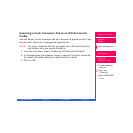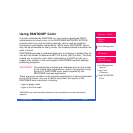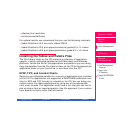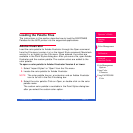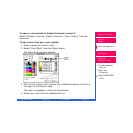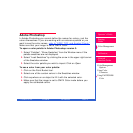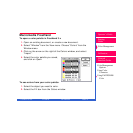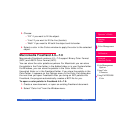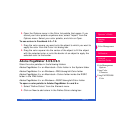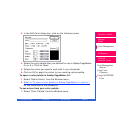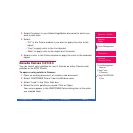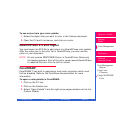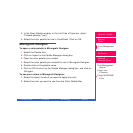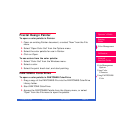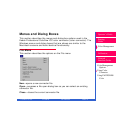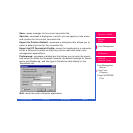CONTENTS INDEX SEARCH HELP
Operator’s Guide
Printing
Guide
Color Management
Calibration
Color Management
Options
Using Color
Connector
Using PANTONE®
Color
Network
Interface Guide
3. Open the Options menu in the Color list palette that opens. If you
stored your color palette anywhere else, select “Import” from the
Options menu. Select your color palette, and click on
Open
.
To use colors in FreeHand 4.0—7.0:
1. Drag the color square you want onto the object to which you want to
apply the color from the Color List dialog box.
2. Drag the color square into the center of the object to fill the object
with the selected color or onto the border of an object to apply the
selected color to the border.
Adobe PageMaker 5.0/6.0/6.5
Store the color palettes in the following folders:
Adobe PageMaker 5.x on Macintosh—Color folder in the System folder
Adobe PageMaker 5.x on Windows—PM5\Usenglish\Color folder
Adobe PageMaker 6.x on Macintosh—Colors folder inside the RSRC
folder in the PM6 folder.
Adobe PageMaker 6.x on Windows—RSRC\Usenglish\Color folder
To open a color palette in Adobe PageMaker 5.x and 6.x:
1. Select “Define Colors” from the Element menu.
2. Click on
New
to add colors In the Define Colors dialog box.