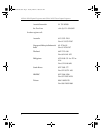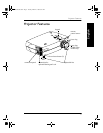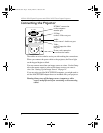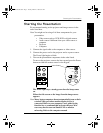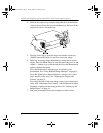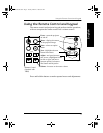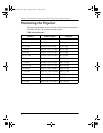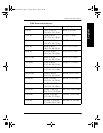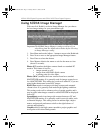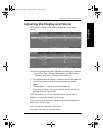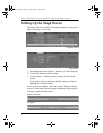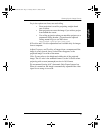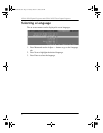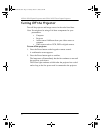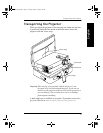KODAK V600 Digital Projector and KODAK V600 Zoom Digital Projector
12
Using KODAK Image Manager
With one click, Kodak’s exclusive Image Manager lets you choose
the best image settings for your presentation type.
Important:The KODAK Image Manager settings work best if you
select Reset from the Adjust tab each time before selecting
an Image Manager setting.
1. Press Menu and use the Adjust + - buttons to move to the Kodak tab.
2. Press Next to move to the appropriate Image Manager feature.
3. Press Enter to select that feature.
4. Press Menu to dismiss the menu or wait for the menu to close
(about 15 seconds).
Photos (PC) matches the higher contrast found on a standard PC
monitor. This feature is best for:
• images created on a PC
• images from a KODAK digital camera
• a starting point for video input.
Photos (MAC) matches the lower contrast found on a standard
MACINTOSH monitor. It is generally used for images created on or
for a MACINTOSH. This setting also works well with a PC if you are
using higher than normal contrast PC images.
Rich Colors results in an image with deep contrast and saturated
vibrant colors. It is generally used under bright lighting conditions.
This setting works well to enhance colors of certain graphics and it
may be useful when images created for a MACINTOSH are displayed
from a PC.
Spreadsheets results in an image with contrast between a PC and
MACINTOSH monitor. It is generally used for text-rich tables, such
as financial displays. This setting factors in ambient light, subject
matter, and personal preferences to deliver the right balance of
contrast and brightness.
Graphics delivers the high contrast needed to project graphics and
text against solid colored backgrounds.
V600UserGuide.book Page 12 Tuesday, March 21, 2000 8:26 AM