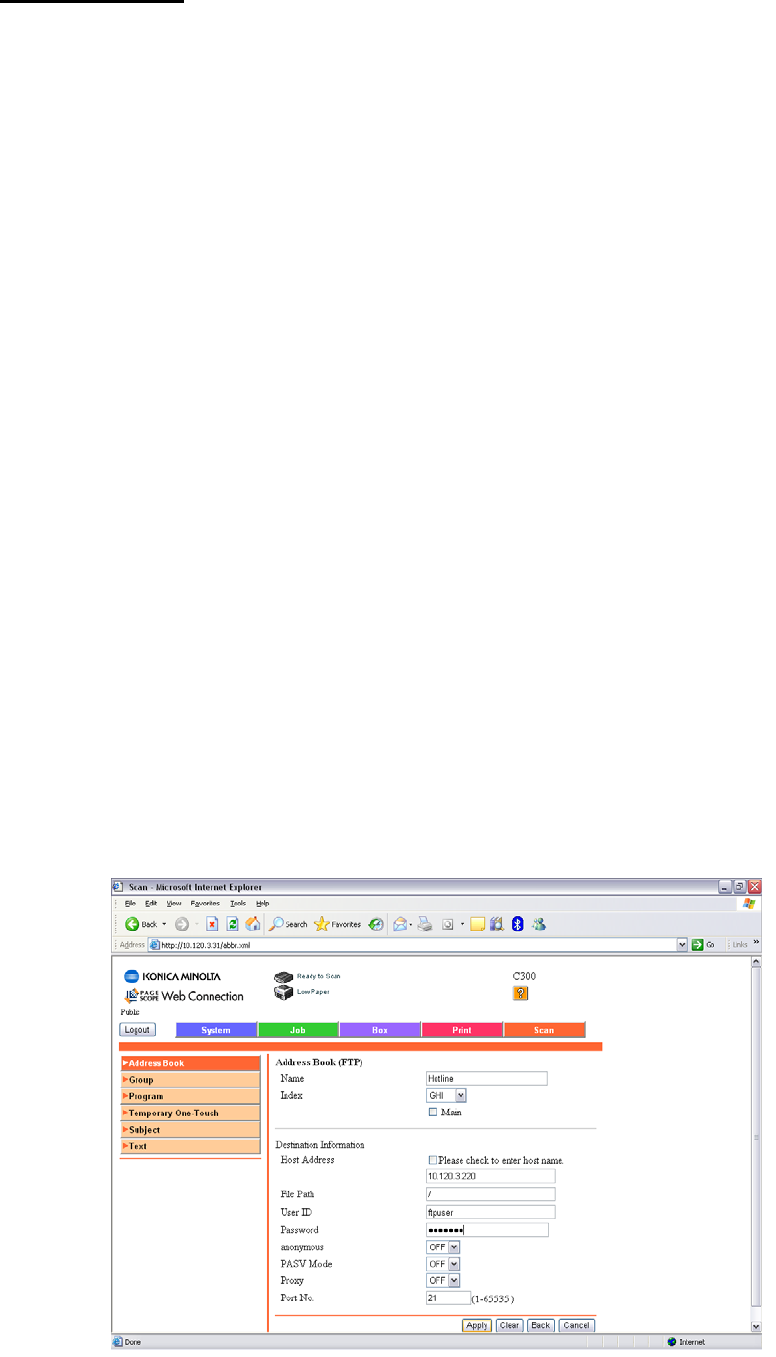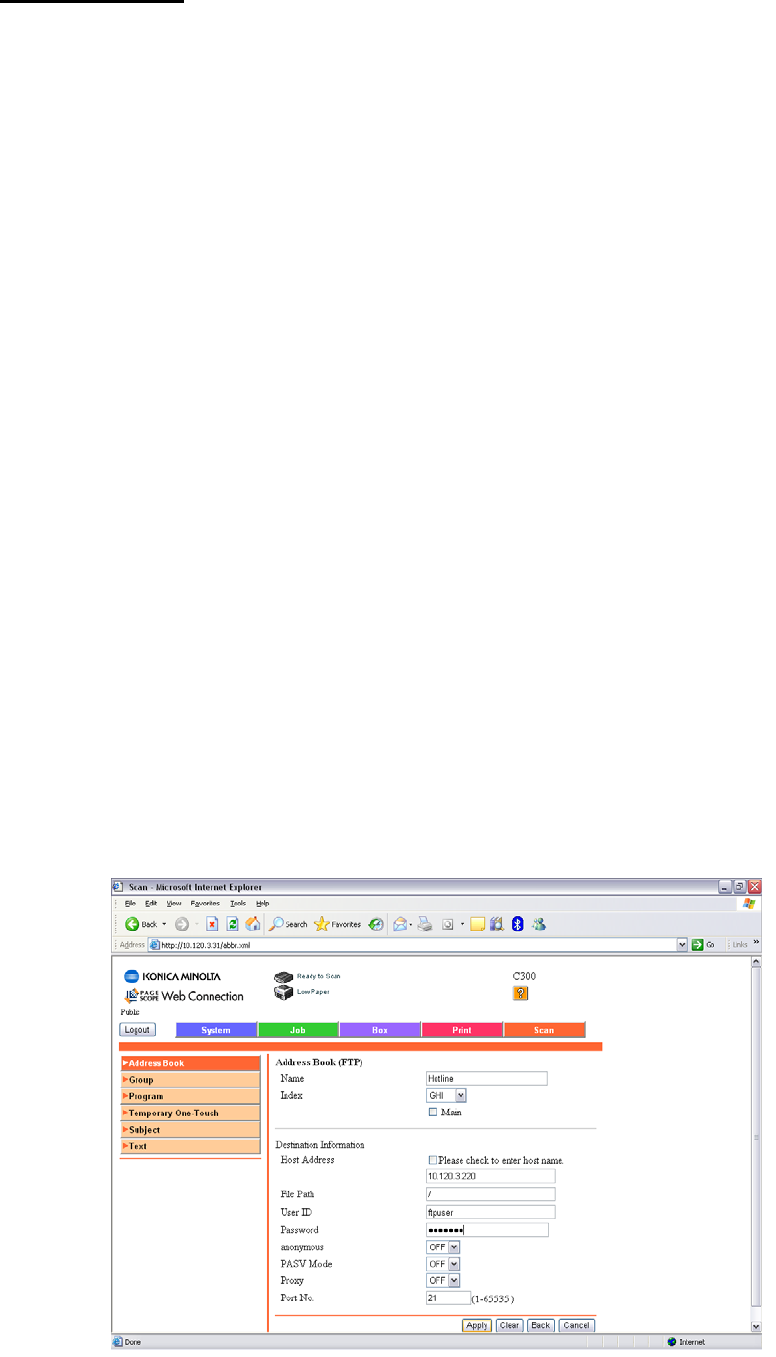
Created by Hotline Support
Konica Minolta Hotline Support (UK)
8
SCAN TO FTP
For information on configuring either PageScope Cabinet or IIS, please refer to
the Konica Minolta FTP & SMB Setup Guide for Windows.
PageScope Cabinet - Page 4
IIS – XP - Page 5
IIS – Vista - Page 6
IIS – Server 2008 - Page 12
1) Using Internet Explorer, type the IP address of the Konica Minolta machine into
the address bar and press Go
2) Click on the ‘Scan’ tab at the top of the screen
3) Click on ‘New Registration’ and then choose ‘FTP’ from the list
4) Enter a ‘Name’ for your one touch button. (This is the name of the button that
will appear on the machine).
* Specify the ‘Index’ under which your one touch button is to appear on
the machine
* Enter the IP address or Host Name of the PC running the FTP service
* If in PageScope Cabinet/IIS you have set the FTP Root Folder to the
actual folder on the PC where you wish the scans to be placed (“PC Root
Folder”), the ‘File Path’ on the machine only needs to have a / (forward
slash) typed into the box. The / means “root folder”. If however you
wants the scans to be placed in a folder which is inside the “PC Root
Folder”, lets say called Hotline you would need to put /Hotline
* Enter a user name or password that is either configured within
PageScope Cabinet, or if you are using IIS, that of a user on the PC
5) Click Apply and OK.