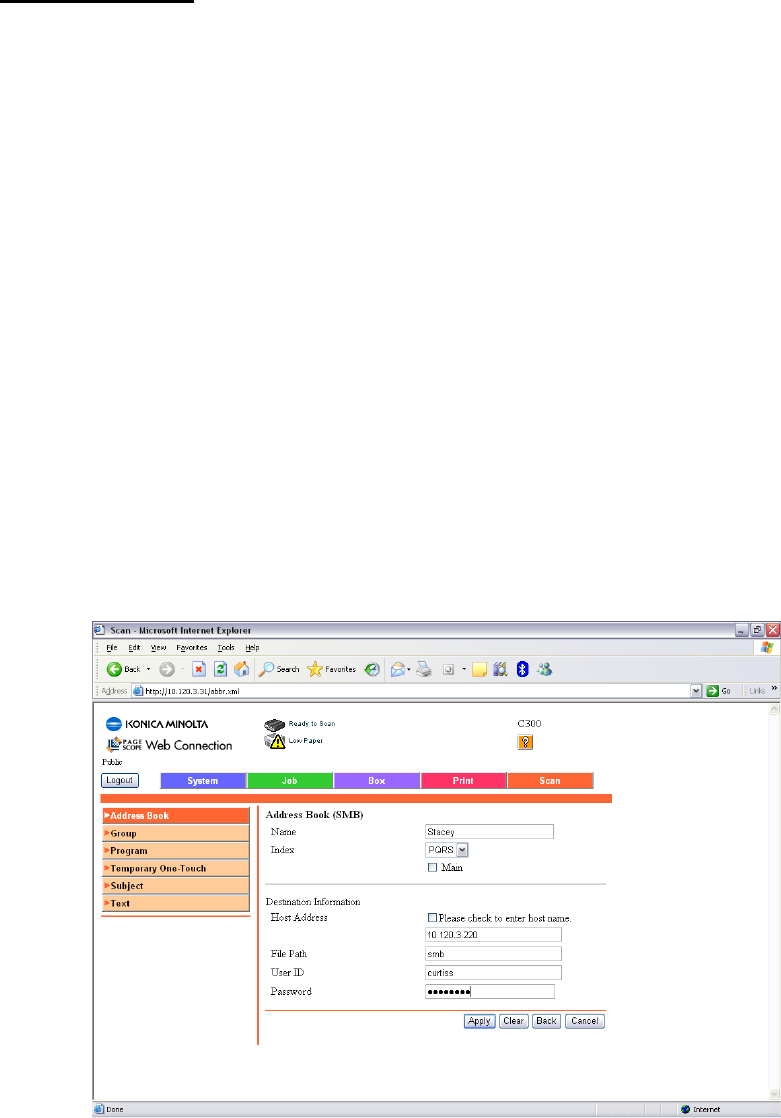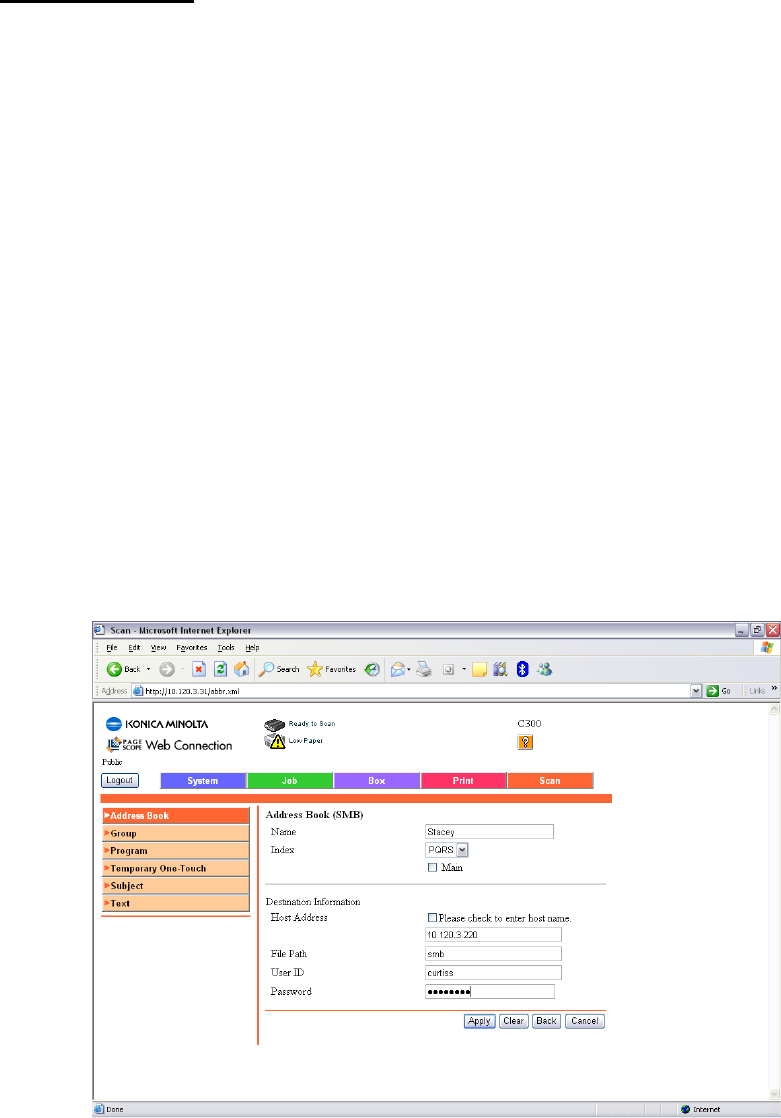
Created by Hotline Support
Konica Minolta Hotline Support (UK)
15
SCAN TO SMB
1) Create a shared folder on your C drive as on pages 20-26 of the Konica
Minolta FTP & SMB Setup Guide for Windows.
2) Using Internet Explorer, type the IP address of the Konica Minolta machine into
the address bar and press Go
3) Click on the SCAN tab at the top
4) Click on New Registration and choose SMB
5) Enter in the Name of the button to appear on the machine and select the
Index in which it is to appear under.
6) Type in the IP Address of the computer as the ‘Host Address’. You can also
use the Computer Name found under the Properties of My Computer by putting a
tick in the box ‘Please check to enter host name’. This must be typed in using
upper case.
7) Type in the SHARE NAME of the folder you created in step 1
8) Type in the User Name and Password the customer uses when they log into
their computer first thing in the morning. If this does not work, a new user must
be set up on the PC just for SMB scanning.
9) Click Apply and then OK