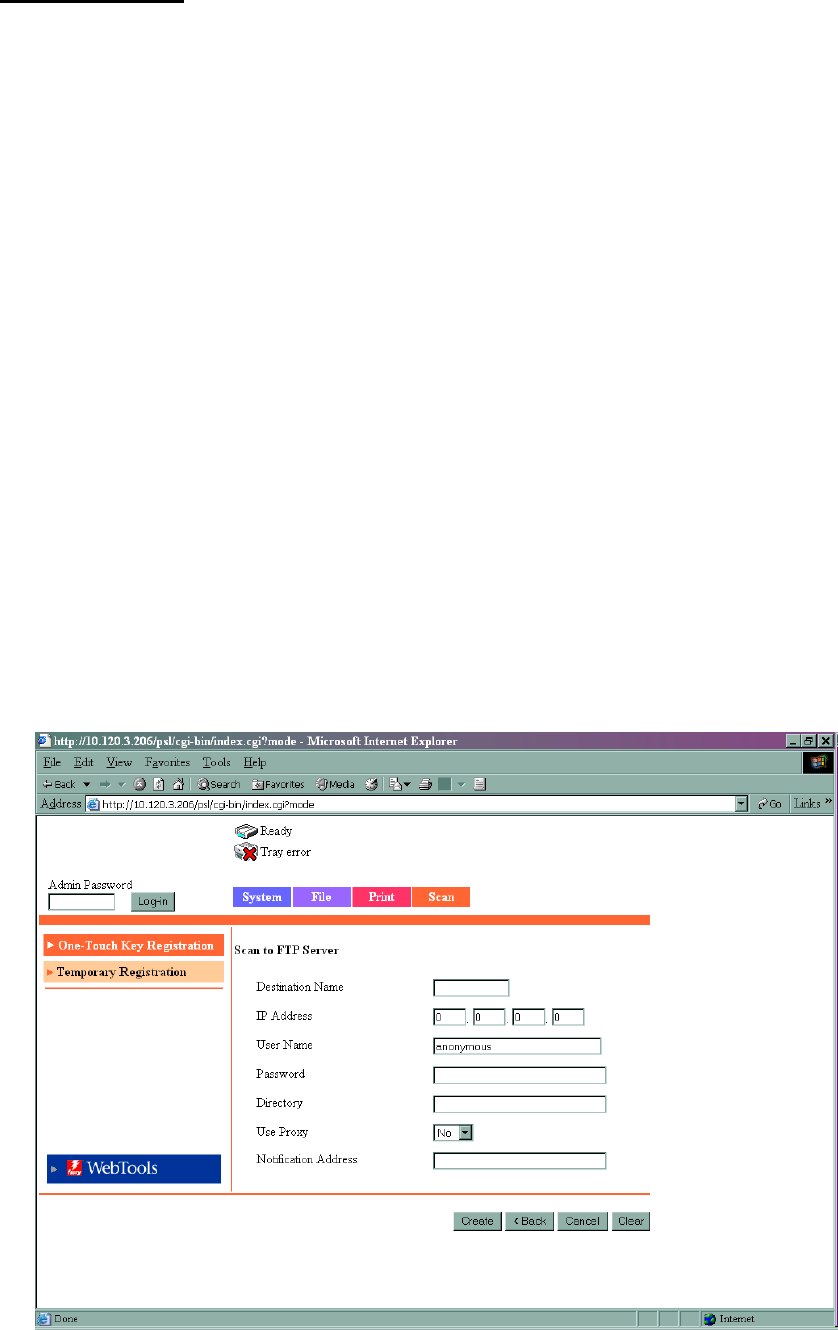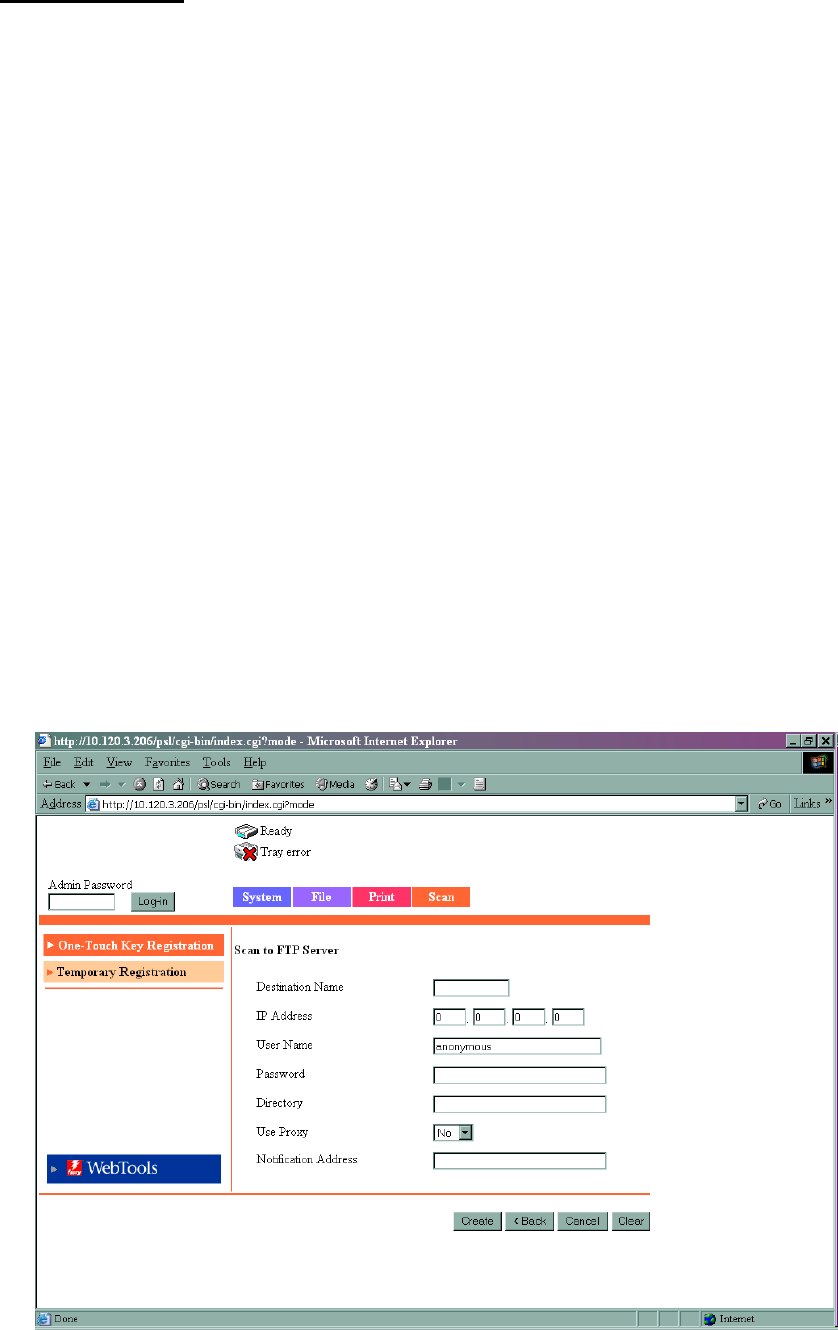
Created by Hotline Support
Konica Minolta Hotline Support (UK)
37
SCAN TO FTP
For information on configuring either PageScope Cabinet or IIS, please refer to
the following pages of the Konica Minolta FTP & SMB Setup Guide for
Windows.
PageScope Cabinet - Page 4
IIS – XP - Page 5
IIS – Vista - Pages 6
IIS – Server 2008 - Page 12
1) Using Internet Explorer, type the IP address of the Konica Minolta machine into
the address bar and press Go
2) Click on the SCAN tab at the top
3) Under one of the Indexes click on the first set of available 3 dots
4) Choose Scan to FTP and click Next
5) The Destination Name is as you want the button to appear on the machine
6) The Host Address is the IP address of the PC with Pagescope Cabinet installed
7) The User Name and Password is what has been set up under either PageScope
Cabinet or IIS.
If in Pagescope Cabinet/IIS you have set the FTP Root Folder to the actual folder
on the PC where you wish the scans to be placed (“PC Root Folder”), the
Directory on the machine only needs to have a / (forward slash) typed into the
box. The / means “root folder”. If however you wants the scans to be placed in
a folder which is inside the “PC Root Folder”, lets say called Hotline you would
need to put /Hotline
8) Click Create