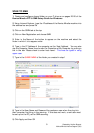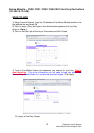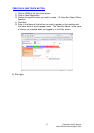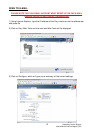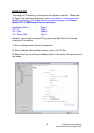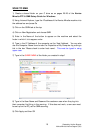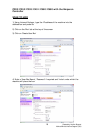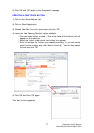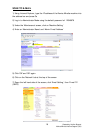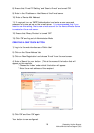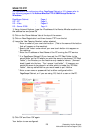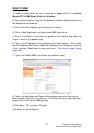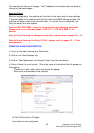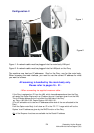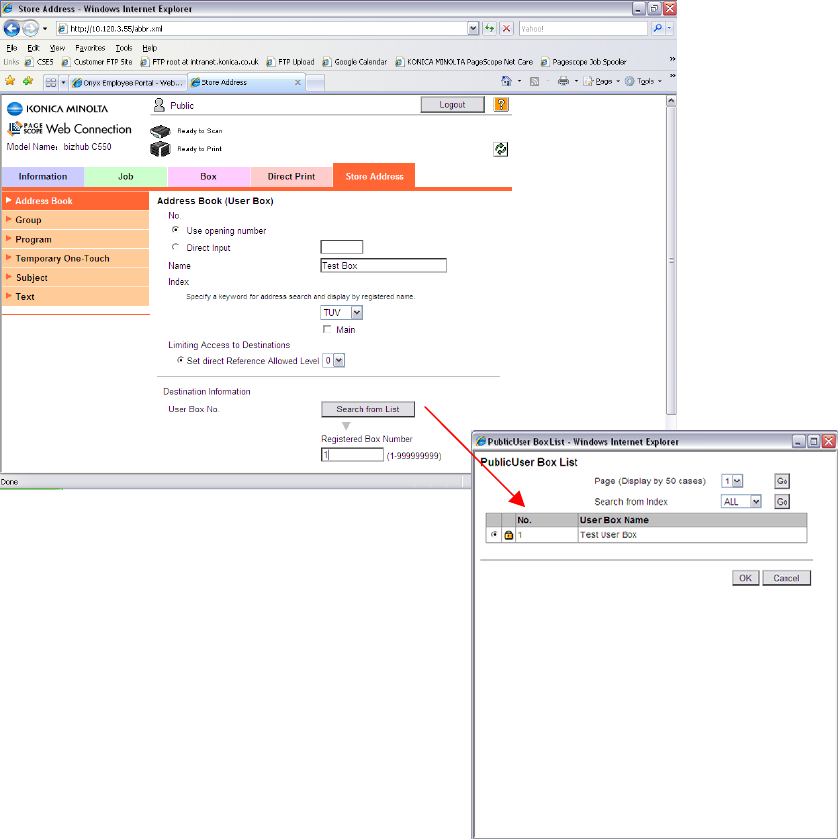
Created by Hotline Support
Konica Minolta Hotline Support (UK)
17
5) Click ‘OK’ and ‘OK’ again to the ‘Completed’ message
CREATING A ONE TOUCH BUTTON
1) Click on the ‘Store Address’ tab
2) Click on ‘New Registration’
3) Choose ‘User Box’ from the next screen and click ‘OK’
4) Leave the ‘Use Opening Number’ option selected.
* Give your scan button a name. (This is the name of the button that will
appear on the machine).
* Select the ‘Index’ under which that button is to appear.
* Enter the number for the box you created previously. If you are unsure
what this box number was, click ‘Search from List’. You can then select
the box and click ‘OK’
5) Click ‘OK’ and then ‘OK’ again
Your box is now registered.