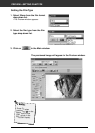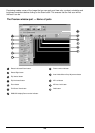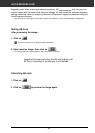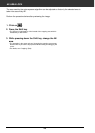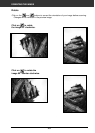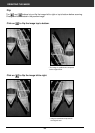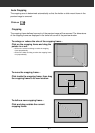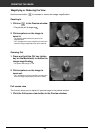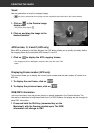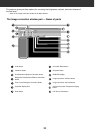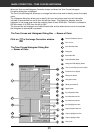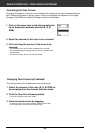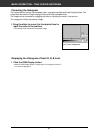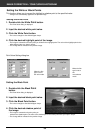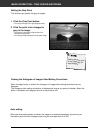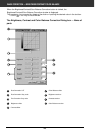33
2. Click on and drag the image to the
desired location.
Use the grab button to scroll an enlarged image.
• can only be selected when the image has been magnified beyond the limits of the Preview window.
Scroll
1. Click on in the Preview image
display area.
• The pointer will change to .
ORIENTING THE IMAGE
When APS is selected in the Main Window, the CHP button allows you to quickly and easily define
the cropping frame by the standard APS format; C, H and P.
APS formats; C, H and P (APS only)
1. Click on to display the APS cropping frames.
• The cropping frames are displayed in sequence with each click of the CHP
button.
This function allows you to display the current frame number and the total number of frames of an
APS film.
Displaying Frame number (APS only)
1. To display the next frame, click on .
2. To display the previous frame, click on .
The RGB information from the pointer position is always displayed in the Preview window. The
information is described in brightness levels from 0 to 255. However, the display can be changed to
show CMY information.
RGB/CMY information
1. Press and hold the Shift key (command key on the
Macintosh) with the Preview window open. The RGB
information will change to CMY.