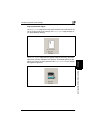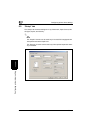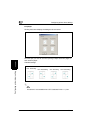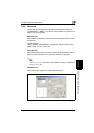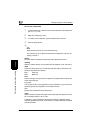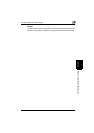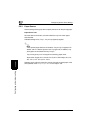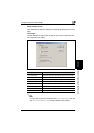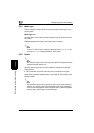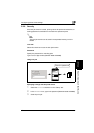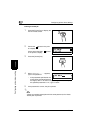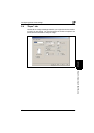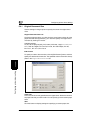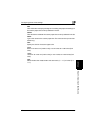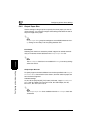Configuring printer driver settings
5
IC-205 5-17
Configuring printer driver settings Chapter 5
Detail of Paper Source
Click this button to display a dialog box for specifying settings for the cover
page.
Cover Page
Use the settings in this group box to specify how to print a document with
front and back cover pages.
2
Note
If “Tray 2-Tray 5” (option) is selected in the
Cover Paper Source
list, the
only
Cover Paper Media Type
setting available is “Plain Paper”.
Setting Description
Front Cover Page: Select this check box to print the document with a front cover.
With Image: Select this check box to print an image on the front cover.
Back Cover Page: Select this check box to print the document with a back cover.
With Image: Select this check box to print an image on the back cover.
Cover Paper Source: Select the paper source for the front and back cover pages.
Available settings: Tray 1, Tray 2-Tray 5 (option), Bypass
Cover Paper Media Type: Select the paper media type for the front and back cover pages.
Available settings: Plain Paper, Thick Paper, OHP, Envelope