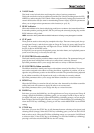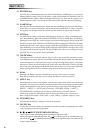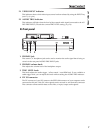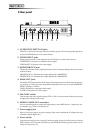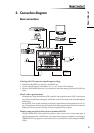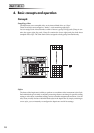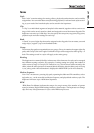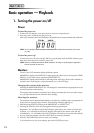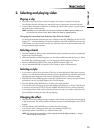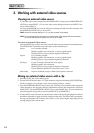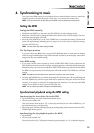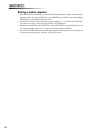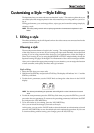12
Basic operation — Playback
1. Turning the power on/off
Power
To turn the power on
1 Connect the AC adapter, your input devices, and your output devices.
2Press the power switch to turn the power on.
After a few moments, the VALUE display will indicate the currently selected style and bank.
NOTE You can specify the bank and style number that will be selected when the power is turned on.
(☞ p.28)
To turn the power off
To turn the power off, press the NO/ESC key several times until the BUSY indicator goes
dark; then press the power switch to turn it off.
NOTE Never turn off the power while the BUSY indicator is lit. Doing so may damage the kaptivator’s
internal hard disk. So don’t do it.
Monitors
The two color LCD monitors display different content.
MONITOR 1 displays the MAIN OUT video signal, the video source connected to VIDEO
INPUT 1 or the video source connected VIDEO INPUT 2.
MONITOR 2 displays the bank list (a still image from each clip), all the video material as-
sociated with a style (inputs, output, transition, etc.) or the DV input.
Changing the content of the monitors
Pressing the MONITOR SELECT key will change the information being displayed in the
monitor associated with that key.
The content of the monitors can also be set to change automatically when you select a style.
(☞ p.30: Style Parameter List, Monitor select setting)
Adjusting the monitors
The monitors can be adjusted individually to provide easy visibility and to compensate for
factors such as viewing angle, location, surroundings, ambient lighting, etc.
1 Hold down the EDIT key and press the MONITOR 1 or 2 SELECT key.
2Pressing the EDIT key will cycle through the following parameters.
Brightness: “br” will blink in the VALUE display, followed by the current value (00–99)
Contrast: “cn” will blink in the VALUE display, followed by the current value (00–99)
Color Balance: “cL” will blink in the VALUE display, followed by the current value (00–99)
3 As you watch the monitor, turn the VALUE knob to set each parameter.
4Press the YES/WRITE key twice to save your settings.
If you decide not to save your settings, press the NO/ESC key twice.