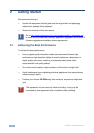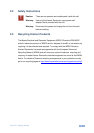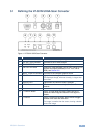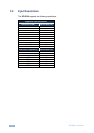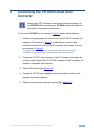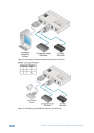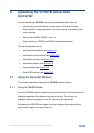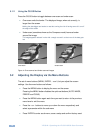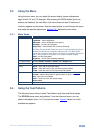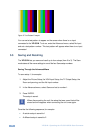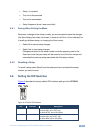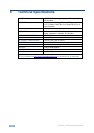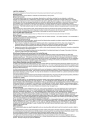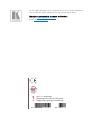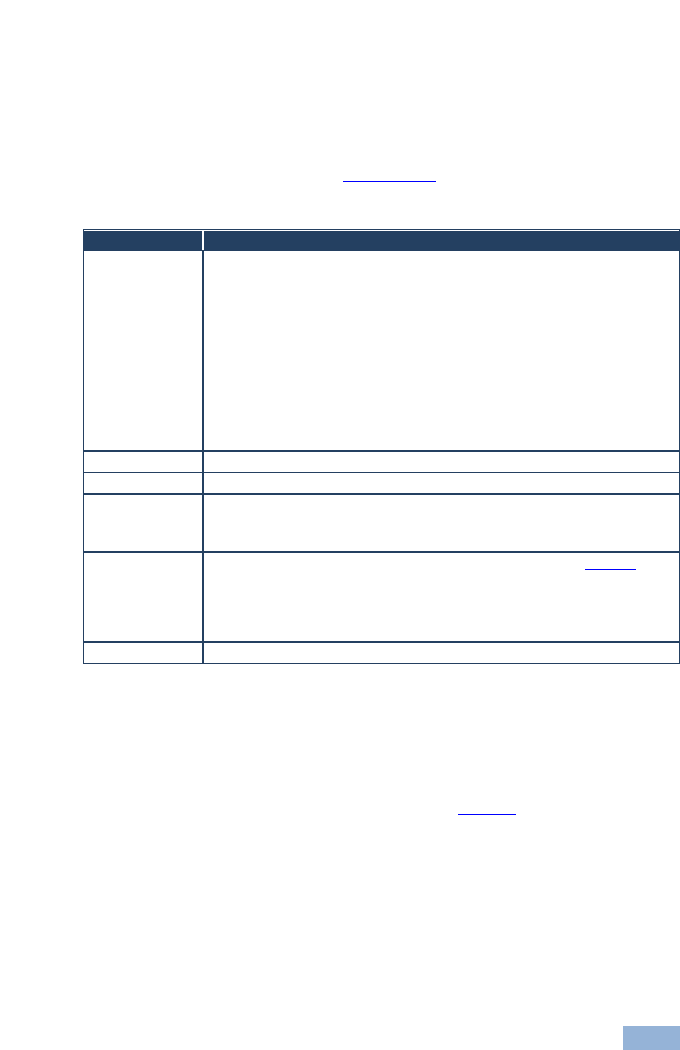
VP-501N - Operating the VP-501N UXGA Scan Converter
11
11
5.3 Using the Menu
Using the main menu, you can adjust the screen display (screen adjustments
apply to both CV and Y/C displays). After pressing the MENU button (quick set-
buttons are disabled), the main Menu (the menu times-out after 20 seconds of
inactivity) appears on the screen. Use the menu buttons to scroll through the menu
and make the required adjustments. Section 5.3.1 defines the menu items.
5.3.1 Menu Items
Menu Items
Function
Picture Setup
Contrast – set the contrast
Brightness – set the brightness
Sharpness – set the sharpness of the picture
Saturation – set the color saturation
Flicker Filter – set the flicker filter to reduce flickering
The flicker filter essentially blends the value of vertically adjacent pixels to
decrease the differences in adjacent odd/even lines. This dramatically
reduces the noticeable image flicker, but equally as noticeably reduces the
level of vertical detail as compared to the original computer display
Phase – set the clock phase
Frequency – set the clock sampling frequency
TV Output Setup
Set the H Center, H Width, V Center and V Height levels
VGA Input Setup
Set the VGA Left, VGA Width, VGA Top and VGA Bottom levels
Zoom
Zoom – set to ON to zoom the image;
H Pan – when the zoom is ON, pan the horizontal position
V Pan – when the zoom is ON, pan the vertical position
Advanced
Test Pattern – select from seven different test patterns (see Figure 5)
No Input – select a test pattern to appear when no input is connected
Save – save up to four setups
Recall – recall one of the four saved setups
Factory reset
Information
Displays the signal and the software version
5.4 Using the Test Patterns
The Advanced menu lets you select Test Patterns and Save and Recall setups.
The VP-501N stores seven test patterns. From the Advanced menu, you can
select a test pattern (from 1 to 7) to show on screen. Figure 5 shows one of the
available test patterns.