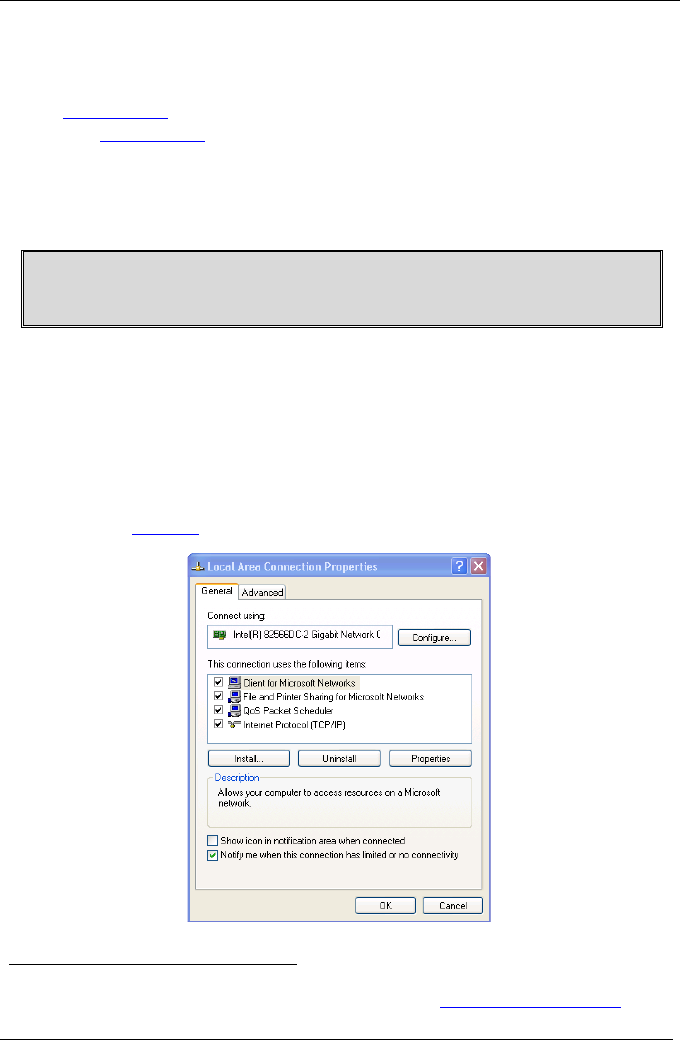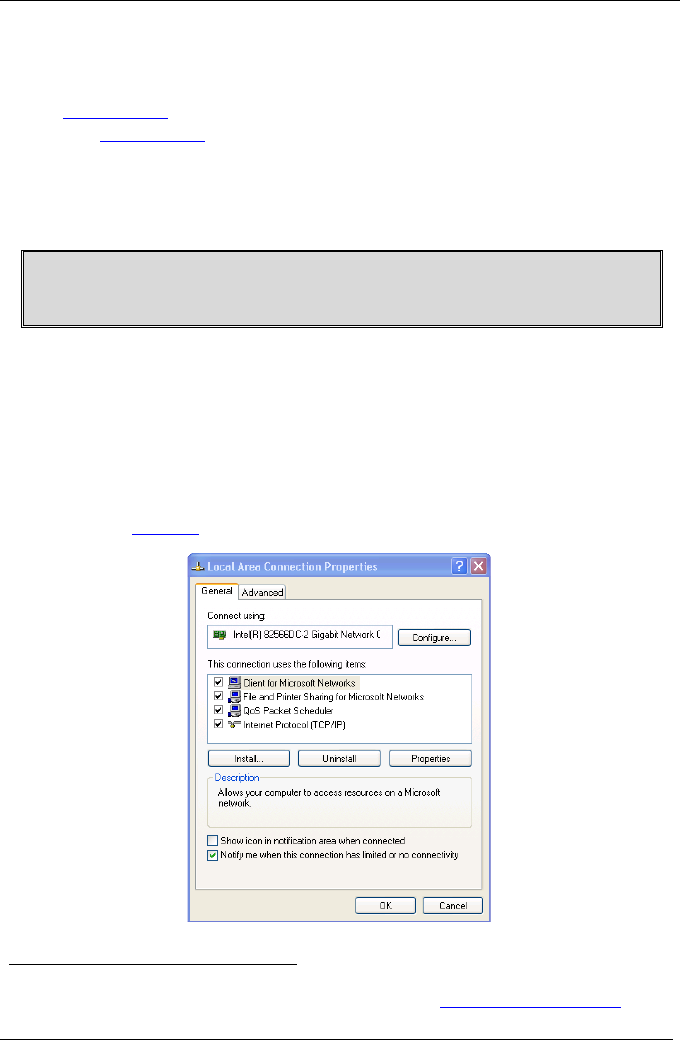
Operating the VS-84H 8x4 HDMI Matrix Switcher
KRAMER: SIMPLE CREATIVE TECHNOLOGY
14
7.6 Connecting to the VS-84H 8x4 HDMI Matrix Switcher via
Ethernet
You can connect the VS-84H via the Ethernet, using a crossover cable (see
Section
7.6.1
) for direct connection to the PC or a straight through cable
(see Section
7.6.2) for connection via a network hub or network router
1
7.6.1 Connecting the Ethernet Port directly to a PC
.
You can connect the Ethernet port of the VS-84H to the Ethernet port on
your PC via a crossover cable with RJ-45 connectors.
This type of connection is recommended for identification of the factory default
IP Address of the VS-84H during the initial configuration
After connecting the Ethernet port, configure your PC as follows:
1. On your desktop, right-click the My Network Places icon.
2. Select Properties.
3. Right-click Local Area Connection Properties.
4. Select Properties.
The Local Area Connection Properties window appears.
5. Select the Internet Protocol (TCP/IP) and click the Properties Button
(see
Figure 4).
Figure 4: Local Area Connection Properties Window
1 After connecting the Ethernet port, you have to install and configure your Ethernet Port. For detailed instructions, see the
“Ethernet Configuration (FC-11) guide.pdf” file in the technical support section at
http://www.kramerelectronics.com