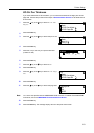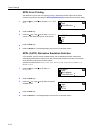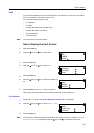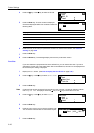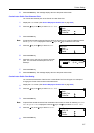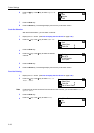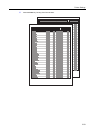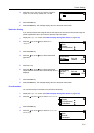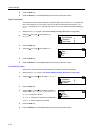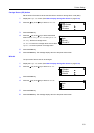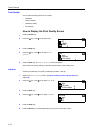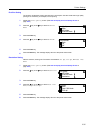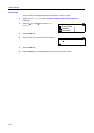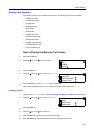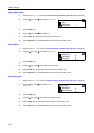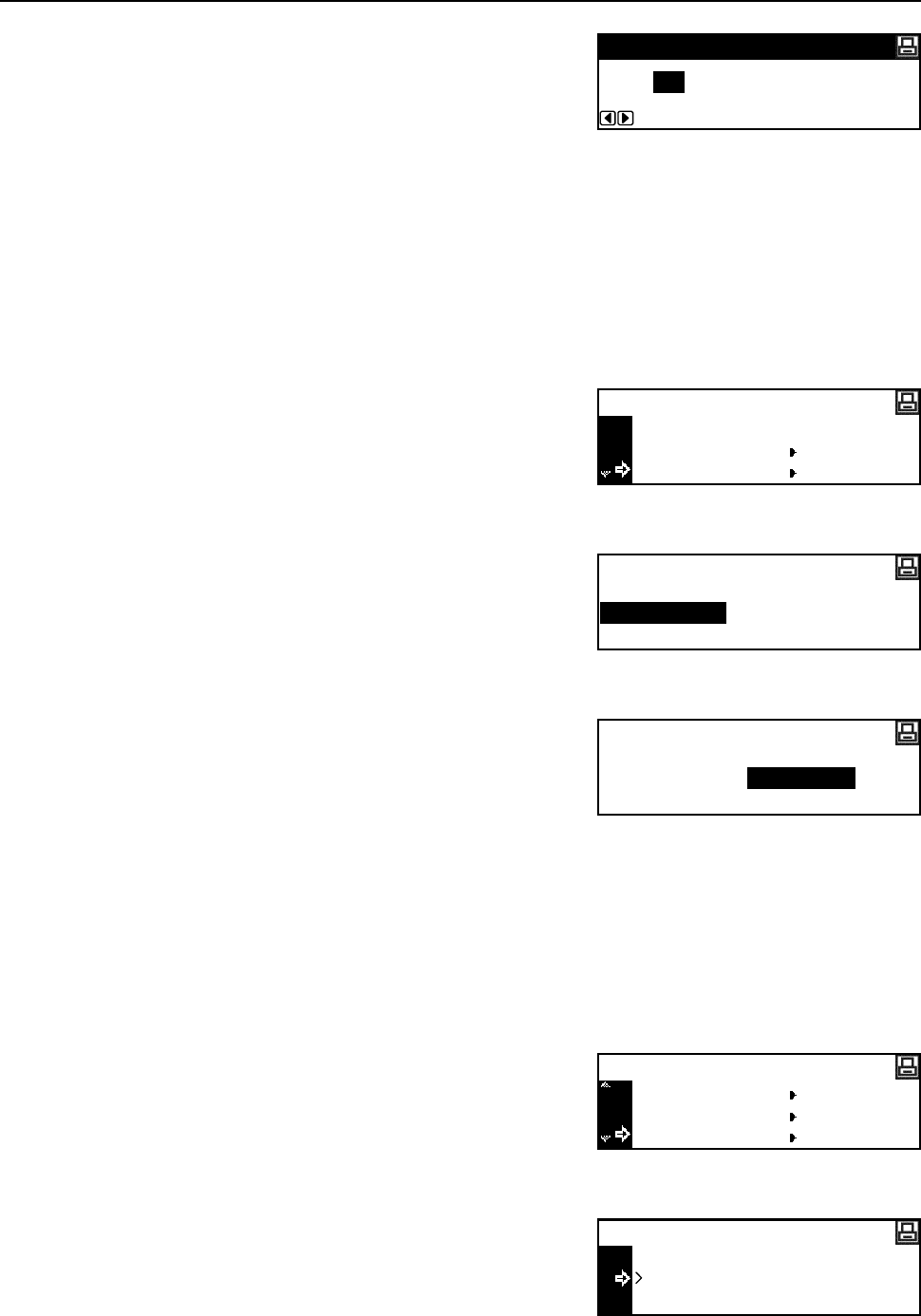
Printer Settings
2-31
4
Press the < key or the > key to input the number of
copies. You can set any number from 1 to 999.
5
Press the Enter key.
6
Press the Reset key. The message display returns to the printer basic screen.
Reduction Printing
If you specify the paper size (original size) and the output size, the machine reduces the image at a
preset magnification ratio to print onto the specified output size paper.
1
Display the Page Set screen. (See How to Display the Page Set Screen on page 2-30.)
2
Press the S key or the T key to select Zoom
(Reduce).
3
Press the Enter key.
4
Press the S key or the T key to select the desired
paper size.
5
Press the > key.
6
Press the S key or the T key to select the desired
output size. The reduction ratio is automatically set and
displayed.
7
Press the Enter key.
8
Press the Reset key. The message display returns to the printer basic screen.
Print Orientation
You can select the print orientation from portrait and landscape.
1
Display the Page Set screen. (See How to Display the Page Set Screen on page 2-30.)
2
Press the S key or the T key to select Orientation.
3
Press the Enter key.
4
Press the S key or the T key to select Portrait or
Landscape.
Copies
1
Back
Copies
Page Set
Zoom(Reduce)
Paper size
Zoom(Reduce)
Cassette
Print size
Cassette 100%
Paper size
Zoom(Reduce)
8.5x11
Print size
8.5x11 98% 98%
Copies
Page Set
Zoom(Reduce)
Orientation
Back
Portrait
Orientation
Landscape