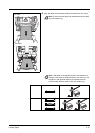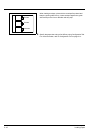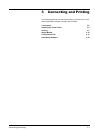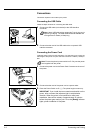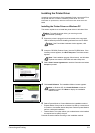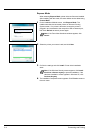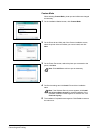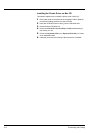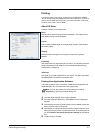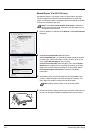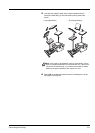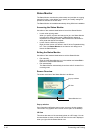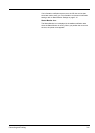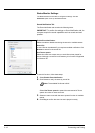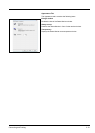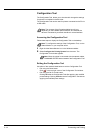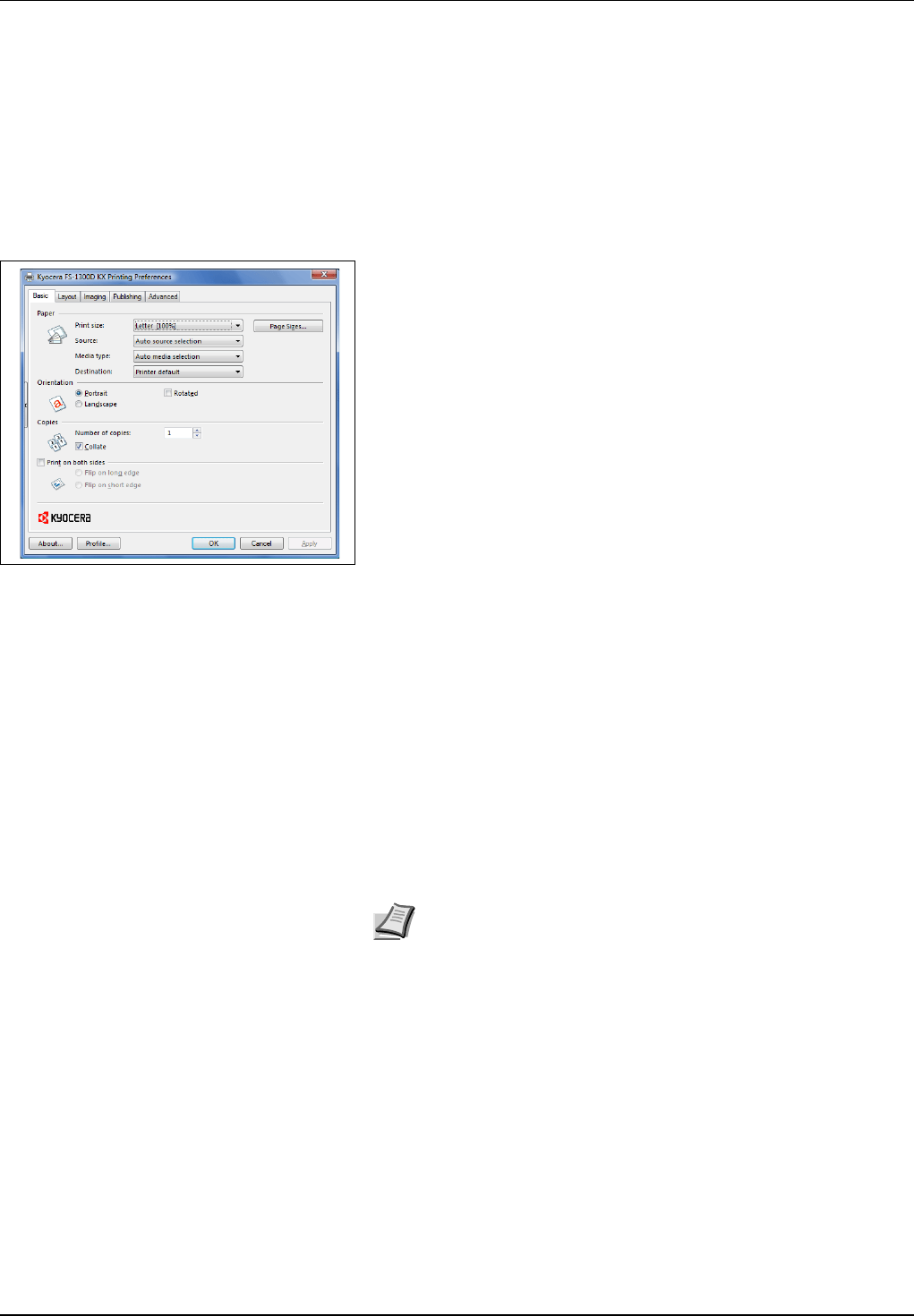
Connecting and Printing 3-7
Printing
This section explains the printing procedure from an application software.
You can specify the printing settings from each tab on KX Driver. KX Driver is
stored in the CD-ROM (Product Library). For more information, refer to the
KX Driver User Guide in the CD-ROM.
About KX Driver
KX Driver consists of the following tabs.
Basic
Use this tab to select the page size and orientation. The paper source
and duplex printing are also selected.
Layout
Use to create multiple pages on a single sheet of paper. Also contains
the scaling option.
Imaging
Select this tab to change the print quality, and the font or graphic
settings.
Publishing
Use to add covers or page inserts to your output. You can also produce a
set of transparencies with a blank or printed sheet interleaved using
Transparency Interleaving.
Advanced
Use to set up and add watermarks to your output. This tab incorporates
the PRESCRIBE commands into the document.
Printing from Application Software
The steps required to print a document created with an application are
explained below. You can select the printing paper size.
1 Load the paper required into the paper cassette.
2 From the application File menu, select Print. The Print dialog box
appears.
3 Click the drop-down list of printer names. All the installed printers are
listed. Click the name of the printer.
4 Use Number of copies to enter the number of copies required. Up to
999 copies can be printed. For Microsoft Word, we recommend that
you click Options and specify Use printer settings for the Default
tray.
5 To start printing, click OK.
Note You can also select the various settings by clicking
Properties to open the Properties dialog box.