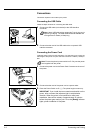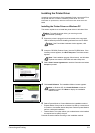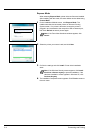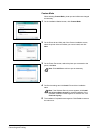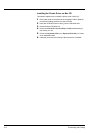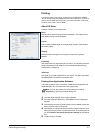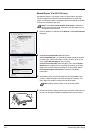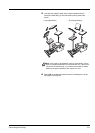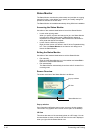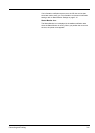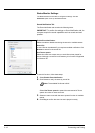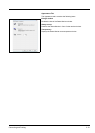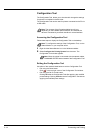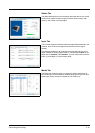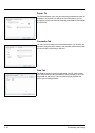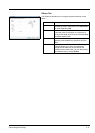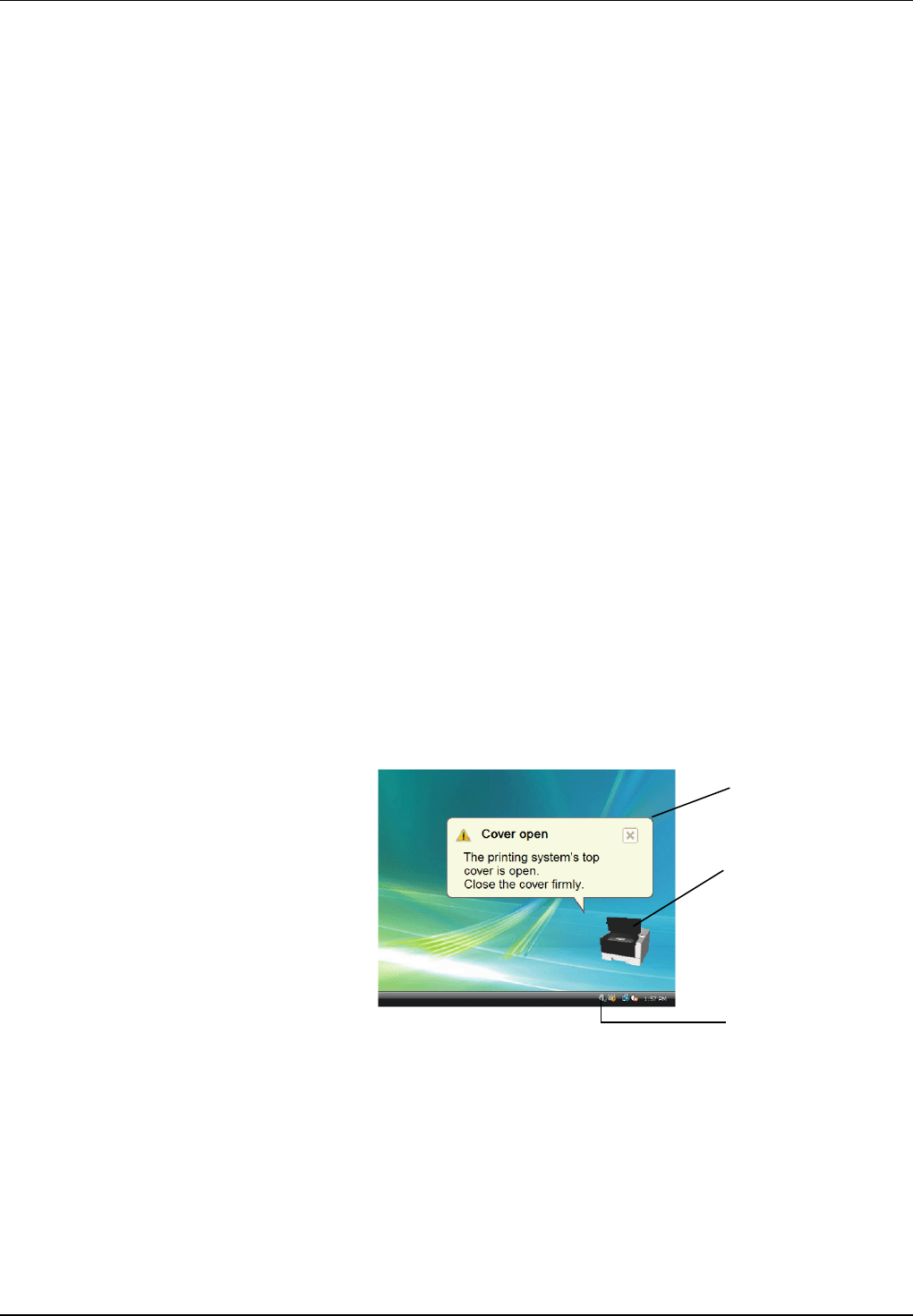
3-10 Connecting and Printing
Status Monitor
The Status Monitor monitors the printer status and provides an ongoing
reporting function. It also allows you to specify and modify settings for
printers not included in the KX driver.
The Status Monitor is installed automatically during KX driver installation.
Accessing the Status Monitor
Use either of the methods listed below to launch the Status Monitor.
• Launch when printing starts:
When you specify a printer and start a print job, one Status Monitor
is launched for each printer name. If Status Monitor startup is
requested from multiple printers, Status Monitors are launched for
each printer that issues the request.
• Launch from the KX driver properties:
Right-click the Version Info button in the KX driver Properties dialog
box. Then click Status Monitor in the Version Info dialog box to
launch the Status Monitor.
Exiting the Status Monitor
Use either of the methods listed below to exit the Status Monitor.
• Exit manually:
Right-click the Status Monitor icon in the taskbar and select Exit in
the menu to exit the Status Monitor.
• Exit automatically:
The Status Monitor automatically shuts down after 5 minutes if it is
not being used.
Screen Overview
The screen overview of the Status Monitor is as follows.
Pop-up window
If an information notification event occurs, a pop-up window appears.
This window only appears when the 3D View is open on the desktop.
3D View
This shows the status of the monitored printer as a 3D image. You can
choose whether to show or hide the 3D view from the menu displayed
when you right-click the Status Monitor icon.
Pop-up window
3D View
Status Monitor icon