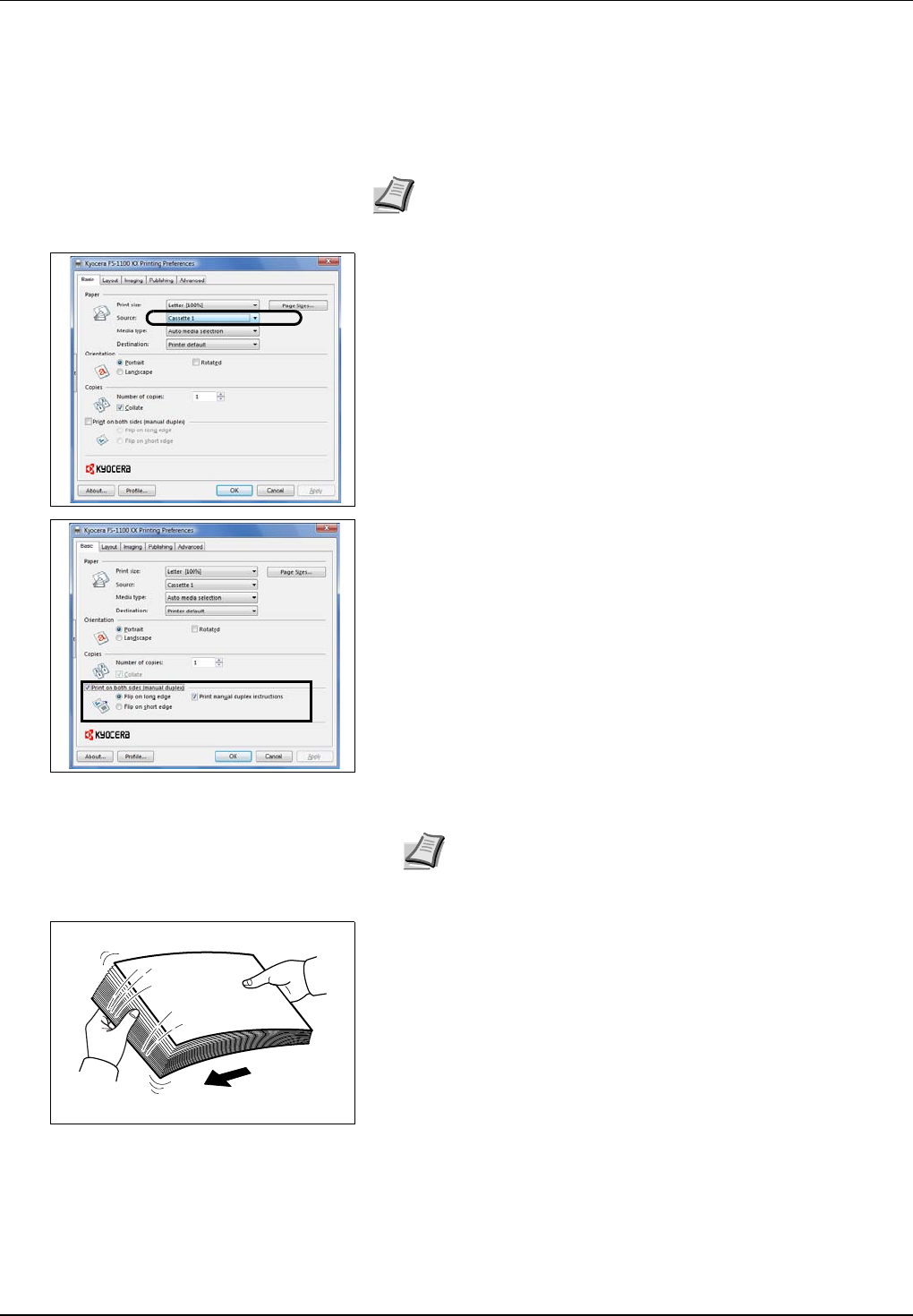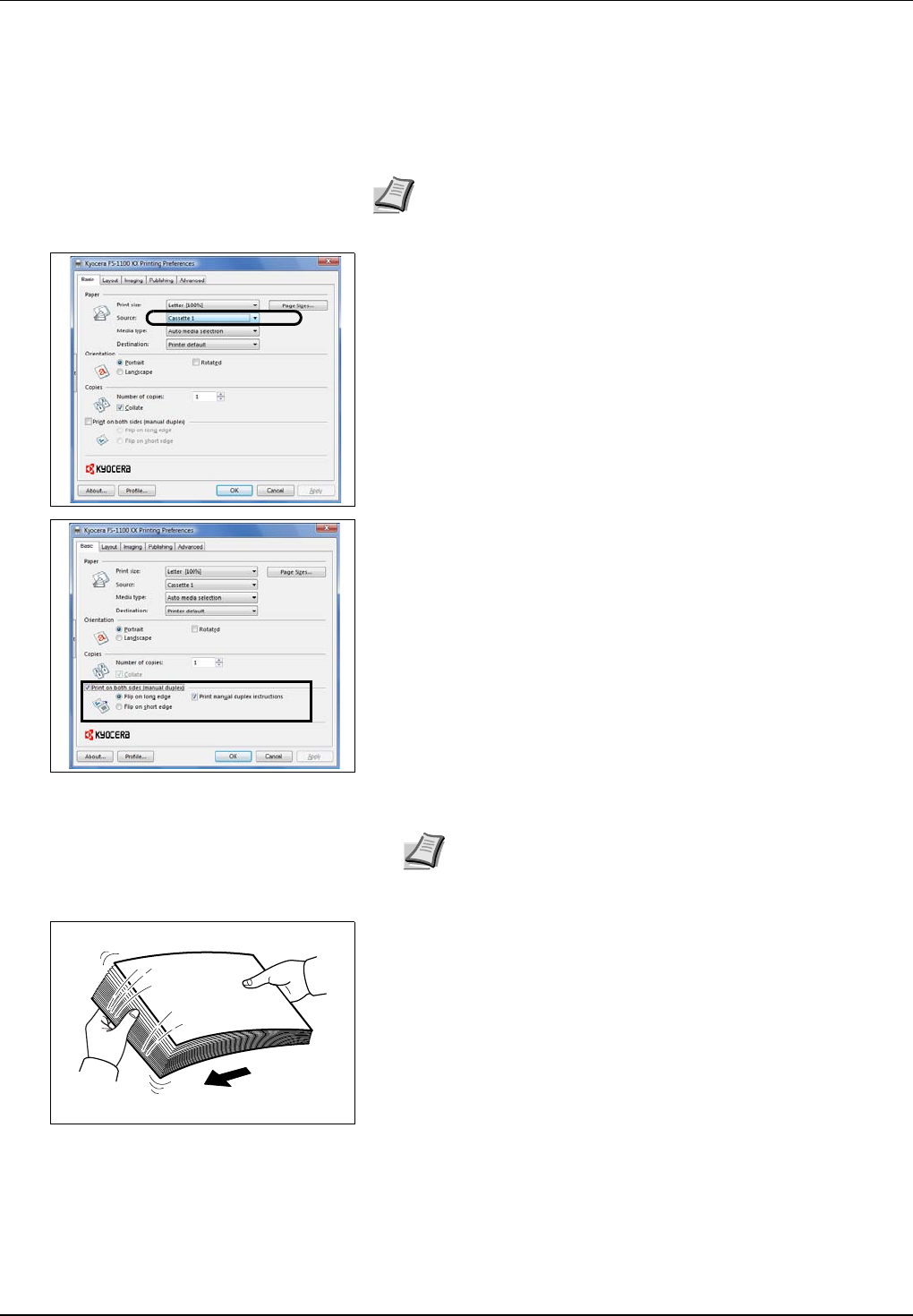
3-8 Connecting and Printing
Manual Duplex (For FS-1100 only)
Use Manual Duplex if you require printing on both sides of the paper.
The even pages are printed first and then reloaded to print the odd
pages. An instruction sheet is available to assist with loading the sheets
in the correct orientation and order.
1 Ensure Cassette 1 is selected as the Source in the Print Properties
dialog box.
2 Select Print on Both Sides (Manual Duplex).
Select Gutter Settings on Layout tab and enter the value required
for each edge. Gutter width range is 5.00 to 25.4mm (0.20 to 1.00
inch). Select Reduce Image to fit as required.
Select Print on both side (manual duplex), and use the Duplex
Details option to select Flip on Long Edge for binding on the long
edge or Flip on Short Edge for binding on the short edge. Select
Print manual duplex instructions to receive the reloading
instructions.
3 Select OK to return to the Print dialog box and select OK to start
printing. A Manual Duplex instruction message box displays. The
even pages are printed including the instruction sheet.
4 Remove all the even pages (including the instruction sheet) from the
top tray, fan through the sheets to separate them prior to loading.
Note Ensure Print manual duplex instructions is selected to
receive the instruction sheet. Continue to use the sheet until you
are familiar with this feature.
Note Nothing will be printed on the instruction sheet.