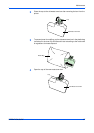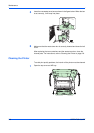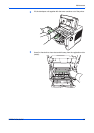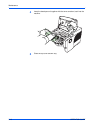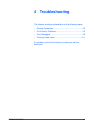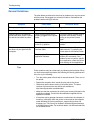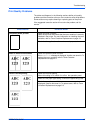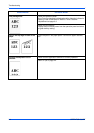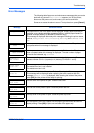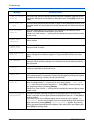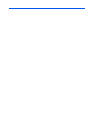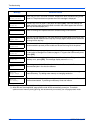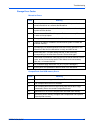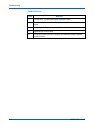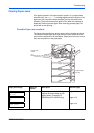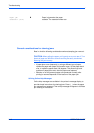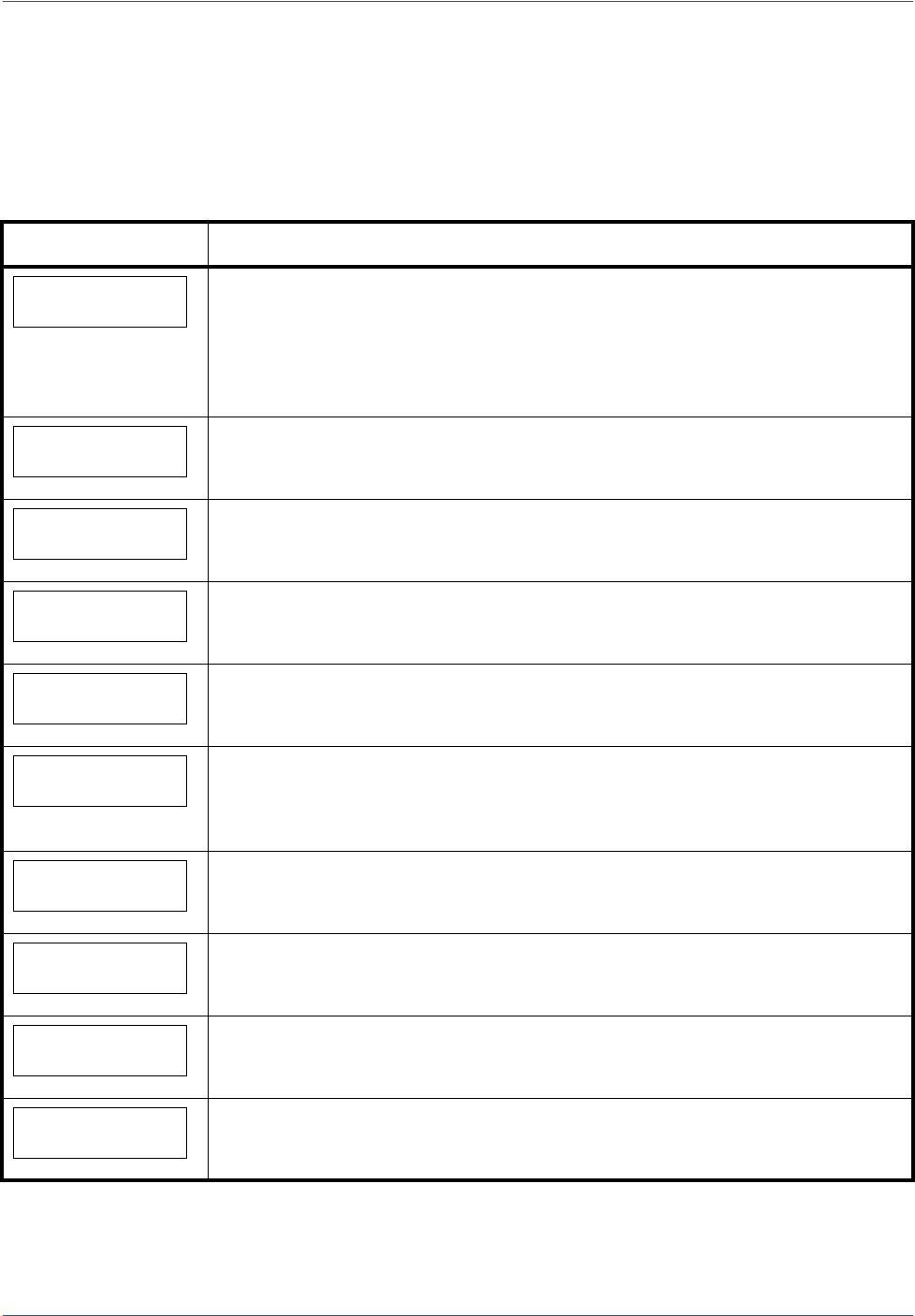
Troubleshooting
OPERATION GUIDE 4-5
Error Messages
The following table lists errors and maintenance messages that you can be
dealt with by yourself. If Call service appears, turn off the printer,
disconnect the power cord, and contact your service technician.
Some errors cause the alarm to sound. To stop the alarm, press [Cancel].
Message Corrective Action
Add paper MPTray
The paper has run out in the paper source displayed. Supply paper according to
the paper source displayed (paper cassettes, MP tray, optional paper feeders, or
optional envelope feeder [FS-3900DN/FS-4000DN only]).
This message is displayed alternately with messages indicating the printer status,
such as, Ready, Please wait, Processing, Waiting, and FormFeed Time
Out.
Call service
F###
F### represents a controller error (#=0, 1, 2, ...). Call for service. The printer does
not operate when this message is displayed.
Call service
####:0123456
#### represents a mechanical error (#=0, 1, 2, ...). Call for service. The printer
does not operate when this message is displayed. The total number of pages
printed is also indicated, e.g. 0123456.
Cassette #
not loaded
The corresponding paper cassette is not installed. Install the cassette. The
cassette number can be 1 (topmost) to 4 (bottom) [FS-2000D: 1 and 2].
Check waste
toner box
This message warns following two cases. Install the new waste toner box.
The waste toner box is not installed.
The waste toner box is full.
Clean printer
Press GO
Please clean the inside of the printer. Refer to Cleaning the Printer on page 3-8.
This message will be displayed when replacing the toner container after the
message Replace toner is displayed. After cleaning the inside of the printer,
press [GO] and the printer will be ready for printing.
Close
left cover
The left cover of the printer is open. Close the left cover.
Close
rear unit
The rear unit of the printer is open. Close the printer rear unit.
Close
top cover
The top cover of the printer is open. Close the printer top cover.
Duplex disabled
Press GO
You attempted to print with a paper size and paper type that cannot be used for
duplex printing. Press [GO] to print onto one-side of the paper only.