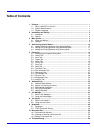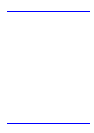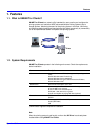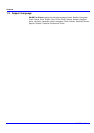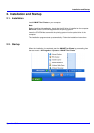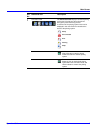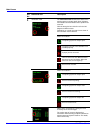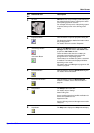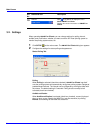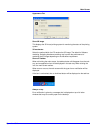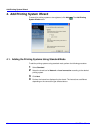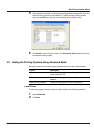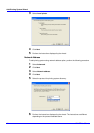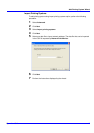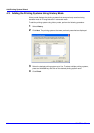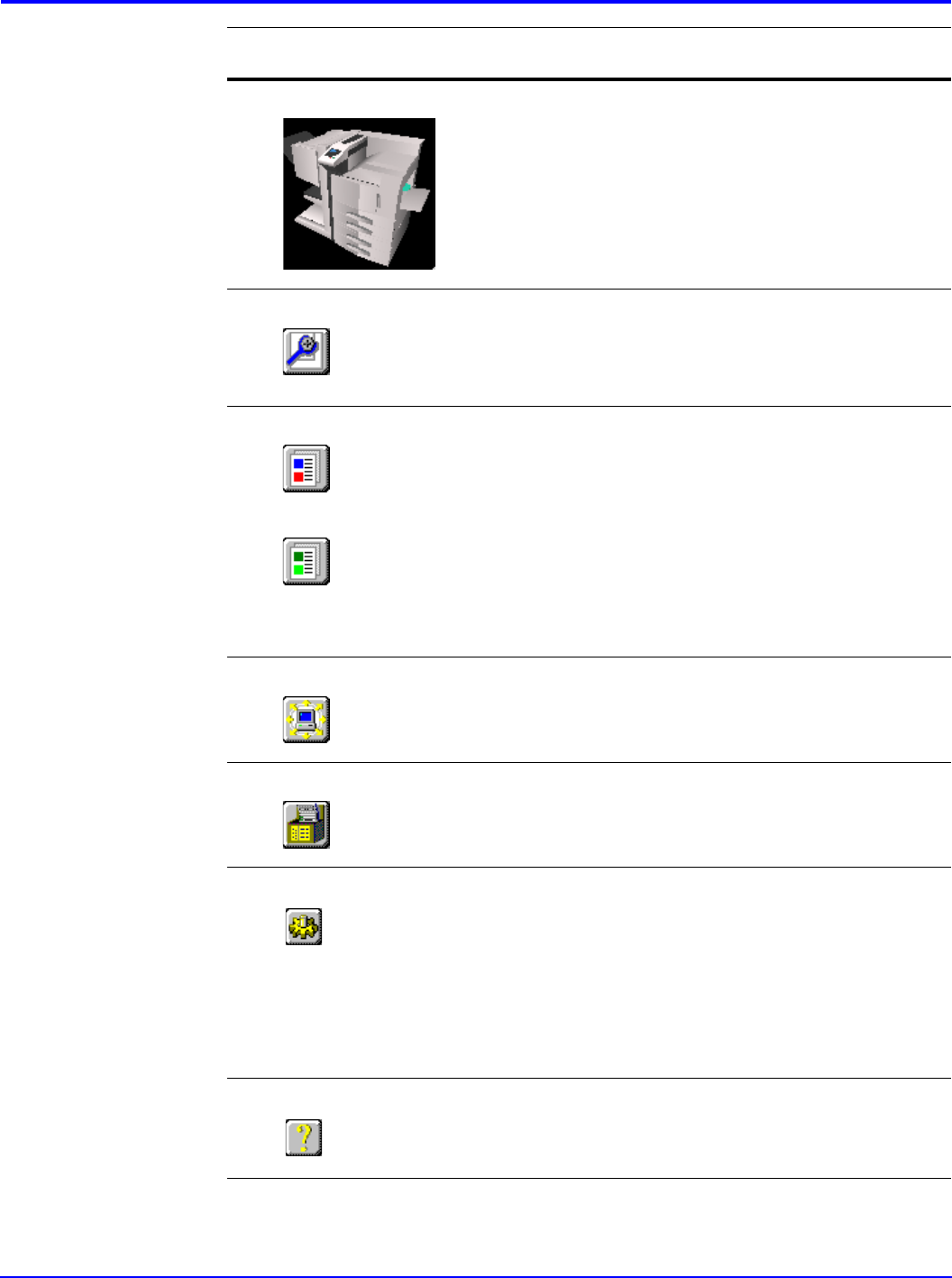
Operation Guide
7
Main Screen
3
3D View 3D View can be set up to display a 3D rendering of
the selected printing system. It displays the status
of the printing system in real-time.
For example, if the top cover of the printing system
is opened, the top cover of the 3D image also
opens.
4
Properties Button Click this button to open the properties dialog box.
The dialog box displays detailed information about
the printing system.
For details, refer to the section Properties.
5
Job Manager Button
Job Viewer Button
Click the Job Manager button to open the Job
Manager window and click the Job Viewer button
to open the Job Viewer window.
These windows enable the user to obtain job
information and administer jobs stored in the
storage devices in the printing system.
These buttons are available only when a hard disk
is installed. The button to be displayed will differ
depending on the model.
For details, refer to Job Manager on page 44 or Job
Viewer on page 46.
6
Broadcast Button Click this button to open the Broadcast dialog box.
For details, refer to Broadcast.
7
Document Box Button Click this button to open the Document Box
window. For details, refer to Document Box on
page 50.
8
Setup Button The Setup button has 2 tabs.
For details, refer to Settings.
Status Polling Tab
Set up a polling interval and audible notification for
device error conditions here.
Appearance Tab
Set up a 3D image view and the appearance of this
utility here.
9
Help Button The Help button displays the Help window.display
Ref.
No.
Name and Icon Description