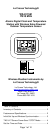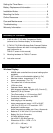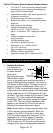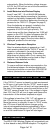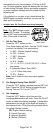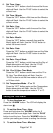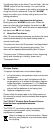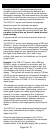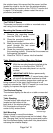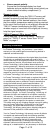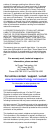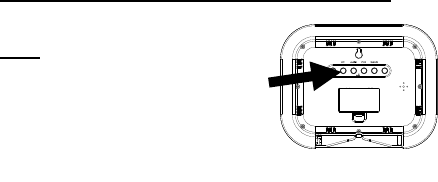
Page 5 of 12
attempted at the full hour between 12:00 am to 6:00
am. For best reception, place the display with the front
or back facing Colorado. After a successful reception,
no more reception attempt would be made until the
following day.
If the display is in an area of your home where the
WWVB signal cannot be received, you can set the
date and time manually.
In either case, the Time Zone must be set manually.
Note: The "SET" button is used
to enter SET mode. The display
will exit SET mode automatically
after 15 seconds of inactivity.
1. Set the Time Zone
Press the “SET” button and the
Time Zone display will flash. Use the “PLUS” button
to select the desired Time zone setting.
• -5: EST – Eastern (default setting)
• -6: CST – Central
• -7: MST - Mountain
• -8: PST - Pacific
• -9: ALA - Alaska
• -10,-11,-12,12,11,10,9,8,7,6,5,4,3,2,1: Other
time zones
• 0: Greenwich Mean Time (GMT)
• -1,-2,-3 - Other time zones
• -4: ATL - Atlantic
Note: North American time zones are negative
numbers.
2. Set Daylight Saving Time ON/OFF:
Press the “SET” button a second time and DST will
flash. Press the "PLUS" button to toggle Daylight
Saving Time on ("On") or off ("OFF").
3. Set Language:
Press the “SET” button a third time and the
Language Abbreviation will flash. Press the "PLUS"
button to select the display language. A three-letter
abbreviation for the day of the week will display in
the bottom of the LCD as the setting flashes above.
Language choices include:
US: English (default setting)
F: French (Français)
E: Spanish (Español)
d: German (Deutsch)
(back view)