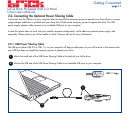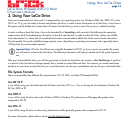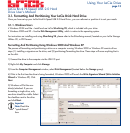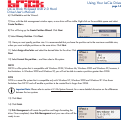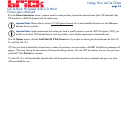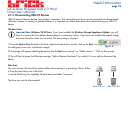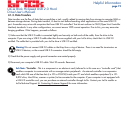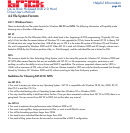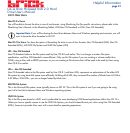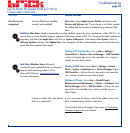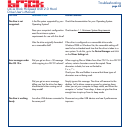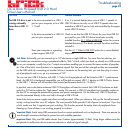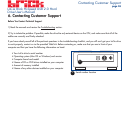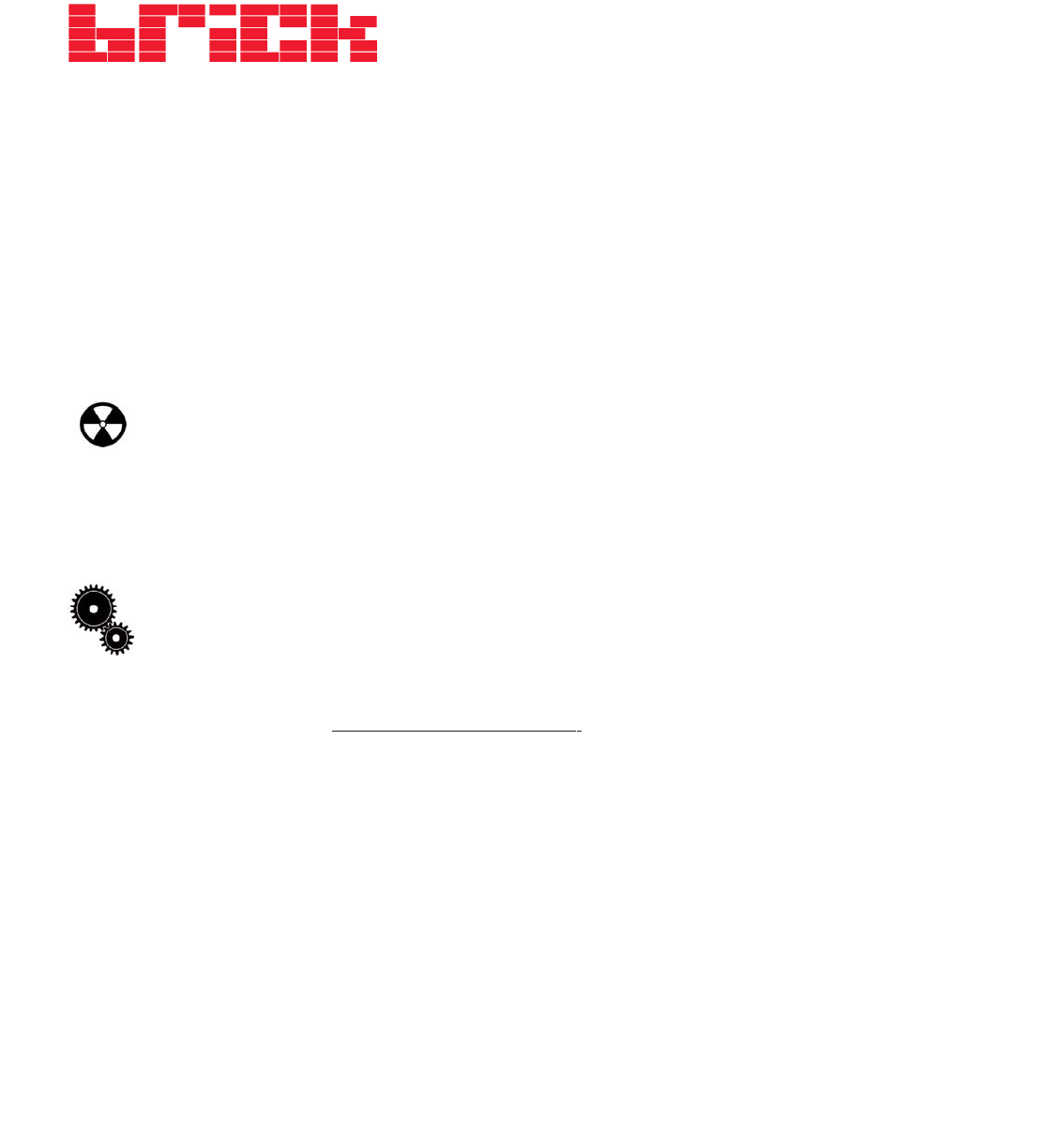
LaCie Brick Hi-Speed USB 2.0 Hard
Drive User’s Manual
4.1.3. Data Transfers
Data transfers are the flow of data that accomplishes a task, usually related to moving data from storage to computer RAM or
between storage devices. During data transfers, it’s best to wait before launching other applications on the same USB 2.0
port. Anomalies may arise with computers that have USB 2.0 controllers* that do not conform to OHCI (Open Host Controller
Interface) standards. In any other configurations, we cannot ensure 100% correct operation. Due to this, you may encounter
hanging problems. If this happens, proceed as follows:
1) Make sure that the USB 2.0 cable is connected tightly and securely on both ends of the cable, from the drive to the
computer. If you are using a USB 2.0 cable other than the one supplied with your LaCie drive, check that it is USB 2.0
certified. The cable that is provided with your LaCie drive is USB 2.0 certified.
Warning!
Do not connect USB 2.0 cables so that they form a ring of devices. There is no need for terminators on
USB 2.0 devices, so the unused USB 2.0 connectors should be left empty.
2) Check that the power supply and ground connection are seated properly.
3) Disconnect your computer’s USB 2.0 cable. Wait 30 seconds. Reconnect.
Tech Note: *
Controller - This is a component or an electronic card (referred to in this case as a “controller card”) that
enables a computer to communicate with or manage certain peripherals. An external controller is an expansion
card which fills one of the free slots (i.e. PCI or PCMCIA) inside your PC and which enables a peripheral (i.e. CD-
R/RW drive, Hard Drive, scanner or printer) to be connected to the computer. If your computer is not equipped with
a USB 2.0 controller card, you can purchase an external controller through LaCie. Contact your LaCie reseller or
LaCie Technical Support (6. Contacting Customer Suppor
t) for more information.
Helpful Information
page 19