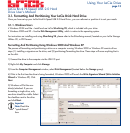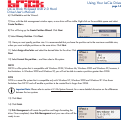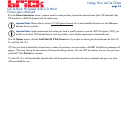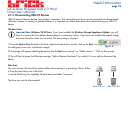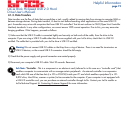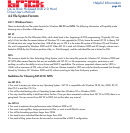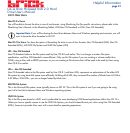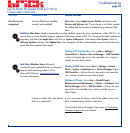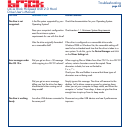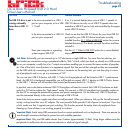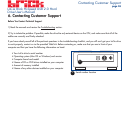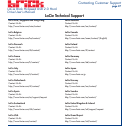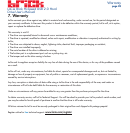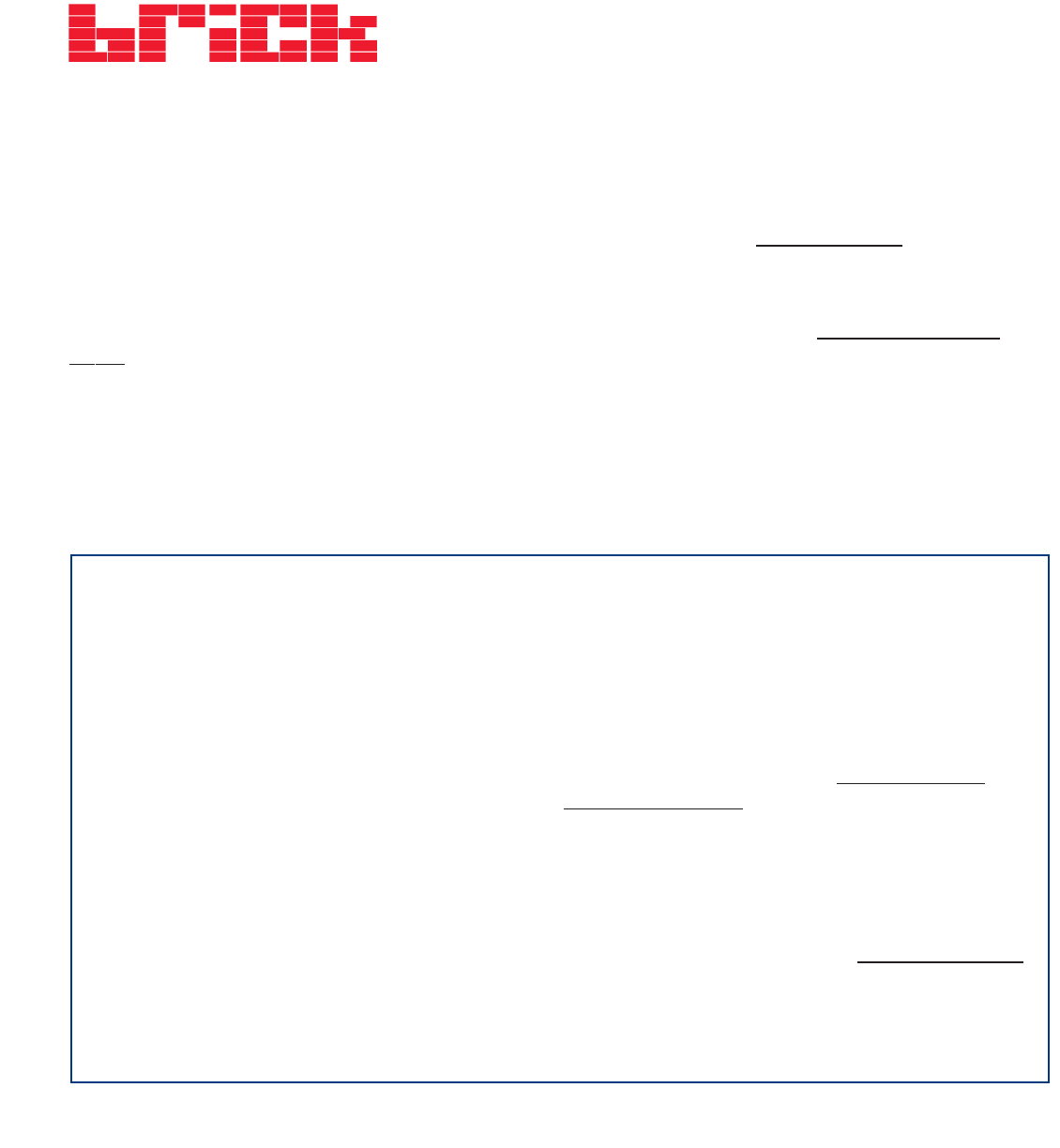
LaCie Brick Hi-Speed USB 2.0 Hard
Drive User’s Manual
5. Troubleshooting
In the event that your LaCie Brick Drive is not working correctly, please refer to the following checklist to find out where the
problem is coming from. If you have gone through all of the points on the checklist and your drive is still not working
correctly, please have a look at the FAQs that are regularly published on our Web site –
www.lacie.com. One of these
FAQs may provide an answer to your specific question. You can also visit the drivers pages, where the most recent software
updates will be available.
If you need further assistance, please contact your LaCie reseller or LaCie Technical Support (see 6. Contacting Customer
Service for details).
Manual Updates
LaCie is constantly striving to give you the most up-to-date, comprehensive User’s Manuals available on the market. It is our
goal to provide you with a friendly, easy-to-use format that will help you quickly install and utilize the many functions of your
new device.
If your manual does not reflect the configurations of the product that you purchased, please check our Web site for the most
current version available.
Troubleshooting
page 22
The Issue
The drive is not
recognized.
Questions to Ask
Is the drive’s power on?
Does an icon for the drive appear
on the computer?
Are all of the cables connected
securely and correctly?
Possible Solutions
Check to make sure that the USB 2.0 cables are correctly
attached and firmly seated in both the drive and computer’s
USB ports. Disconnect them, wait 10 seconds, and reconnect
them. If the drive is still not recognized, restart your computer
and try again. If they are correctly connected and your drive
still does not power on, trying using the optional power
sharing cable, described in section 2.2 Connecting the
Optional Power Supply.
Check for an icon on the Desktop (on a Mac) or in My
Computer (on a PC).
Make sure that all the steps in section 2. Getting Connected
have been followed correctly. Examine the connections
carefully to ensure that all the cables are inserted in the
correct orientation and in the correct location.