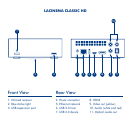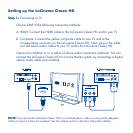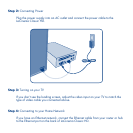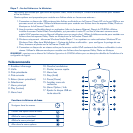Step 7: Playing Files on the TV
Files are organized by type in the Video, Photo and Music Spaces. Use the remote
control to access and play the files.
Four options exist for accessing files located on external sources:
1. Connect an external USB hard drive containing multimedia files to the
LaCinema Classic HD through the USB port on its front or back panel.
Use the remote control to access files in the appropriate Video, Photo or
Music Spaces on LaCinema Classic HD.
2. Stream multimedia content from a host computer via the Ethernet network.
From the Utilities CD-ROM, install the Packet Video TwonkyMedia Server,
which will enable your PC or Mac to act as an UPnP media server (refer
to the User Manual for details). Use the remote control to access files in
Network space on the LaCinema Classic HD.
3. Window only: Start Windows Media Player 11 or later on your
Windows XP or Windows Vista computer. Go to Library >
Media Sharing... to set up sharing for your movies, music and photos
to LaCinema Classic HD.
4. Connect a UPnP Media Server–enabled network hard drive containing
multimedia files to your network. Use the remote control to access files in
the appropriate Video, Photo or Music Spaces.
NOTE: Refer to the User Manual located on the Utilities CD-ROM for detailed description of the
software installation and configuration.