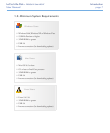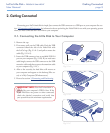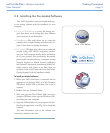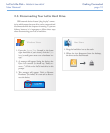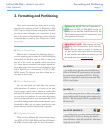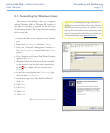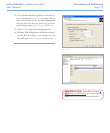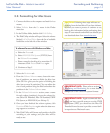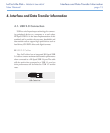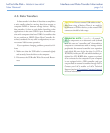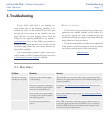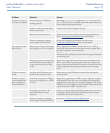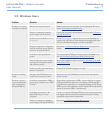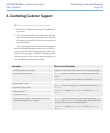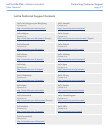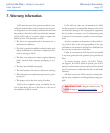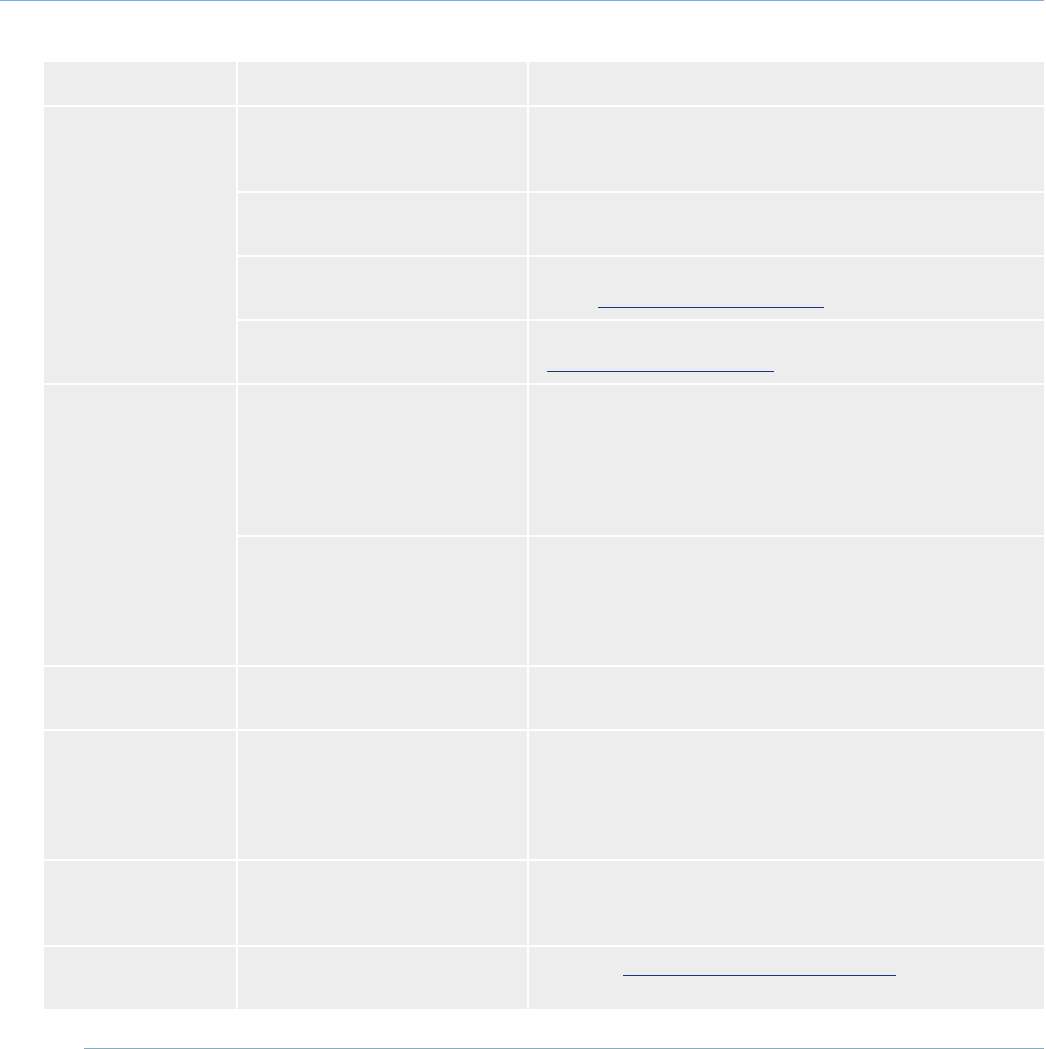
LaCie Little Disk • DESIGN BY SAM HECHT
User Manual
page 18
Troubleshooting
Problem Question Answer
e drive is not recog-
nized by the computer.
Are your computer’s USB buses
working properly?
Open Apple System Profiler, expand the Hardware list and click
on USB. If your device is not listed, recheck the cables and try the
other troubleshooting tips listed here.
Is there a conflict with other device
drivers or extensions?
Contact LaCie Technical Support for help.
Has the drive been formatted? Make sure that the drive has been formatted properly. Please see
section 3, Formatting and Partitioning for more details.
Does your computer’s operating
system support the file system?
Check your computer’s documentation and see section
3, Formatting and Partitioning for more information.
Error messages under
Mac OS 10.x.
Did you get an “Error –50” message
while copying to a FAT 32 volume?
When copying files or folders from Mac OS 10.x to a FAT 32
volume, file names with certain characters cannot be copied. ese
characters include, but are not limited to:
? < > / \ :
Check your files and folders to ensure that these types of characters
are not being used.
Did you get an error message telling
you that the drive has been discon-
nected when coming out of sleep
mode?
Ignore this message. e drive will remount to the desktop. LaCie
drives conserve power by spinning down when you set your com-
puter to sleep mode, and when the computer is “revived” from sleep,
it does not give the drive enough time to spin up from its sleep
mode.
e drive is working
slowly.
Are there other USB devices con-
nected to the same port or hub?
Disconnect any other USB devices and see if the drive’s perfor-
mance increases.
e drive is not run-
ning noticeably faster
when connected via
Hi-Speed USB 2.0.
Is the drive connected to a USB 1.1
port on your computer, or to a USB
1.1 hub?
If your drive is connected to a USB 1.1 port or hub, this is normal.
A Hi-Speed USB 2.0 device can only operate at Hi-Speed USB
2.0 performance levels when it is connected directly to a Hi-Speed
USB 2.0 port or hub. Otherwise, the Hi-Speed USB 2.0 device will
operate at the slower USB 1.1 transfer rates.
Is the drive connected to a Hi-
Speed USB 2.0 port on your
computer?
Check to see that the Hi-Speed USB 2.0 drivers for both your host
bus adapter and device have been installed correctly. If in doubt,
uninstall the drivers and re-install them.
Does your computer or operating
system support Hi-Speed USB 2.0?
See section 1.2, Minimum System Requirements.