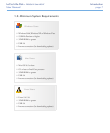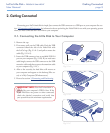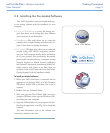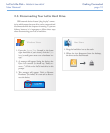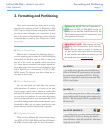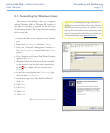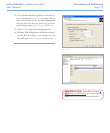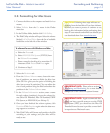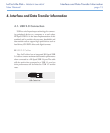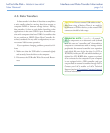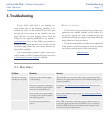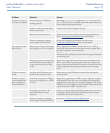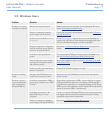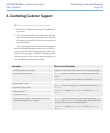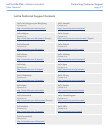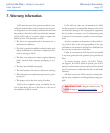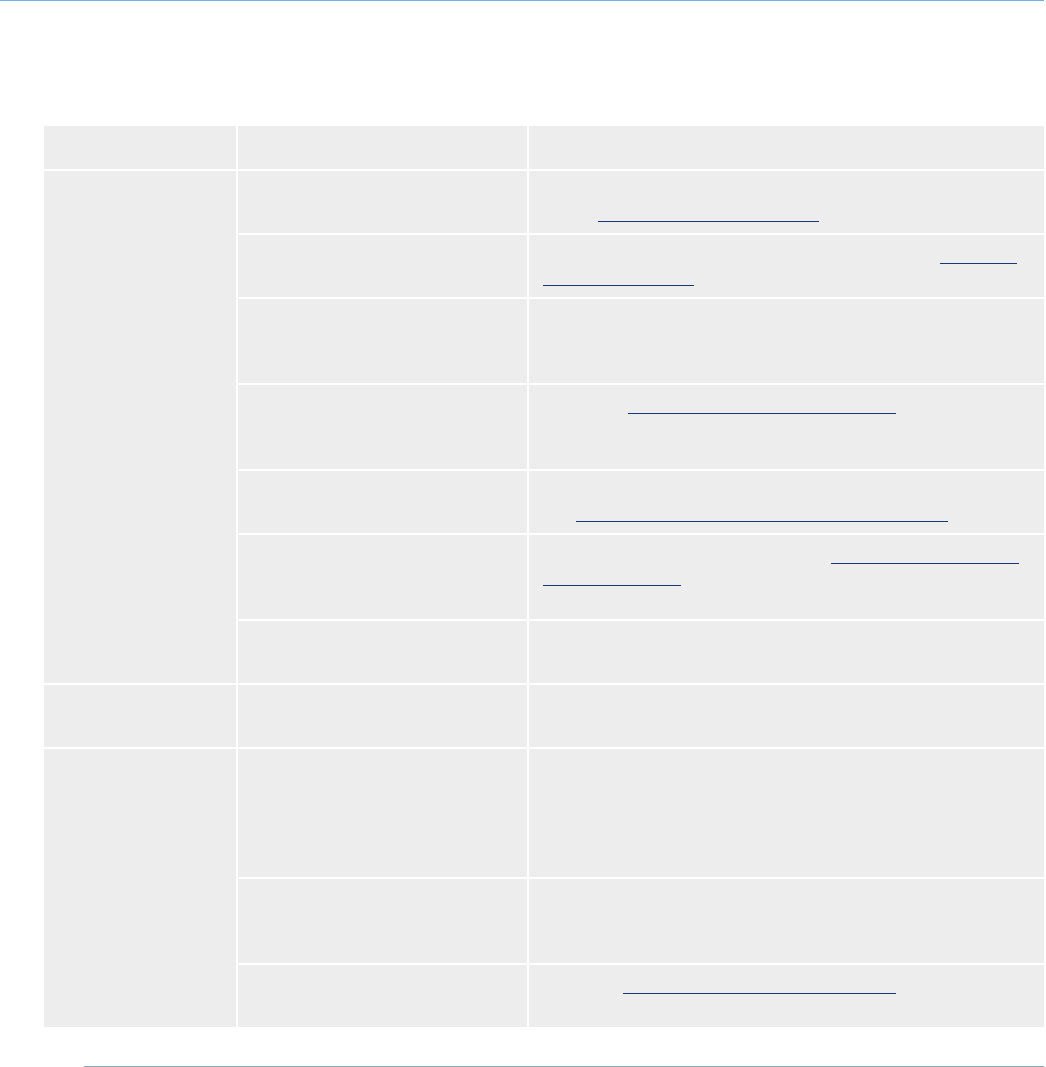
LaCie Little Disk • DESIGN BY SAM HECHT
User Manual
page 19
Troubleshooting
Problem Question Answer
e drive is not recog-
nized by the computer.
Has the drive been formatted? Make sure that the drive has been formatted properly. Please see
section 3, Formatting and Partitioning.
Does your computer’s operating
system support the file system?
Check your computer’s documentation and see section 3, Format-
ting and Partitioning.
Is there an icon for the drive in My
Computer?
Go into My Computer and look for an icon and drive letter as-
signed to the LaCie drive. If the drive does not appear, follow the
rest of the Troubleshooting tips to isolate the problem.
Does your computer’s configuration
meet the minimum system require-
ments for use with this drive?
See section 1.2, Minimum System Requirements for more infor-
mation.
Is the drive receiving sufficient
power?
Try connecting the USB power sharing cable as described in sec-
tion 2.3, Connecting the Optional Power Sharing Cable.
Did you follow the correct installa-
tion steps for the specific interface
and operating system?
Review the installation steps on section 2.1, Connecting the USB
2.0 Interface Cable
Is there a conflict with other device
drivers or extensions?
Contact LaCie Technical Support for help.
e drive is working
slowly.
Are there other USB devices con-
nected to the same port or hub?
Disconnect any other USB devices and see if the drive’s perfor-
mance increases.
e drive is not run-
ning noticeably faster
when connected via
Hi-Speed USB 2.0.
Is the drive connected to a USB 1.1
port on your computer, or to a USB
1.1 hub?
If your drive is connected to a USB 1.1 port or hub, this is normal.
A Hi-Speed USB 2.0 device can only operate at Hi-Speed USB
2.0 performance levels when it is connected directly to a Hi-Speed
USB 2.0 port or hub. Otherwise, the Hi-Speed USB 2.0 device will
operate at the slower USB 1.1 transfer rates.
Is the drive connected to a Hi-
Speed USB 2.0 port on your
computer?
Check to see that the Hi-Speed USB 2.0 drivers for both your host
bus adapter and device have been installed correctly. If in doubt,
uninstall the drivers and re-install them.
Does your computer or operating
system support Hi-Speed USB 2.0?
See section 1.2, Minimum System Requirements.
5.2. Windows Users