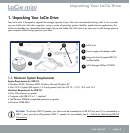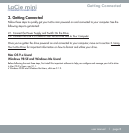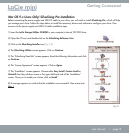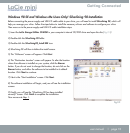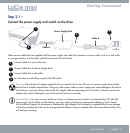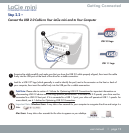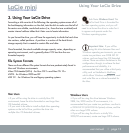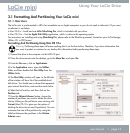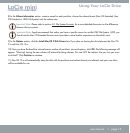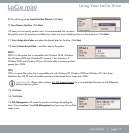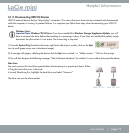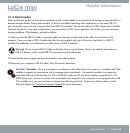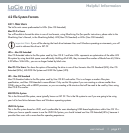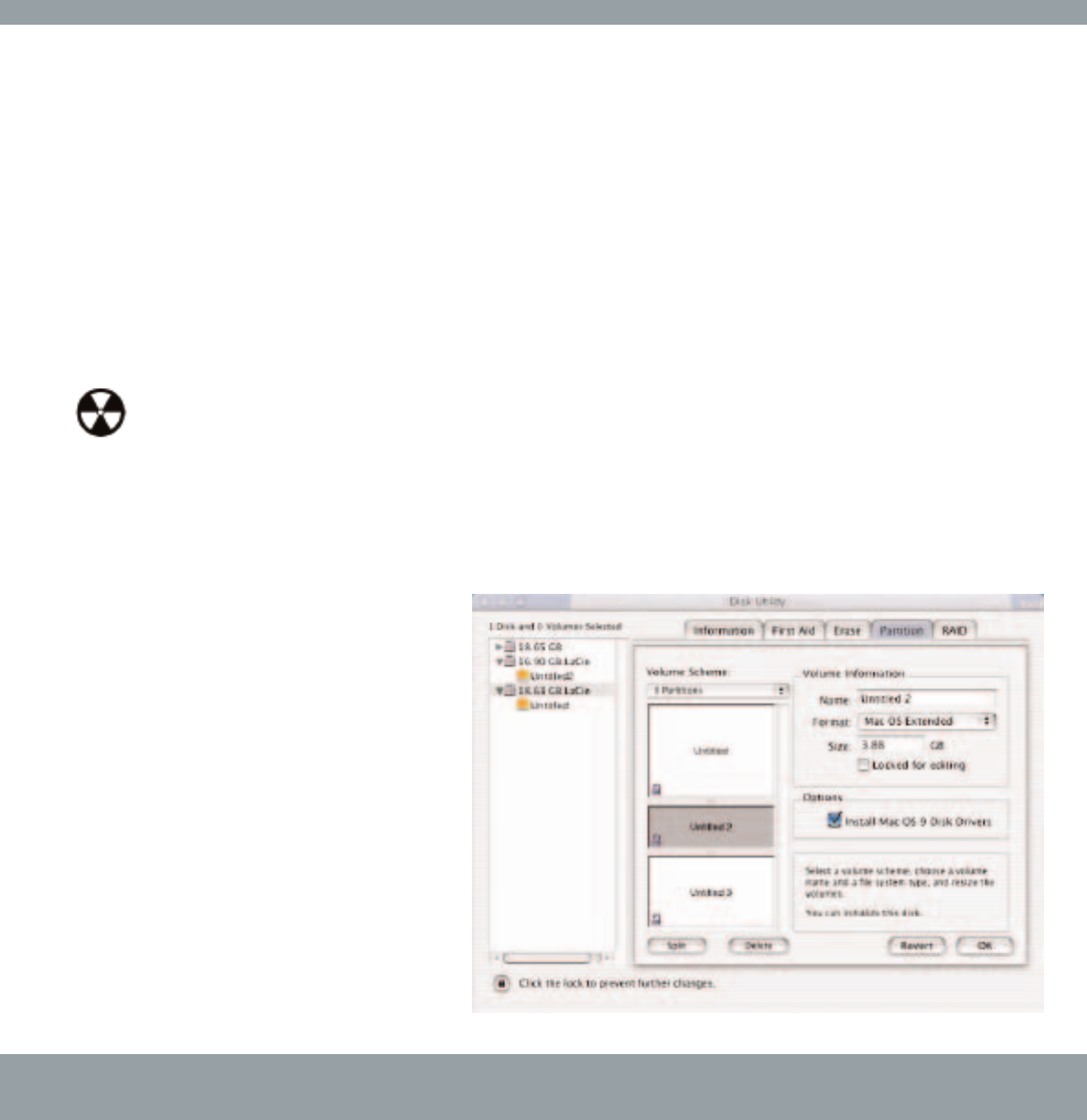
Using Your LaCie Drive
LaCie mini
COMPANION HARD DRIVE
user manual | page 14
3.1 Formatting And Partitioning Your LaCie mini
3.1.1. Mac Users
The LaCie mini is pre-formatted in HFS+ for immediate use on Apple computers so you do not need to reformat it. If you want
to reformat it, see below.
• Mac OS 9.x – Install and use
LaCie Silverlining Pro, which is included with your drive.
• Mac OS 10.x – Use the
Apple Disk Utility application, which is native to the operating system.
For instructions on installing and using
Silverlining Pro, please refer to the Silverlining manual, located on your LaCie Storage
Utilities CD, in PDF format.
Formatting And Partitioning Using Mac OS 10.x
Warning! Following these steps will erase anything that is on the hard drive. Therefore, if you have information that
you want to protect or continue to use, backup this information before performing these steps.
1) Connect the drive to the computer via the USB 2.0 port.
2) Once the drive mounts onto the desktop, go to the
Menu Bar, and open Go.
3) From the
Go menu, click on Applications.
4) In the
Applications menu, open the Utilities
folder, and then double-click Disc Utility from the
Utilities folder.
5) The
Disc Utility window will open. In the left side
of the window will be a list of the available hard
disk drives. You should see a volume that represents
your internal hard drive, and one that reads LaCie.
6) Select the LaCie drive, and then click on the
Partition tab.
7) From the
Volume Scheme: button, choose the
number of partitions you want to divide the drive
into by clicking on the pull down menu starting with
Current (Mac OS 10.x gives you the option of
dividing the drive into at most 8 partitions). You can
customize the size of the partitions by using the
slide bar between the partitions in the
Volume
Scheme:
area.