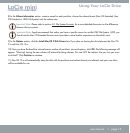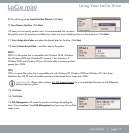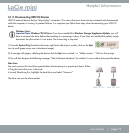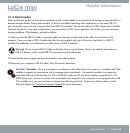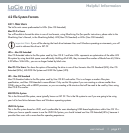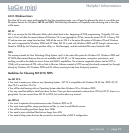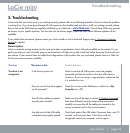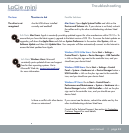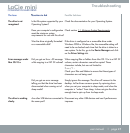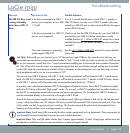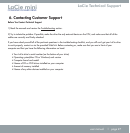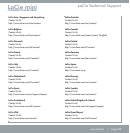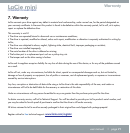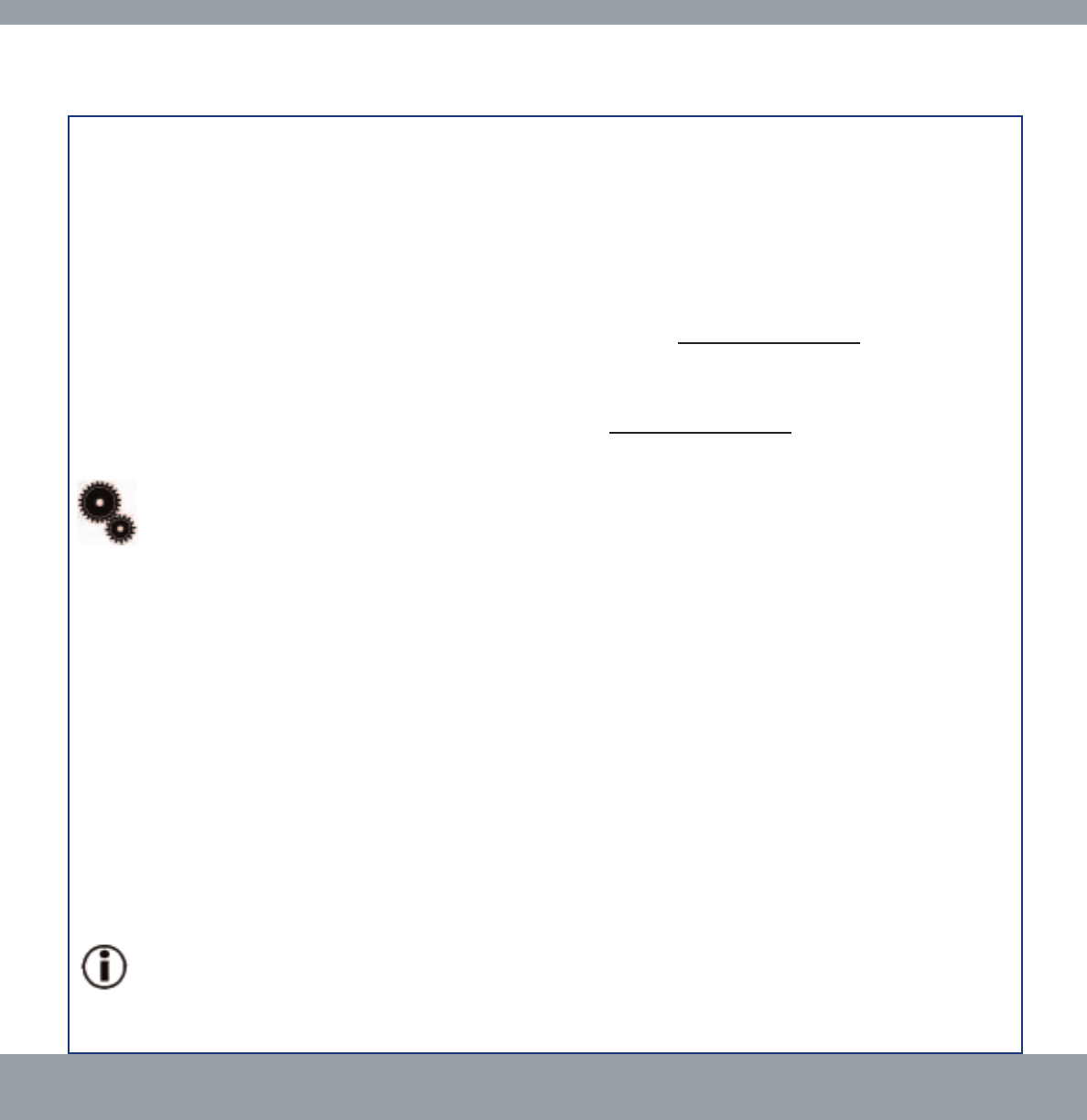
Troubleshooting
LaCie mini
COMPANION HARD DRIVE
user manual | page 26
Questions to Ask
Is the drive connected to a USB 1.1
port on your computer, or to a USB
1.1 hub?
Is the drive connected to a USB 2.0
port on your computer?
Does your computer or operating
system support USB 2.0?
Possible Solutions
If so, it is normal that the drive runs at USB 1.1 speeds. A
USB 2.0 device can only run at USB 2.0 speeds when con-
nected to a USB 2.0 port or hub and controlled by the appro-
priate USB 2.0 drivers.
Check to see that the USB 2.0 drivers for your Host USB 2.0
port and for your USB 2.0 device have been correctly
installed (see the 4.1.1 What Is USB 2.0?
section for a more
detailed discussion). If in doubt, uninstall the driver and then
reinstall it.
See the 4.1.1 What Is USB 2.0?
section for a more detailed
discussion.
The Issue
The USB 2.0 drive is not
running noticeably
faster than a USB 1.1
drive.
Tech Note: Technically, you can connect up to 127 devices to a single USB bus. For more than two devices, you
must make new connections using a peripheral called a "hub." A hub, which you hook up directly to a USB connec-
tor on your computer, usually has 4 or 7 output connections enabling you to connect the same number of peripher-
als. One of the hub's main functions is to regenerate signals that lose part of their strength as they are transmitted
via the USB cable. By connecting yet another hub to a connector on the existing hub, you can then plug in a new
set of peripherals and so on, up to a maximum of 127.
You can use your USB 2.0 devices with USB 1.1 hubs, but the peripherals will be limited to USB 1.1 performance
levels. As USB 2.0 is backwards compatible, you will be able to connect USB 1.1 devices to USB 2.0 hubs; howev-
er, the USB 1.1 devices will still maintain their normal performance levels (i.e. 12 Mb/s).
In practice, users who desire enhanced USB 2.0 throughput will need to connect their USB 2.0 hardware on both
ends of a 2.0 hub to achieve the "high-speed" mode. On one end, a USB 2.0 compliant host controller resides on
the host PC to manage the enumeration process and power management. On the other end, USB 2.0 hardware
must be connected directly to the root hub or through a USB 2.0 hub.
Some hubs have no power supply and others are self-powered. When you choose a hub, opt for the self-powered
variety, as they have their own AC adapter. The most powerful hubs provide 0.5A of power to each port. If you buy
a hub, make sure that it supports per-port switching. This function prevents the entire chain of peripherals from
freezing up if one of them is not working properly or is down.
Important Note: Avoid using USB connectors found on certain peripherals such as keyboards. These are passive (or
pass-through) connectors that lead to power loss and unstable operation.
Important Note: Only use USB cables shorter than 5 meters (approximately 15 feet). Using longer cables cause the
peripherals to malfunction due to excessive reduction in electrical signal strength.