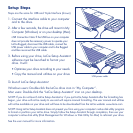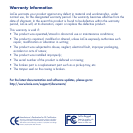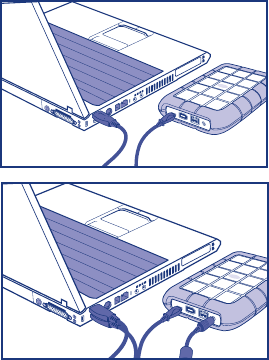
Setup Steps
Steps are the same for USB and Triple Interface (shown).
1. Connect the interface cable to your computer
and to the drive.
2. After a few seconds, the drive will mount in My
Computer (Windows) or on your desktop (Mac).
USB Connection Note: If the USB bus on your computer
does not provide the necessary power to operate your
LaCie Rugged, disconnect the USB cable, connect the
USB power cable to your computer and to the Rugged
and then reconnect the USB cable.
3. Before using your drive, LaCie Setup Assistant
software must be launched to format your
drive. It will:
•Optimizeyourdriveaccordingtoyourneeds
•Copythemanualandutilitiesonyourdrive
To launch LaCie Setup Assistant:
Windows users: Double-click the LaCie drive icon in “My Computer”.
Mac users: Double-click the “LaCie Setup Assistant” icon on your desktop.
NOTE: If you do not launch LaCie Setup Assistant or if you quit LaCie Setup Assistant after the formatting has
begun, your drive will not be ready to use and will require manual formatting. The user manual and utilities
will not be available on your drive and will have to be downloaded from the LaCie website: www.lacie.com
NOTE: Using LaCie Setup Assistant does not prevent you from using your computer’s native disk utility program
to format or partition your LaCie drive. Simply follow the Setup Assistant through completion, then use your
computer’s native disk utility (Disk Management for Windows or Disk Utility for Mac) to reformat your drive.
See the user manual for more information.
USB power cable