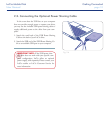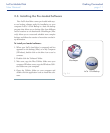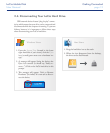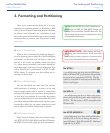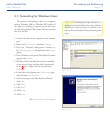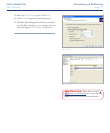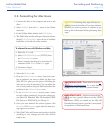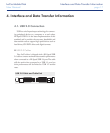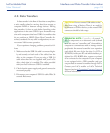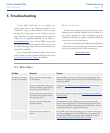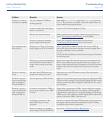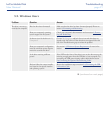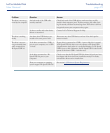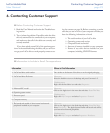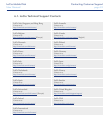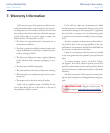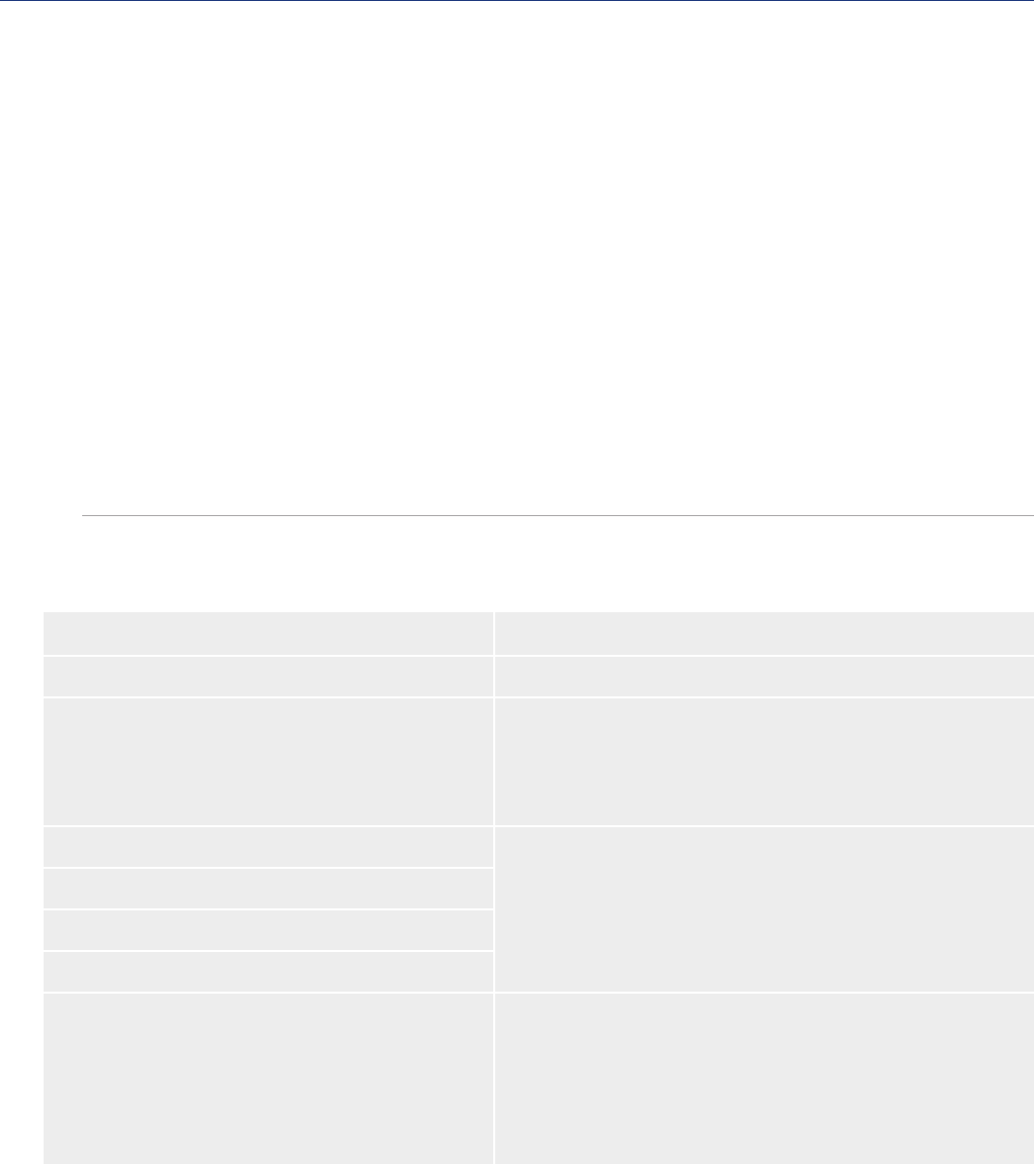
LaCie Mobile Disk
User Manual
page 23
Contacting Customer Support
Read the User Manual and review the Troubleshoot-
ing section.
Try to isolate the problem. If possible, make the drive
the only external device connected to your computer,
and make sure that all of the cables are correctly and
securely attached.
If you have asked yourself all of the pertinent ques-
tions in the troubleshooting checklist, and you still can-
not get your LaCie drive to work properly, contact us us-
1.
2.
ing the contacts on page 26. Before contacting us, make
sure that you are in front of your computer and that you
have the following information on hand:
e serial number of your LaCie drive
Operating system and version
Computer brand and model
Amount of memory installed on your computer
Names of any other devices installed on your
computer, including CD/DVD burners
❖
❖
❖
❖
❖
Information to Include in Email Correspondence■
Information Where to Find Information
1. LaCie hard drive serial number On a sticker on the bottom of the drive or on the original packaging
2. LaCie hard drive file format Mac users:
Select the hard drive icon on the desktop and press Command + I.
Windows users:
Right click the hard drive icon and select Properties.
3. Macintosh/PC model Mac users:
Click on the Apple icon in the menu bar and select About is Mac.
Windows users:
Right click My Computer and select Properties > General.
4. Operating system version
5. Processor speed
6. Computer memory
7. e brands and models of other internal and external
peripherals installed on your computer
Mac users:
Click on the Apple icon in the finder bar and select About is Mac.
Select More Info... e Apple System Profiler will launch and will list
your internal and external peripherals.
Windows users:
Right click My Computer and select Properties > Hardware.
6. Contacting Customer Support
Before Contacting Customer Support■