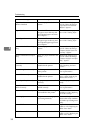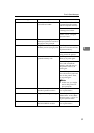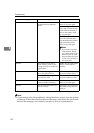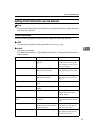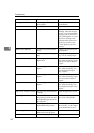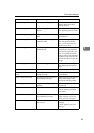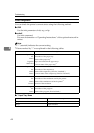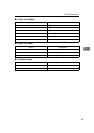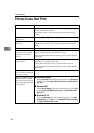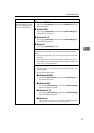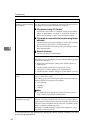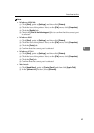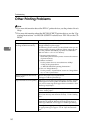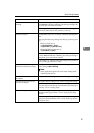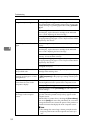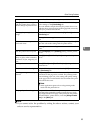Troubleshooting
46
4
Printer Does Not Print
Possible cause Solutions
Is the power on? If not, confirm that the power cord is securely plugged into the
power outlet and the printer.
Turn on the printer. ⇒ the "Setup Guide" that comes with the
printer
Does the On Line indica-
tor stay on?
If not, press {On Line} to make it light up.
Does the Error indicator
stay red?
If so, check the error message on the panel display and take the re-
quired action. ⇒ P.36 “Error & Status Messages on the Operation
Panel”
Is the paper loaded? Load paper into the paper tray. ⇒ P.29 “Loading Paper”
Is the interface cable be-
tween the printer and the
computer connected se-
curely?
Connect the interface cable properly. If there are any connectors or
screws, confirm that they are fastened securely.
For more information about the settings, see the "Quick Installa-
tion Guide".
Are you using a correct in-
terface cable?
The type of interface cable you should use depends on the com-
puter. Be sure to use the correct one.
If the cable is damaged or worn, replace it with a new one.
For more information about the settings, see the "Quick Installa-
tion Guide".
Did you connect the inter-
face cable after turning on
the power switch?
Connect the interface cable before turning on the power switch.
When you print using the
RICOH-SCRIPT2 printer
driver in a network, data is
received by the printer, but
is not printed.
❖
❖❖
❖ Windows 95/98/Me
On the [PostScript] tab of the Printer Properties, click [Advanced]
and then clear both [Send CTRL+D before job] and [Send CTRL+D
after job].
❖
❖❖
❖ Windows 2000
On the [Device Settings] tab of the Printer Properties, select [No]
for both [Send CTRL-D Before Each Job:] and [Send CTRL-D After
Each Job:].
❖
❖❖
❖ Windows NT 4.0
Open the [Advanced] tab of the Printer Properties. From [Post-
Script Options], select [No] for both [Send CTRL-D Before Each job:]
and [Send CTRL-D After Each job:].